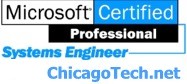
Home | Site Map | How To | Windows Vista | Case Studies | Articles | Forums | Services | Donations | Careers | About Us | Contact Us|
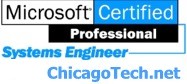 |
Home | Site Map | How To | Windows Vista | Case Studies | Articles | Forums | Services | Donations | Careers | About Us | Contact Us| |
|
Case Study Event ID 20049 - An invalid request was sent to the admin support thread for Remote Access Service, possibly from a down level admin tool. The request was not processed. Event ID 20073 – “The following error occurred in the Point to Point Protocol module on port: port number, UserName: user name. The authentication server did not respond to authentication requests in a timely fashion”. VPN Error 619 - The port was disconnected Symptoms: All your Windows 2000 VPN clients connecting to the Windows 2000 VPN server worked for last a few years. Recently, you upgraded some of Windows 2000 computers to XP. Now upgraded computers can’t establish the VPN and receive Error 619 - The port was disconnected . All Windows 2000 computers can establish the VPN without any problem. 2. After you upgraded the Windows 2000 to 2003, VPN client can’t establish the VPN with Error 619. The server Event Viewer lists Event ID: 20049 - "The user connected to port VPN#-### has been disconnected because the authentication process did not complete within the required amount of time." 3. You can establish the VPN internally. However, when you try to access the VPN from the outside, the VPN client receives Error 619 and the server receives Event ID 20049. 4. The server Event Viewer may show Event ID 20073 – “The following error occurred in the Point to Point Protocol module on port: port number, UserName: user name. The authentication server did not respond to authentication requests in a timely fashion”. Analysis: If you receive VPN Error 619, Event ID 20049 or 20073, this is authentication. In other words, you do have a good connection. Possible solutions: 1.
This problem most likely is secure
issue such as unsecured password. So, check
the settings. 4. If the RRAS is in a domain network, add the VPN server to the appropriate group. To do this, go to Active Directory Users and Computers>domain name>Users, double-click the RAS and IAS Servers security group. Select the members and add the VPN server to this group. Or use netsh ras add registeredserver at a command prompt (registeredserver is vpn server name), and then press ENTER. 5. Make sure you use correct domain username and password if the VPN server is a member of the domain. 6. The RRAS server's authentication and encryption settings are set to require Microsoft encrypted authentication and you are using Remote Authentication Dial-In User Service (RADIUS) as your authentication provider. 7. Both client and server have different Authentication Methods. 8. On the client site, make sure the VPN client security setting match the server settings. 9. If you are using PPTP, you may try to select PPTP on the VPN client. To do that, go to your VPN Properties>Networking. Change the drop-down box from Automatic to point to point Tunneling Protocol (PPTP) Related Topics |
|
|
|
This web is provided "AS IS" with no warranties.
Copyright © 2002-2007
ChicagoTech.net,
All rights reserved. Unauthorized reproduction forbidden.