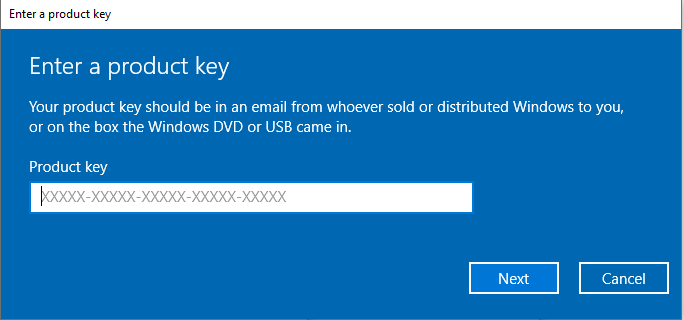Situation: the client has Syncplify SFTP setup. All users can access SFTP except one. The message is Server unexpectedly close network connection.
Troubleshooting: 1. The Paloalto firewall monitor shows Rule Incomplete.
2. The Syncplify logs shows
2019-09-17 19:36:54 169.61.78.202 – 10.0.0.86 22 ControlChannelOpened – – 0 0 0 – XLFBQC7Q6ZUJFWSDLZRIFGP5I SSH2 –
2019-09-17 19:36:54 169.61.78.202 – 10.0.0.86 22 BlacklistHit – – 214 0 0 – XLFBQC7Q6ZUJFWSDLZRIFGP5I SSH2 –
3. We fix the problem by removing the user’s public IP address from the BlackList. Here is how to article:
How to manage Blacklist on Syncplify SFTP