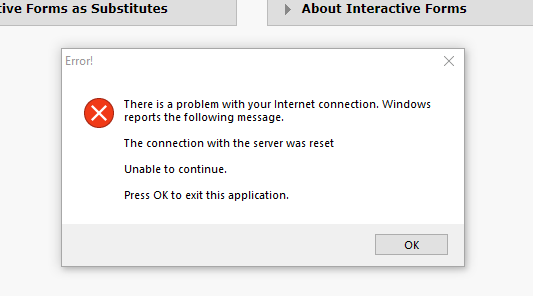Situation: One of users can’t access FTP running Syncplify.me FTP server internally. We have tried Internet Browser, Microsoft Edge, Chrome. Other users don’t have this issue.
Troubleshooting: By default, Syncplify.me FTP block access after 3 failed tries. After removing the user computer IP address from blacklist, it works.