Situation: The user keeps receiving System Configuration Utility popups whenever they start their PC.
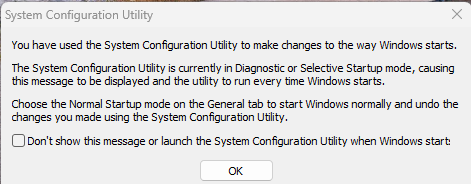
Here are some solutions to fix it:
Solution 1: Disable “Startup”
- Open the System Configuration tool by typing
msconfigin the Start menu search bar and pressing Enter.
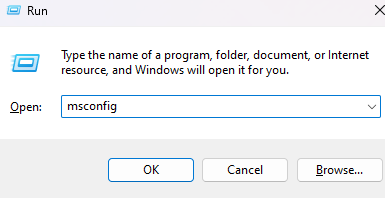
- In the System Configuration window, go to the “General” tab.
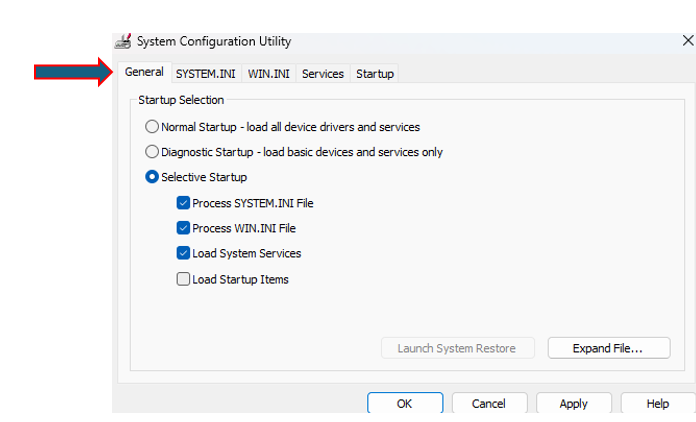
2. Select “Normal startup” if it’s not already selected.
3. Go to the “Startup” tab and ensure msconfig.exe is disabled.
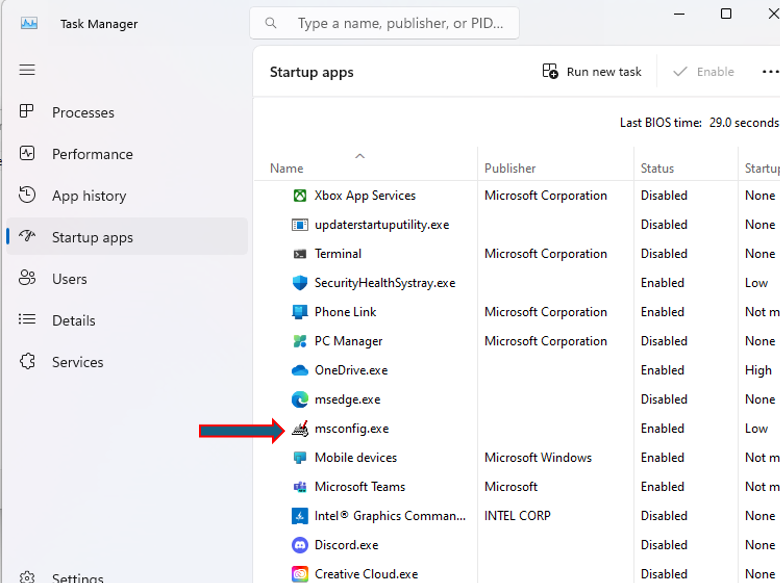
4. Click “OK.” to save the settings.
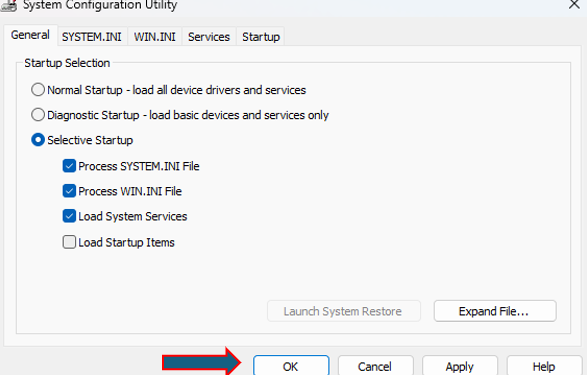
5. Restart your computer.
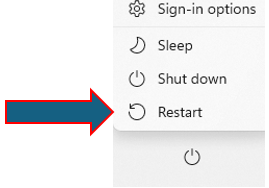
Solution 2: Remove Startup from the Registry
- In the Search bar type
regedit
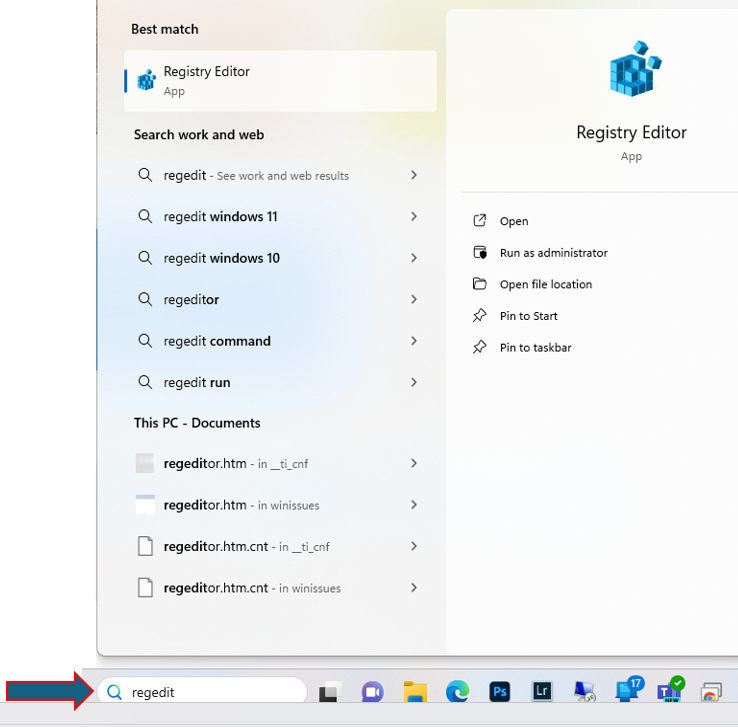
2. Click on Registry Editor.
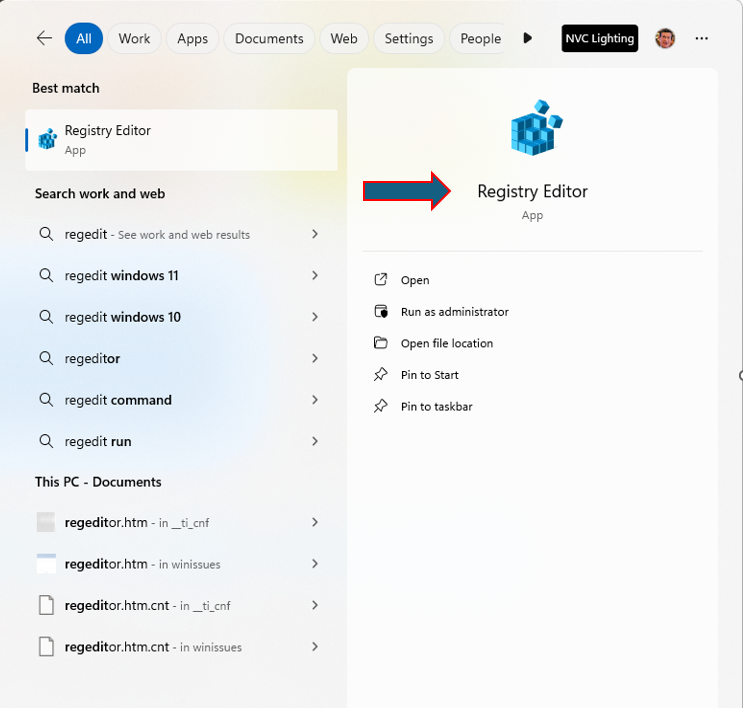
3. Navigate to the following keys:
HKEY_LOCAL_MACHINE \ SOFTWARE \ Microsoft \ Shared Tools \ MSConfig \ startupregHKEY_LOCAL_MACHINE \ SOFTWARE \ Microsoft \ Shared Tools \ MSConfig \ startupfolder
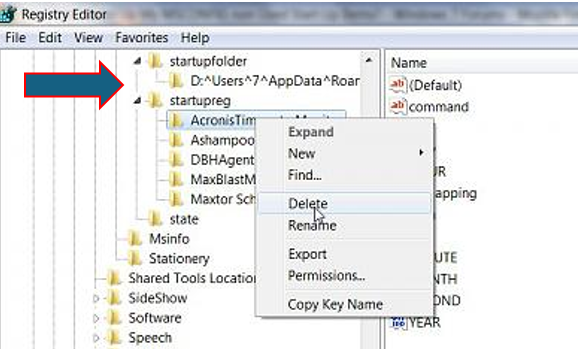
4. Carefully remove the keys under these paths. This will remove items that are unchecked within MSConfig.
Warning: Editing the registry can have significant impacts on your system. Be sure to back up the registry before making any changes.
Solution 3: Uncheck Load Startup Item
Repeat Solution 1 and uncheck Load Startup Item
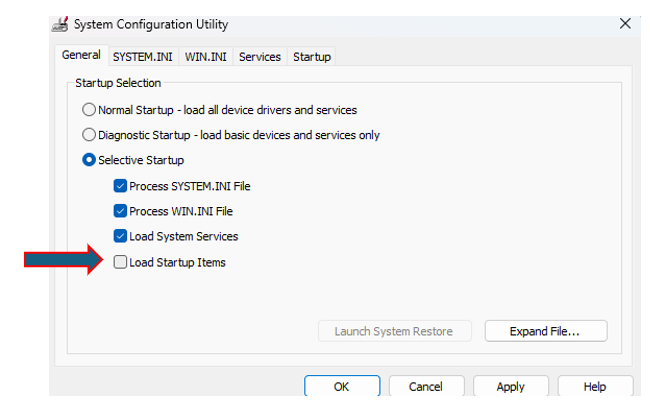
Please view this step by step video: