The client just transferred their WordPress website to a new hosting provider and installed WordPress. The administrator can access the WP-Admin page, but no one can access the WordPress default page, receiving the error: “Oops! That page can’t be found.”
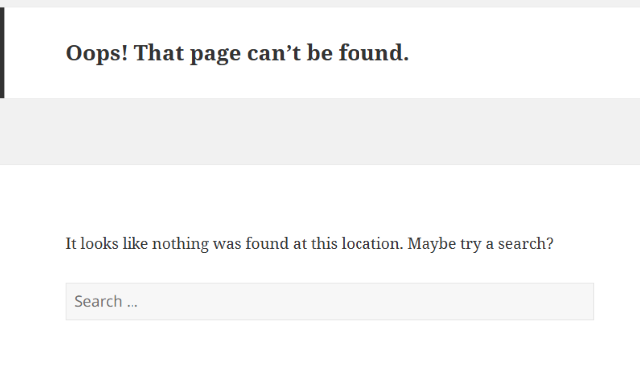
To troubleshoot this issue, please follow these steps:
Step 1: Ensure all WordPress files are uploaded to the new hosting server.
Option 1: You can use FTP or SFTP client download and then upload all files to the new hosting.
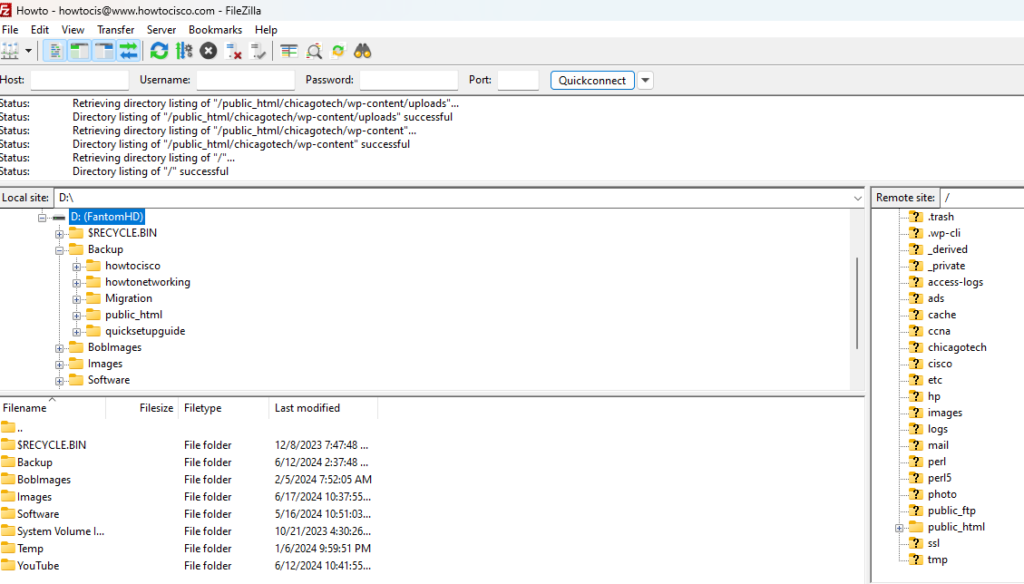
Option 2: You can use WordPress Plugins to export and then import those files.
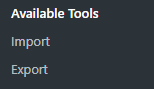
Option 3: You can use the backup and restore feature for your website.
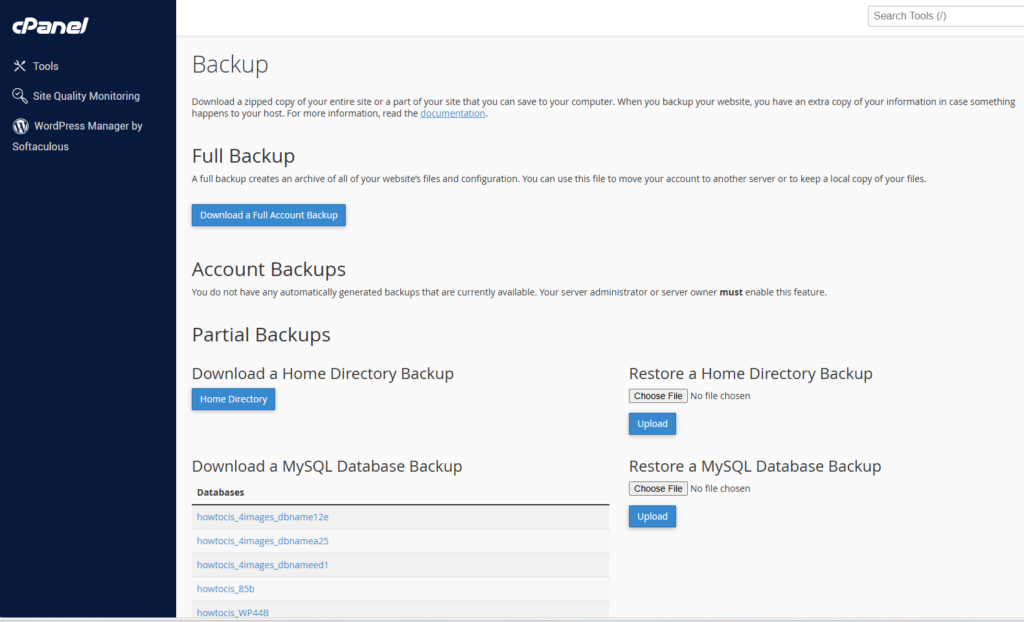
Normally, the backup feature is located in the hosting control panel, often referred to as cPanel or a similar interface. The exact location and availability of this feature depend on your hosting company.
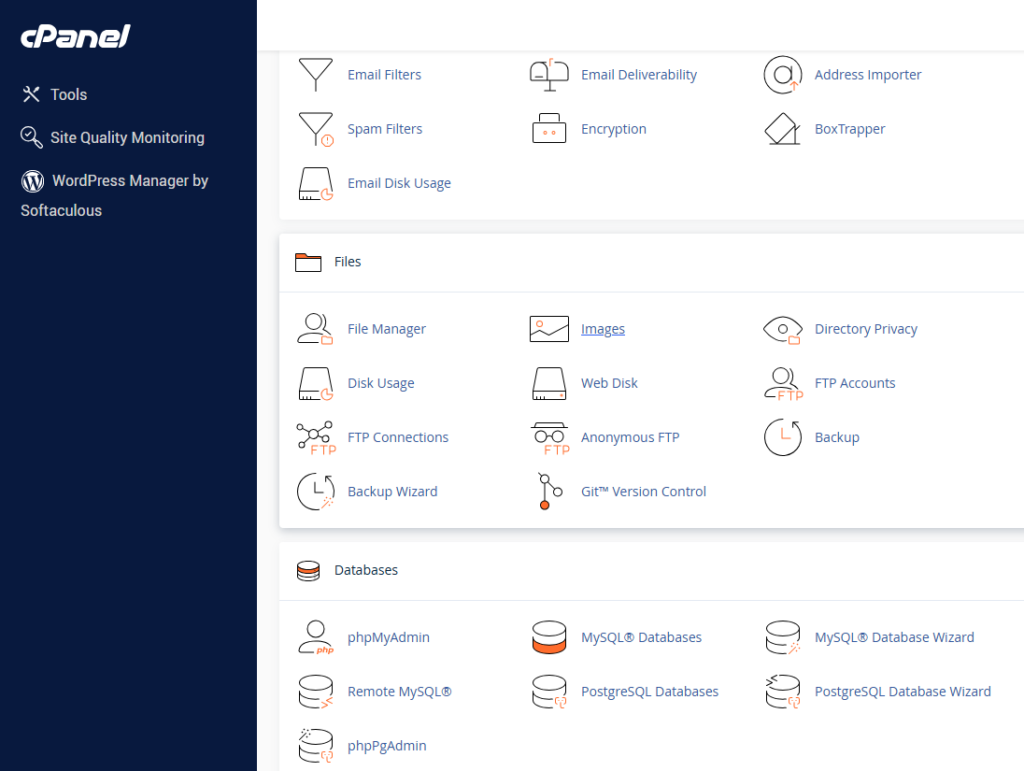
Step 2: Verify that you have created the database in the new hosting’s MySQL Database.
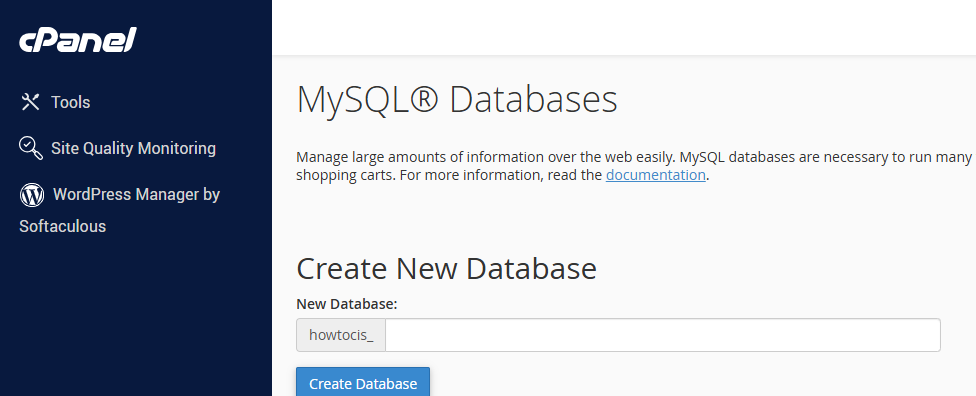
Also create a MySQL User.
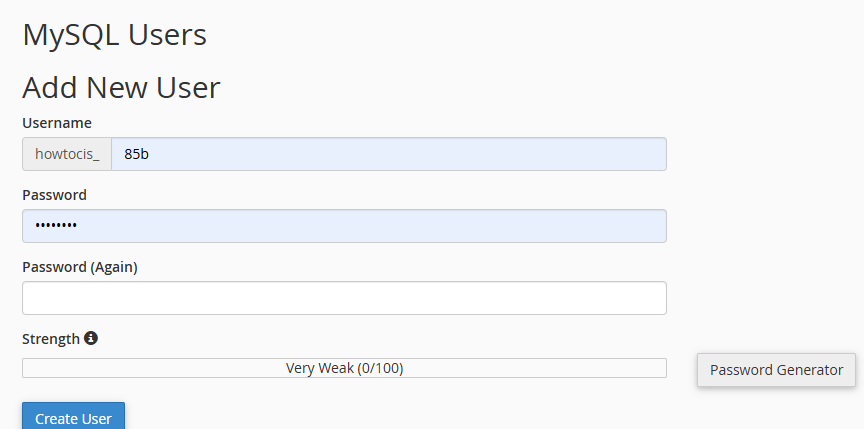
The MySQL feature is located in the hosting cPanel.
Step 3: Use phpMyAdmin to import the new Database.
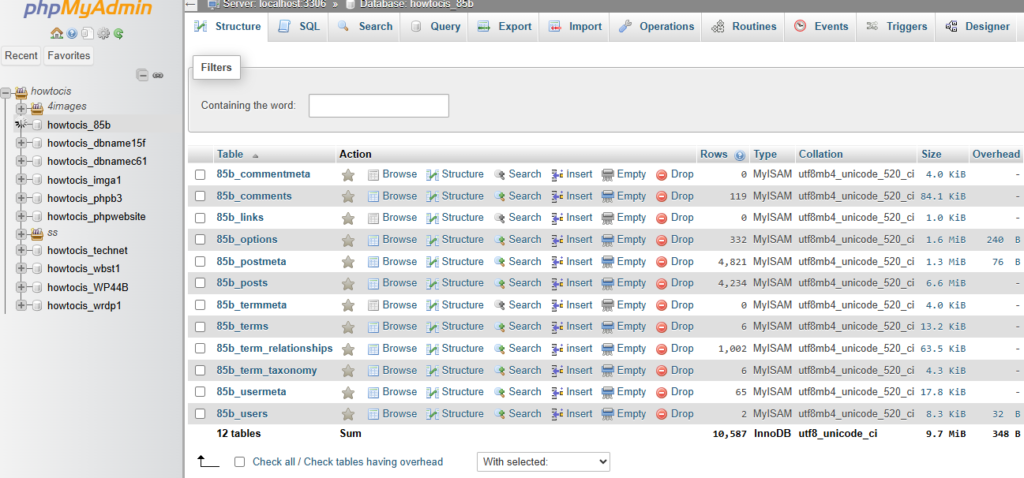
Again, The phpMyAdmin feature is located in the hosting cPanel.
Step 4. Reconfigure the wp-config.php file to match the new database name, username, and password.
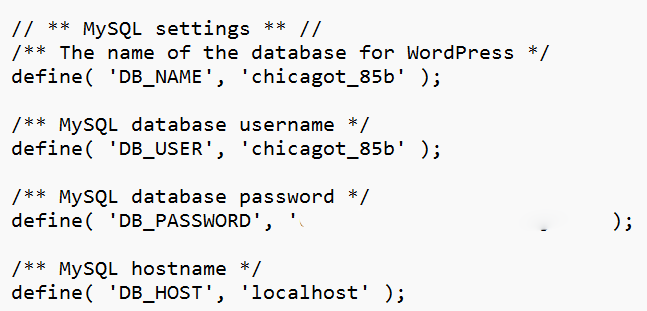
Now, your visitors should be able to access the WordPress in the new hosting.
Please view this step by step video: