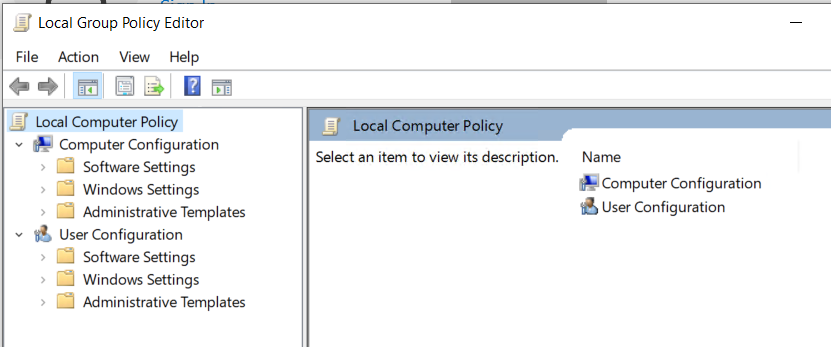Situation: The client just removed a computer from the domain and he can’t run Group Policy Editor with this message: “Failed to open the Group Policy Object on this computer”.
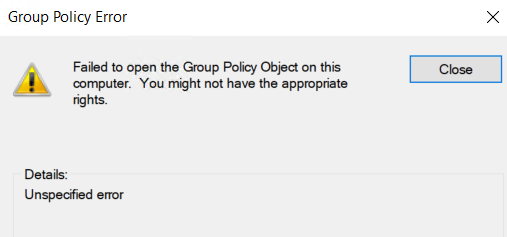
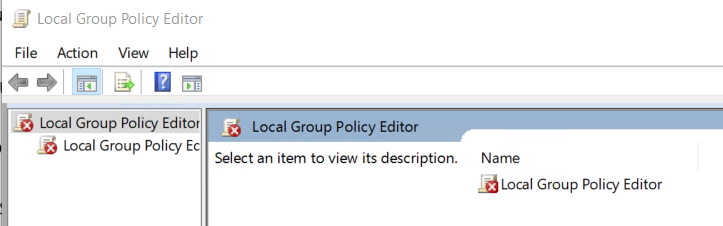
Resolution 1: Update the group policy.
- After the machine is dis-joined from the DC, login using the local administrator account.
- Go to Start (open the Start menu) > Run (open the Run app), and type ‘cmd’ (without the quotes) and press Enter. [Or open the Start menu and then run the Command Prompt program.]
- Type
gpupdate /force /bootand press Enter. - Once it’s complete, reboot. The old group policy is gone.
Resolution 2: Open an elevated command prompt and type the following command:
secedit /configure /cfg %windir%\inf\defltbase.inf /db defltbase.sdb /verbose

Resolution 3: Reset all Local Group Policy settings to the default using Command Prompt
- Open Start.
- Search for Command Prompt, right-click the top result, and select the Run as administrator option.
- Type the following command to reset all the Group Policy settings and press Enter:
RD /S /Q "%WinDir%\System32\GroupPolicyUsers" && RD /S /Q "%WinDir%\System32\GroupPolicy"
Type the following command to update the changes in the Local Group Policy console and press Enter:
gpupdate /force
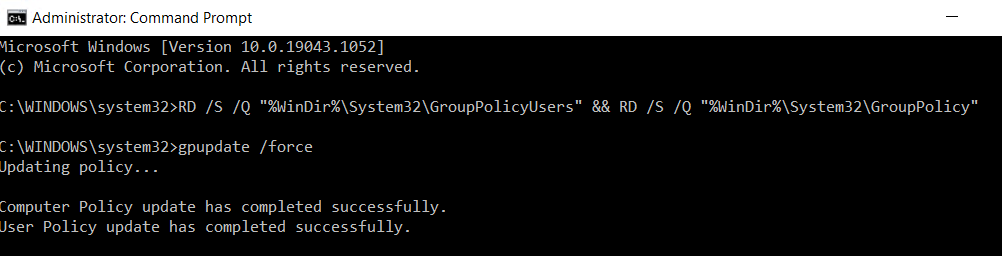
5. You should be able to open the Local Group Policy Editor.