Situation: When the client turn on his computer running Windows 10, he receives this message: Your computer’s Trusted Platform Module has malfunctioned.
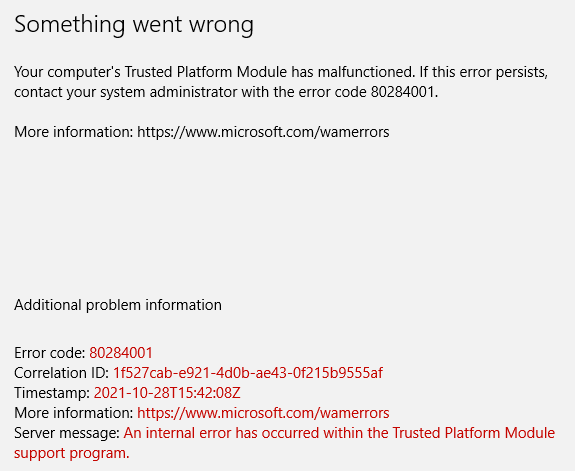
Resolution 1: Clear your TPM keys
- In the Search bar, type defender. Then run Windows Security.
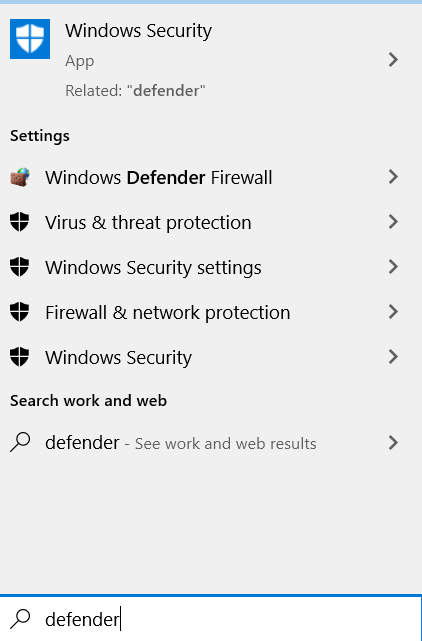
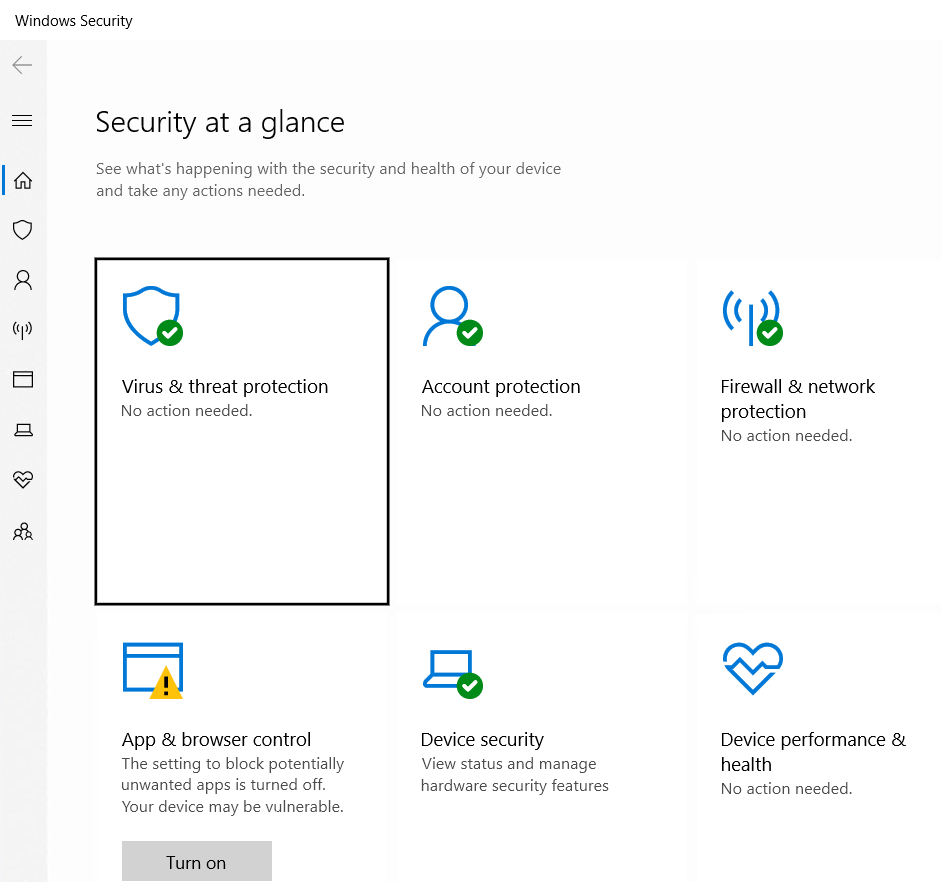
3. Click on the Security processor details.
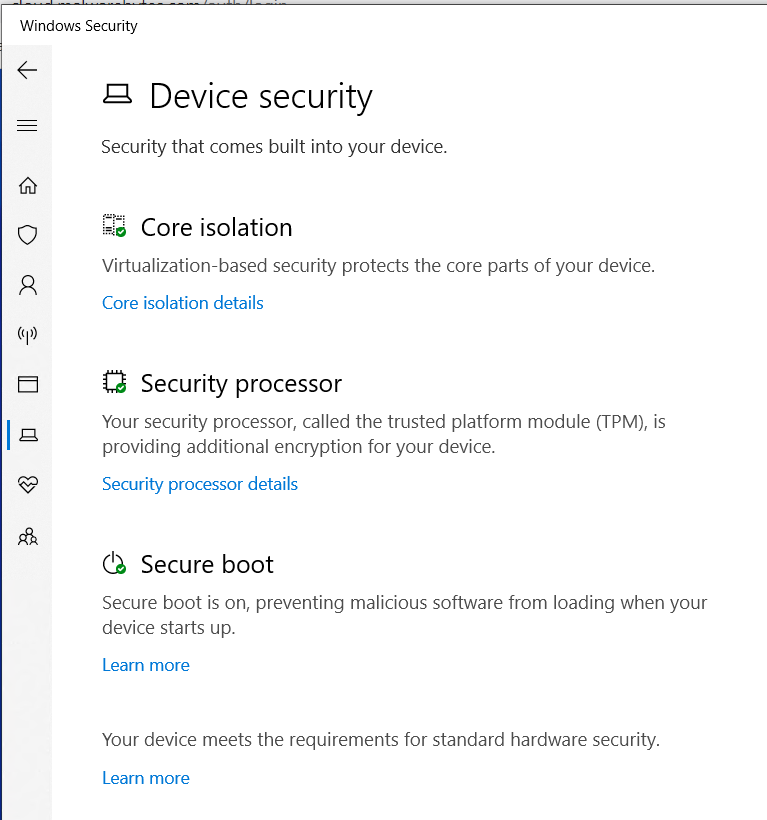
4. Click Security processor troubleshooting.
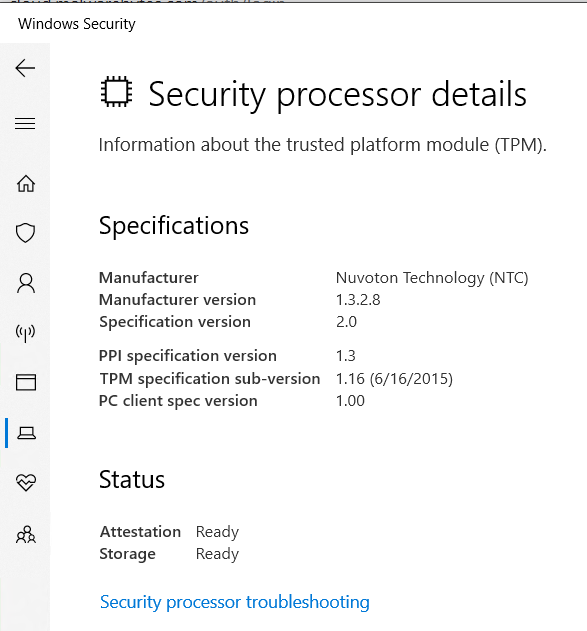
5. Click on Clear TPM
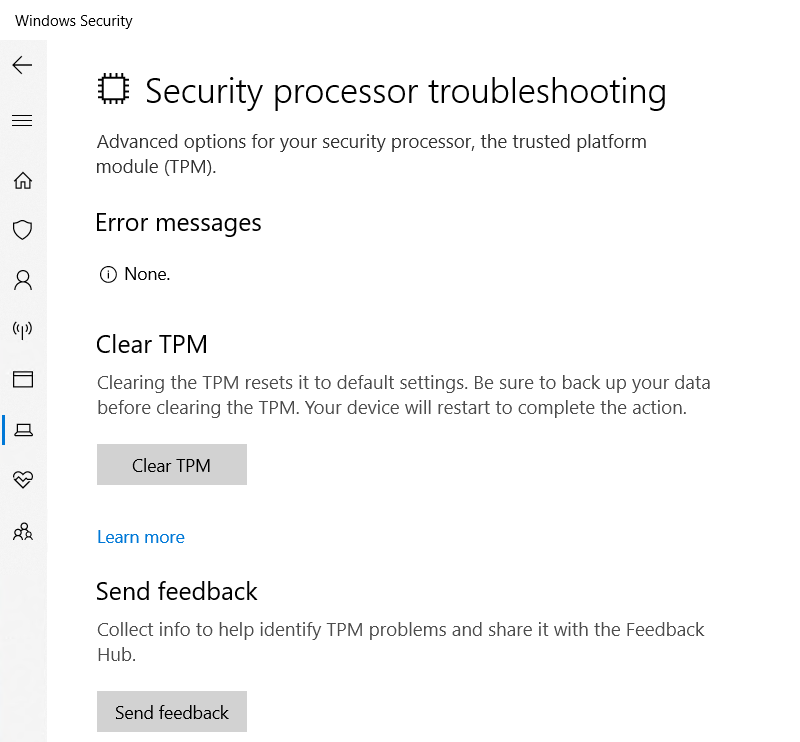
6. Restart your machine after you clear TPM.
Resolution 2: Prepare TPM
- In the Search bar, type tpm.msc and then run tpm.msc.
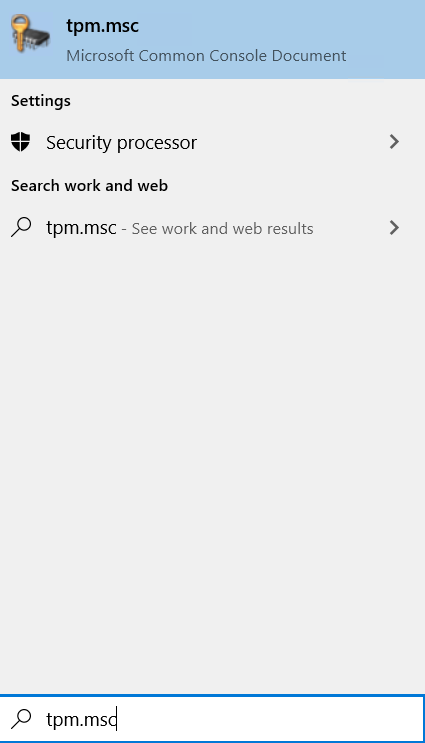
2. Click on Prepare your TPM in the right side corner of the module window
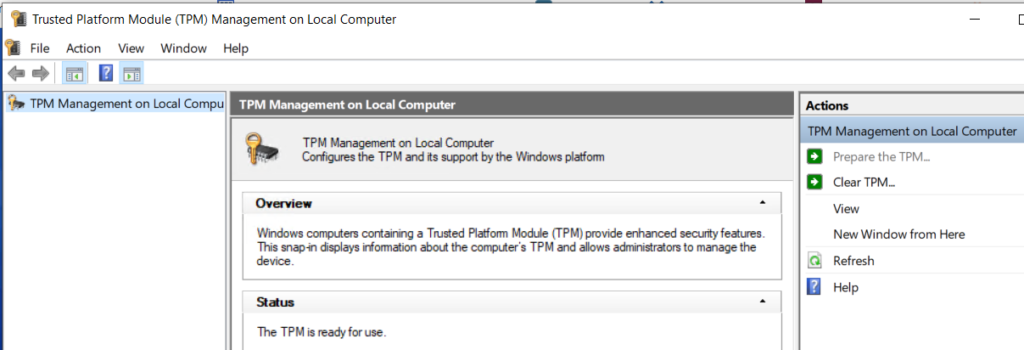
3. Confirm popup dialogs and restart your PC after Preparing TPM.
Reclusion 3: Uninstall and re-install related software/Apps
Some people reported they have this problem related to software, for example Teams. Uninstalling and re-installing Teams fixes the problem.