Situation: After a Microsoft update, you may receive this message when running Outlook: Outlook detected a COM add-in problem.
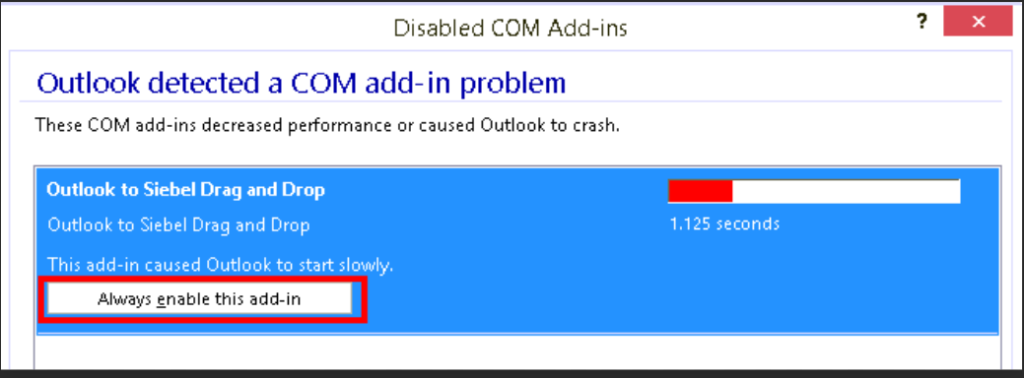
Troubleshooting: 1. Click on Always enable this add-in.
2. Fixing it from Manage COM Add-ins
* Click File in Outlook.
* Click on Manage COM Add-ins – Slow and Disable COM Add-ins.
* Find the Add-in you want to fix, and then Options, For example Microsoft Teams.
* Check Always enable this add-in and then Apply.
* Close and test the add-in again.
Please view this step by step video: