Situation: a user report his Outlook has blue arrow icon on some of folders looks like this.
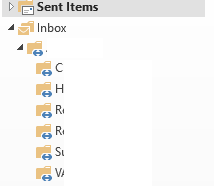
Troubleshooting: in general, This blue double-ended or 2-way arrow icon means that the folder is part of a shared source you are connected to and thus not part of your own mailbox. A shared source could be a mailbox belonging to someone else, a Public Folder, an Internet Calendar or a SharePoint library.
Resolution 1: Right click on the folder. Go to Permissions, make sure Default and Anonymous are None meaning none other checked.

2. Disable and then re-enable Use Cached Exchange Mode by going to File>Account Settings>Change.

You need restart the Outlook whenever you make the change.
3. Run Outlook repair by going to File>Account Settings>Repair.
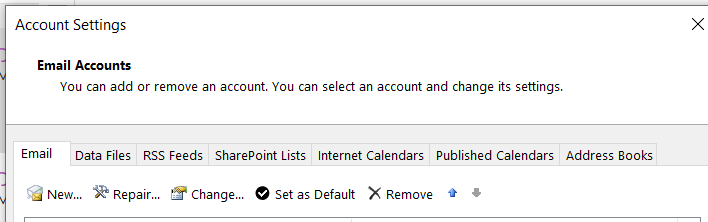
4. If you are running multiple Outlook on different computers. Then re-open them one by one.