Situation: when attempting to install Windows updates, you may receive this error: 0x80244022.
Troubleshooting: quoted online: ” The Windows Update 0x80244022 or 0x80072ee2 error occur because Windows cannot connect to Windows Update Servers to receive the updates. This is due to several reasons, like corrupted registry files or keys, incorrect date/time or Firewall settings, etc”. Try these suggestions:
- It could be the time issue. Check your date and time settings.
- Modify Windows Update Settings in Registry. Run regedit.
Delete HKEY_LOCAL_MACHINE\SOFTWARE\Policies\Microsoft\Windows\WindowsUpdate\AU,
3. If you have a workstation failed to Windows Update with the error 0x80244022 from a WSUS, go to the WSUS server and open IIS Manager. Click Application Pools, select WsusPool and click Start to restart the Application Pool.
4. Run Windows Update troubleshooter. You can find the troubleshooter using Windows Search. Go to Settings and type “troubleshoot” in the Windows Settings search bar. Click the “Troubleshoot” result.
Locate the Windows Update troubleshooter under “Troubleshoot” and select it. Click the “Run the troubleshooter” button.
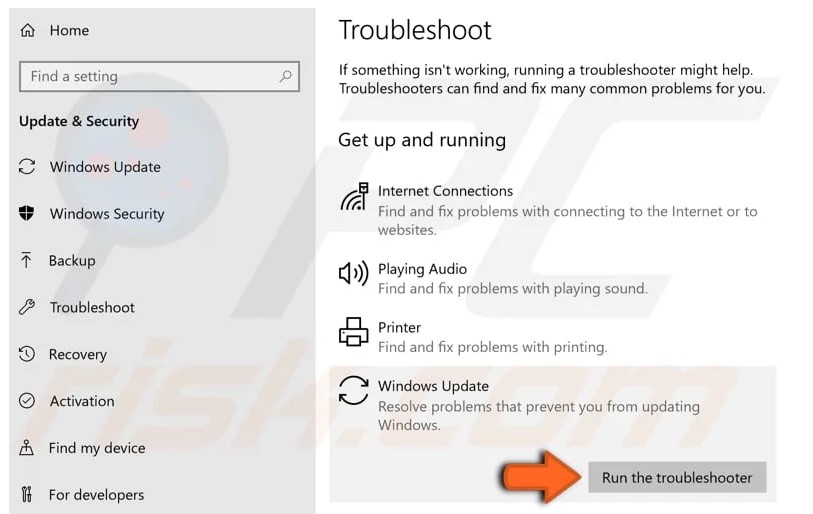
5. Delete SoftwareDistribution folder contents. The Software Distribution folder is a temporary folder in which Windows stores update files until they are completely downloaded. Then, Windows starts the update process. In this case, removing SoftwareDistribution folder contents and restarting the Windows Update service might resolve “Windows Update error code 0x80244022”. You need to stop the Windows update service or run this ocmmand; net stop wuauserv. Then deleted “C:\Windows\SoftwareDistribution” directory.
6. Modify Advanced Security Settings in Internet Explorer.
To do that: 1) From Internet Explorer main menu, click: Tools and choose Internet Options.
2) Go to the Advanced tab.
3) Under Security section, uncheck the following:
Check for publisher’s certificate revocation.
Check for server certificate revocation.
4) Click OK
5) Restart Internet Explorer.
6) Try to Update your computer now.
7. Modify Firewall settings / Add exceptions.
If you use a firewall program, disable it until you install updates or add the following Windows Update websites to the exceptions list.
http://.update.microsoft.com
https://.update.microsoft.com
http://download.windowsupdate.com