To configure Chromecast, please use the Google Home app that will help you to set up your Chromecast device. This includes Chromecast, wecast and Chromecast Ultra.
Before we begin, please make sure you’re using the latest version of Chrome by navigating to “Settings > About Google Chrome” and update your Chrome browser to the latest version, if necessary.
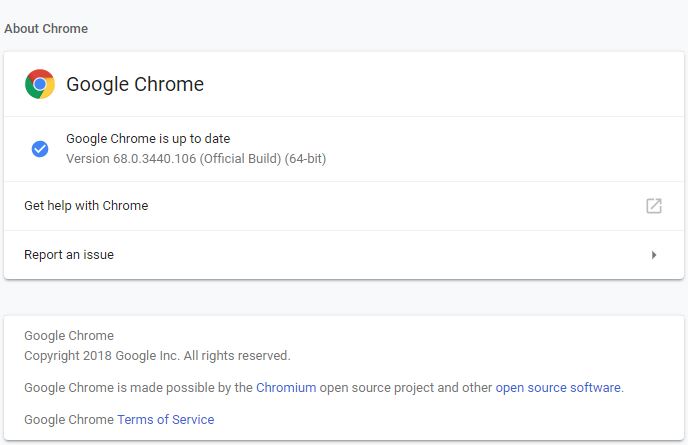
- Navigate to chromecast.com/setup from the Chrome browser on your computer.
Click “Set up your Chromecast using this computer”.
2. Chrome looks for Chromecast devices that need to be set up.
Click the device that matches the Chromecast name you see on your TV. It will be something like ChromecastXXXX. Click Set Me Up.
Read Privacy & Terms > Accept.
Setup will try to automatically connect to the Wi-Fi hotspot produced by your Chromecast device. If this is successful, move to step 8.
If this isn’t successful, you need to manually connect to the Wi-Fi hotspot of your Chromecast device.
Go to your Wi-Fi menu and select the Wi-Fi network that matches your Chromecast device name.
Connect to the network. Important: Make sure you’ve successfully connected to the Wi-Fi hotspot before moving to the next step. This can take a few minutes. Note: You’ll lose your Internet connection for few minutes until setup is complete. This is expected.
Click Next.
The code on your device should match the code on your TV. If it does, click Yes.
If it doesn’t match, click No and restart the setup process from step 5 above.
Change the name of your Chromecast by typing in a new name (ex. Living Room) or you can leave it as the default name. Choose your country. Click Looks Good.
Choose your Wi-Fi network by clicking the upside down arrow. Enter your password. Click Connect.
Setup will try to automatically connect to your Wi-Fi network. If this is successful, move to step 13.
If this is not successful, go back to your Wi-Fi menu and choose the same Wi-Fi network you picked in step 10.
Important: Make sure you’ve successfully connected to the Wi-Fi network before moving on to the next step. This can take a few minutes.
Click Next.
Once setup has successfully completed, you’ll see a list of all of your available Cast devices.
Your Chromecast is now ready to cast. You can cast from your favorite Chromecast cast-enabled mobile app or cast a tab from the Chrome browser on your computer.
Download the Google Home app to get the most out of your Chromecast.