Situation: The client has SQL Server 2005 on Windows 2008 R2. The SQL seems to have a connection issue with these error:
System.Data.SqlClient.SqlException: SQL Network Interface: error Location Server/Instance Specified [xFFFFFFFF]
Login timeout expired.
An error has occurred while establishing a connection to the server.
2 thoughts on “SQL server connection issue with multiple errors”
Leave a Reply
You must be logged in to post a comment.
We suspected it is Microsoft recent update causing the problem. Disabling firewall, it works. I find Microsoft have
Workaround
To work around this problem, use one of the following methods on the client computer.
Method 1
In the connection string, specify the TCP port number or the named pipe name to connect to the named instance.
For more information about the syntax of the connection string, see the “Creating a valid connection string” section of the following Microsoft Web site:
http://technet.microsoft.com/en-us/library/ms188635.aspx
Method 2
Warning This workaround may make a computer or a network more vulnerable to attack by malicious users or by malicious software such as viruses. We do not recommend this workaround but are providing this information so that you can implement this workaround at your own discretion. Use this workaround at your own risk.
In Windows Firewall with Advanced Security in Control Panel, create an outgoing rule for the application that connects to SQL Server. To do this, follow these steps:1.In Control Panel, double-click Administrative Tools.
2.In Administrative Tools, double-click Windows Firewall with Advanced Security.
3.In Windows Firewall with Advanced Security, click Outbound Rules, and then click New Rule.
4.Click Program, and then click Next.
5.Click This program path, specify the path of the application, and then click Next.
6.Click Allow the connection, and then click Next.
7.Complete the steps of the New Outbound Rule Wizard.
Method 3
Warning This workaround may make a computer or a network more vulnerable to attack by malicious users or by malicious software such as viruses. We do not recommend this workaround but are providing this information so that you can implement this workaround at your own discretion. Use this workaround at your own risk.
In Windows Firewall with Advanced Security in Control Panel, create an incoming rule that allows for traffic from all possible IP addresses of the remote server or from all possible IP addresses that are configured for the failover cluster instance. To do this, follow these steps:1.In Control Panel, double-click Administrative Tools.
2.In Administrative Tools, double-click Windows Firewall with Advanced Security.
3.In Windows Firewall with Advanced Security, click Inbound Rules, and then click New Rule.
4.Click Custom, and then click Next.
5.Click All programs, and then click Next.
6.In the Protocol type list, click Any, and then click Next.
7.Under Which remote IP addresses does this rule match, click These IP addresses, and then click Add.
8.In the IP Address dialog box, type one of the IP addresses under This IP address or subnet, and then click OK.
9.To add other IP addresses, repeat steps 7 through 8, and then click Next.
10.Click Allow the connection, and then click Next.
11.Complete the steps of the New Inbound Rule Wizard.
Update – Fixing SQLServer connection problem.
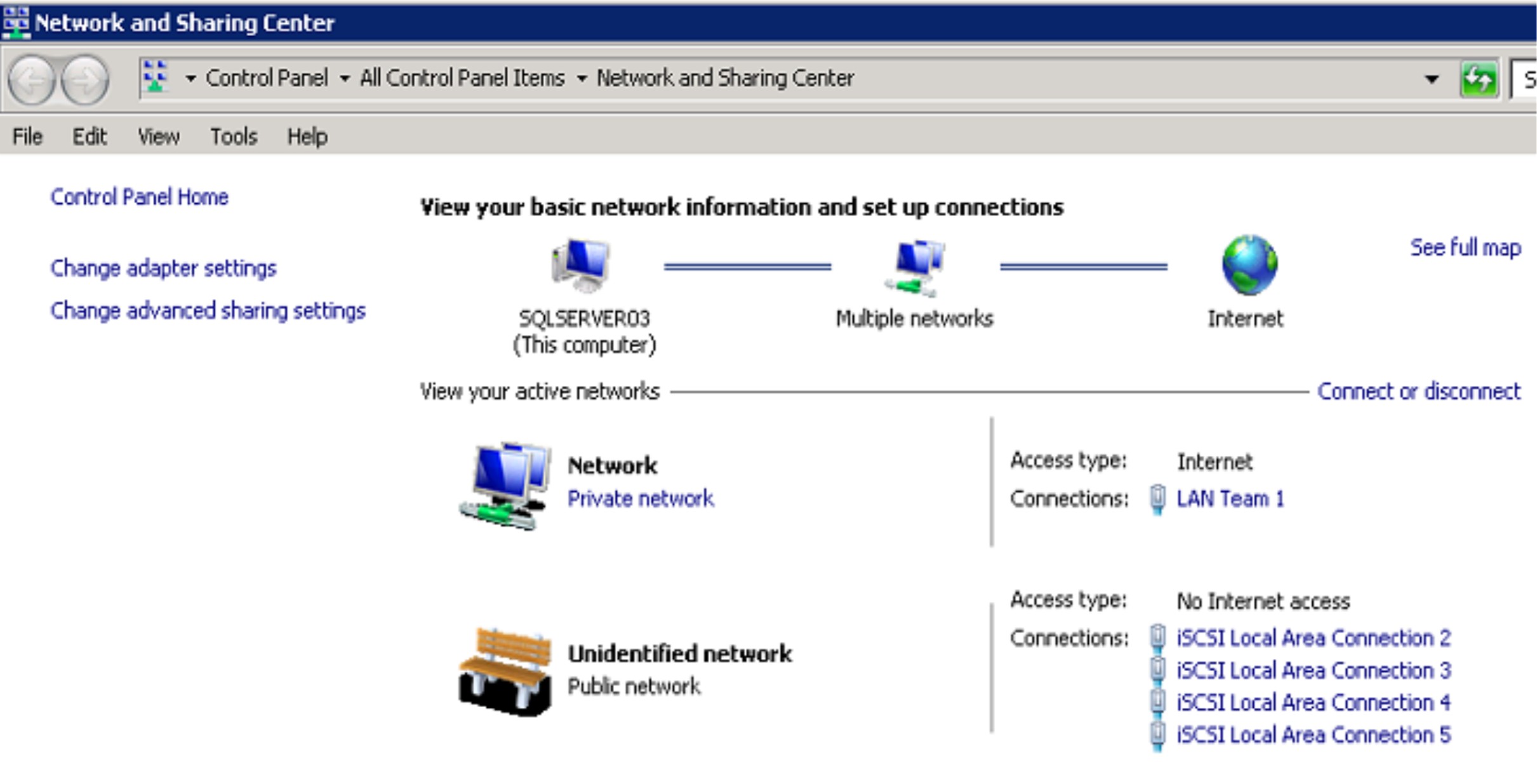
After reviewing SQLServer configuration, I find there are two network connections in the server, Private network and Public network (between LAN and SAN).
I assume, by design Microsoft update blocks all Public network traffics to the SQL server. We may have 3 options to fix it.
1. Turn off the firewall on the Public network. It is safe to turn off firewall on this LAN to SAN network because it is point to point connection. We have tested it successfully with the this network firework off.
2. Configure the LAN to SAN network as private network so that the update doesn’t block the connection.
3. Add a rule on firewall to allow all programs on LAN and SAN network.