It is in C:\ProgramData\Microsoft\Windows\Templates\Office Accounting 2009
For example for Invoice:
C:\ProgramData\Microsoft\Windows\Templates\Office Accounting 2009\Basic Templates\invoice
It is in C:\ProgramData\Microsoft\Windows\Templates\Office Accounting 2009
For example for Invoice:
C:\ProgramData\Microsoft\Windows\Templates\Office Accounting 2009\Basic Templates\invoice
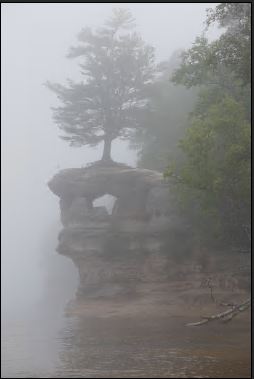
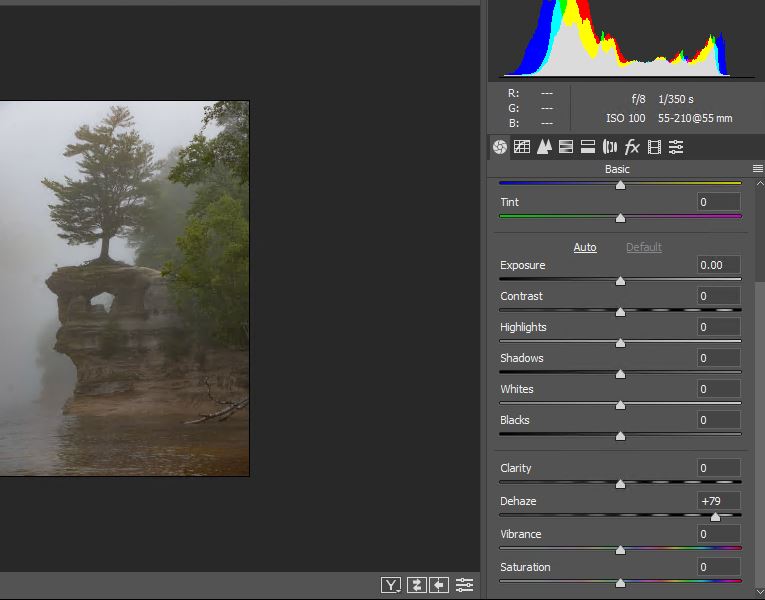
4. Save the image.
Both “Volume Shadow Copy” and “Windows Software Shadow Copy” are running on my Windows 10, but when I try to restore files using Restore Previous Versions, it shows: “There are no previous version available”. How do I fix it?
One of our SQL server running on Windows 2008 R2 keeps having a problem recently. Every morning around 9 AM, the users can’t access the database and we can’t login to the SQL Server. After 10 to 15 minutes, everything is normal.
1. The backup completed around 5 AM.
2. No scheduled task running at that time.
3. The only errors message in Event Viewer is related to Software Protection service:
Log Name: System
Source: Service Control Manager
Date: 6/8/2018 8:45:50 AM
Event ID: 7000
Task Category: None
Level: Error
Keywords: Classic
User: N/A
Computer: SQLserver03
Description:
The Software Protection service failed to start due to the following error:
The service did not respond to the start or control request in a timely fashion.
Log Name: System
Source: Service Control Manager
Date: 6/8/2018 8:45:49 AM
Event ID: 7009
Task Category: None
Level: Error
Keywords: Classic
User: N/A
Computer: SQLserver03
Description:
A timeout was reached (30000 milliseconds) while waiting for the Software Protection service to connect.
Log Name: System
Source: Service Control Manager
Date: 6/8/2018 8:39:19 AM
Event ID: 7011
Task Category: None
Level: Error
Keywords: Classic
User: N/A
Computer: SQLserver03
Description:
A timeout (30000 milliseconds) was reached while waiting for a transaction response from the SQLWriter service.
Any suggestion how to troubleshoot this issue?
I deployed WSUS this morning. In the ADUC, I created a new OU, HSA in our case, and move two test computers into the OU.
In Group Policy Management, I enabled Windows Update as shown.
In WSUS Console, make sure Use Group Policy is enabled. I also created computer group name HSA. I also run gpupdate /force. It has been over 4 hours, I don’t see any computers in WSUS.
How can we fix the problem.
Situation: the client followed all the steps in using admt 3.2 to migrate users and passwords but for some reason he was stuck on the Password Options Migrate passwords screen in ADMT with this message”Unable to establish a session with the password export server. The local machine does not have an encryption key for source domain ‘SERVER2012’. Please install a local encryption key. See the ADMT help for information on password migration.”
Quoted from online:
A new PES key was generated under the credentials of my TargetDomain migration account, and PES service was reinstalled on PDC.SourceDomain – – no improvement.
Contrary to the MS ADMT3.2 documentation [p65] we changed the PES service account credentials from Targetdomain\PES_account to SourceDomain\Mig
I can now successfully perform password migration within ADMT3.2 User Migration… using either Targetdomain\PES_account or SourceDomain\Mig as the account running ADMT on ADMT platform [GC-DC.TargetDomain.TargetForest.local]
The only outstanding question is WHY ?
– Why is the MS documentation not tallying with experience ?
– why has no one else explicitly blogged / newsgrouped this config ?
Ah well – running PES under a Source admin acocunt seems to work.
Q: We are running Windows 2012 R2. Can we do in-place upgrade Windows 2019?
A: Microsoft engineer said: “We have been working hard improving the in-place upgrade experience in Windows Server 2019. Yes, you are able to do an in-place upgrade of either Windows 2012 R2 or 2016 to Windows Server 2019”.
To save multiple pictures, say more than 9, please follow these steps:
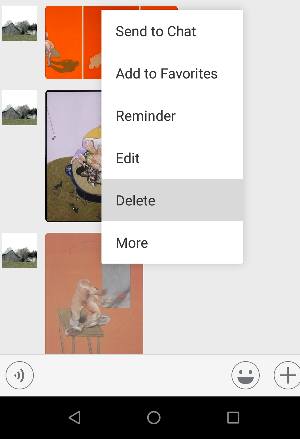
2. Select pictures, and tap the envelope icon.
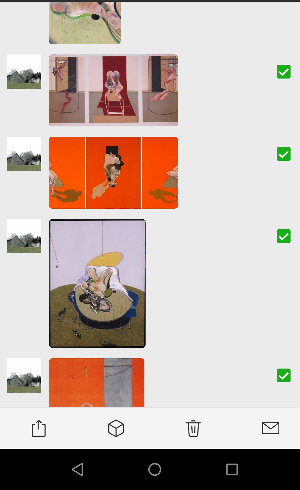
3. You will have these options: shared with an email, save to cloud such as OneDrive and Google drive.
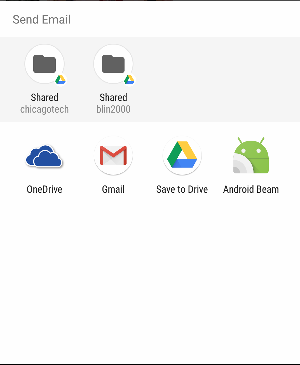
Right click on one of User Preset, then select Show in Explorer.
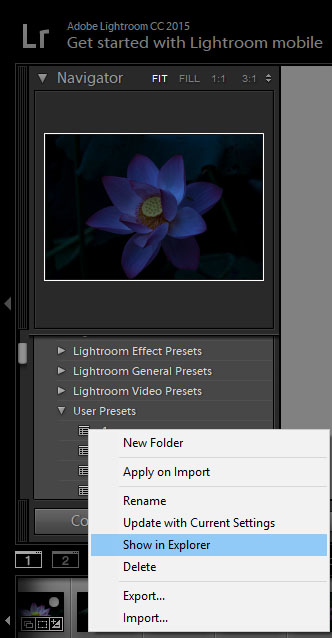
Or open the Preset folder by going c:\Users\%username%\AppData\Roaming\Adobe\Lightroom\Develop Preset\User Preset.
Here you can delete or change the preset file name.