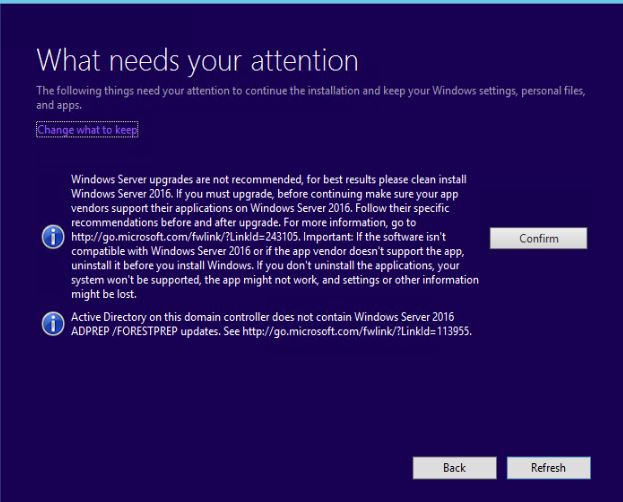Situation: The client is running WSUS on their Windows 2012 R2. Many computers have failure with this message: Unable to Find Resource
Troubleshooting: 1. Try add MIME Type:
•Check that the KB3159706 for decryption of ESD content is installed
•Checked that the prerequisites for KB3095113 are all installed
•Checked that the KB3095113 for WSUS support for Windows 10 feature upgrades.
•Set the MIME type on the IIS Server for the .esd file and .msu file types(which the above update should have sorted).
•Removed the Windows Update cache from the machines, stopped the BITS/Windows Update services and restarted.
•Restarted IIS Website
•Rebooted WSUS server
•Checked Windows Firewall status (disabled on Server)
•Asked the Windows 10 machine to get updates from Windows Updates rather than WSUS (this appeared to download and install OK) so this makes me think it’s an issue with our WSUS server.
•Installed the Windows 10 ADMX templates and set the “Download Mode” in GPO to both “Bypass” and “HTTP only”.
•Set WSUS to download express installation files
2. If the 1703 upgrade is synced into WSUS before KB3159706 was installed, then after performing the necessary update of KB3159706 and its post-installing servicing (link), we still need to follow the instructions here:https://social.technet.microsoft.com/Forums/en-US/b1165b9d-bad3-4ce3-9fc1-0fe3876df5c6/0xc1800118-with-1506301703171834rs2esd-after-kb3159706-manual-steps-the-decryptionkey-in?forum=winserverwsus.
There are basically 4 steps to be performed:
1 – Remove packages synced before KB3159706 is installed. Via WSUS server’s powershell:Get-WsusClassification | Where-Object -FilterScript {$_.Classification.Title -Eq “Upgrades”} | Set-WsusClassification -Disable$s = Get-WsusServer$1703Updates = $s.SearchUpdates(“version 1703”)$1703Updates | foreach { $_.Decline() }$1703Updates | foreach { $s.DeleteUpdate($_.Id.UpdateId) }Get-WsusClassification | Where-Object -FilterScript {$_.Classification.Title -Eq “Upgrades”} | Set-WsusClassification.
2 – Delete from WSUS databse the bad contents about upgrade 1703, run from database. Mind: remove the trailing semi-colon from the SQL script in the post. They might result in the error of “table variable not declared”declare @NotNeededFiles table (FileDigest binary(20) UNIQUE)insert into @NotNeededFiles(FileDigest) (select FileDigest from tbFile where FileName like ‘%15063%.esd’ except select FileDigest from tbFileForRevision)delete from tbFileOnServer where FileDigest in (select FileDigest from @NotNeededFiles)delete from tbFile where FileDigest in (select FileDigest from @NotNeededFiles)`
3 – Restart syncing by WSUS GUI or powershell command, on WSUS server.$s = Get-WsusServer$sub = $s.GetSubscription()$sub.StartSynchronization().
4 – Repair client computers that has the error, on client computer: Control Panel->Troubleshooting->Windows Update->Try troubleshooting as an administratorDuring all these activities, no reboot is required. Then, retry and good-luck!
•Build a different Windows Server 2012 R2 machine, updated Windows Update GPO policy and got machines checking in, but download of this one update does still not happen.
3. Modify Group Policy
It sounds like you need to change Group Policy settings; that’s usually how clients are pointed at the WSUS server in the first place, instead of Microsoft for updates.Edit GP and look in Comp Config -> Admin Temp -> Win Comp -> Win Update. Start by making sure Specify Intranet… is disabled. Disabled == clients will look to MS for updates.If GP isn’t specifying an intranet updates server, then perhaps someone manually configured the clients’ reg keys. Check a client’s HKEY_LOCAL_MACHINE\Software\Policies\Microsoft\Windows\WindowsUpdate to confirm.
4. Add .esd
1. In Products/Classifications, make sure to check off the Upgrades box or Windows 10 will not be available to deploy. 2. You also will need to add a MIME type for *.esd as application/octet-stream at the top level in IIS. To do this: Open IIS Manager > Select the server name > From the “IIS” section in the centre of IIS Manager, open “MIME Types” > Click “Add…” > File Mame Extention: = .esd MIME type: application/octet-stream