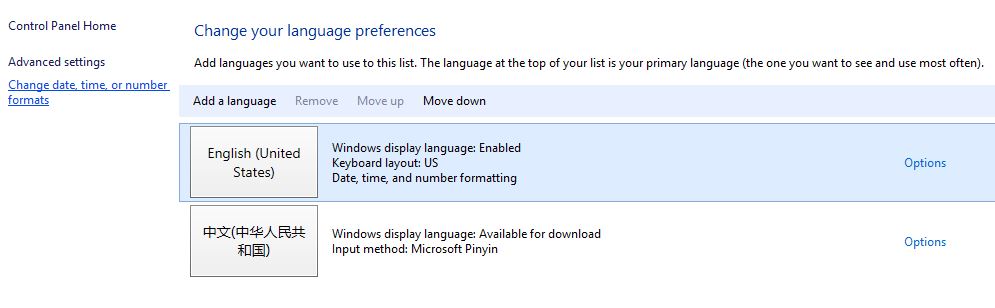Q: When I use remote desktop to access desktop in the office, I received this message: “The specified network password is not correct”. The password is correct. Both machiens are running Windows 10. What could be the problem?
chicagotech.net: There are many people report the same problem. Try these:
- Make sure both computers have correct time.
- Disable the firewall/ anti-virus temporarily installed on your computer and then check if the issue still persists.
- Make sure these services are set to automatic. i. Click start and type services.msc in the search box. ii. Check if the following services are started, if not start the service and set it to automatic. List of services: i. SSDP Discovery ii. TCP/IP NetBIOS Helper iii. Computer Browser iv. Server