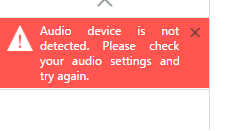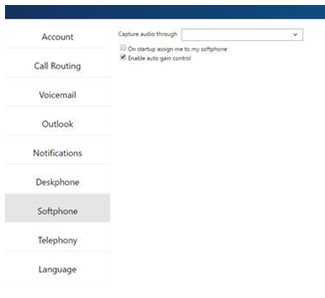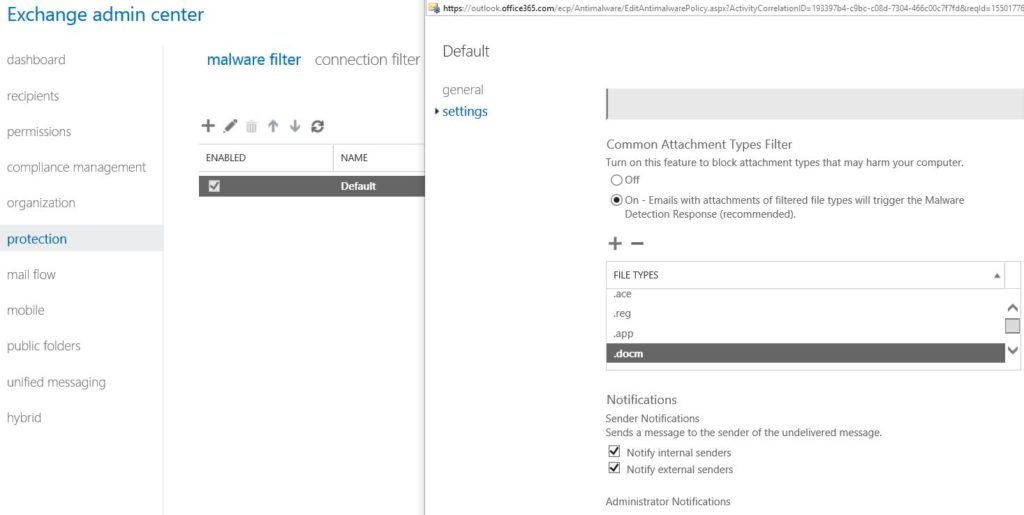Situation: User A needs to access user B’s mailbox. I have added the user A to user B’s Mailbox Delegation, but user A can’t access user B mailbox.
chicagotech.net resolution: Sometimes, you may have a problem to assign permission using Exchange admin center. In this case, you may want to use the powershell.
Now launch the Services Module from ‘Start’ > ‘Programs’ > ‘Windows Azure Active Directory Module for Windows Powershell’ , run as administrator. Then run the commands below to connect to Office 365
Set-ExecutionPolicy Unrestricted
$LiveCred = Get-Credential
$Session = New-PSSession -ConfigurationName Microsoft.Exchange -ConnectionUri https://ps.outlook.com/powershell/ -Credential
$LiveCred -Authentication Basic -AllowRedirection
Import-PSSession $Session
Connect-MsolService -Credential $LiveCred
To remove the permission run the following command:
Remove-MailboxPermission -Identity UserB@domain.com -User userA@domain.com -AccessRights FullAccess
NOTE : UserA@domain.com need to access userB@domain.com mailbox
To re-assign the permission: Add-MailboxPermission -Identity UserB@domain.com -User userA@domain.com -AccessRights FullAccess -inheritanceType All -Automapping $true