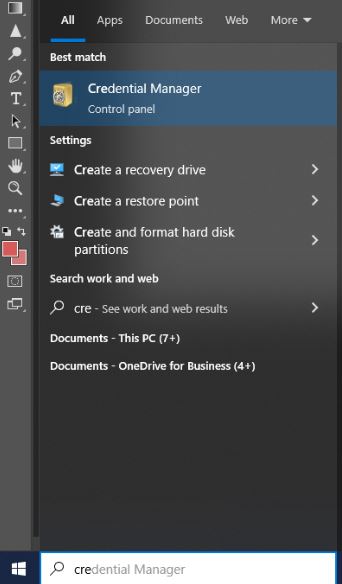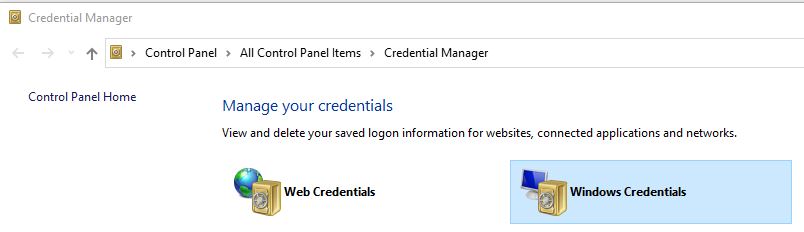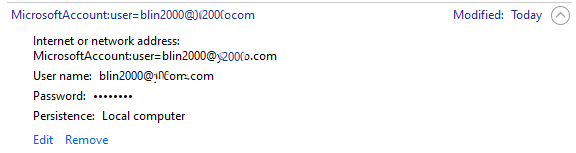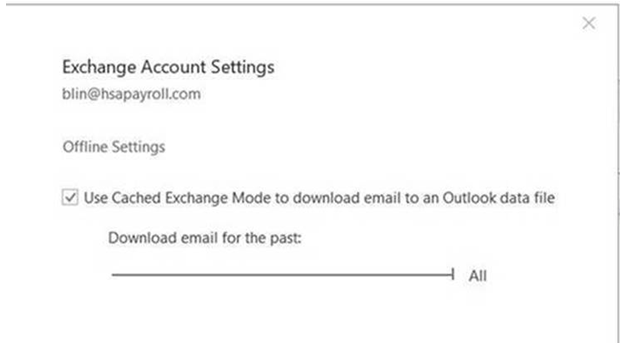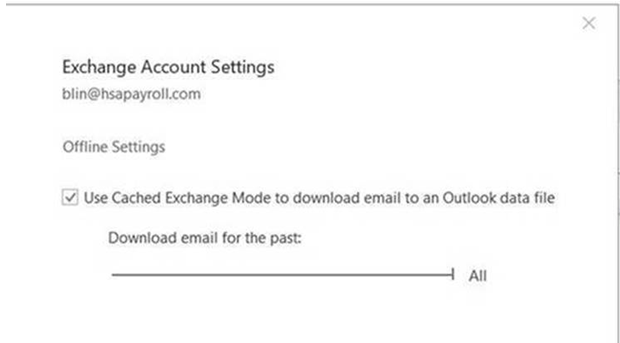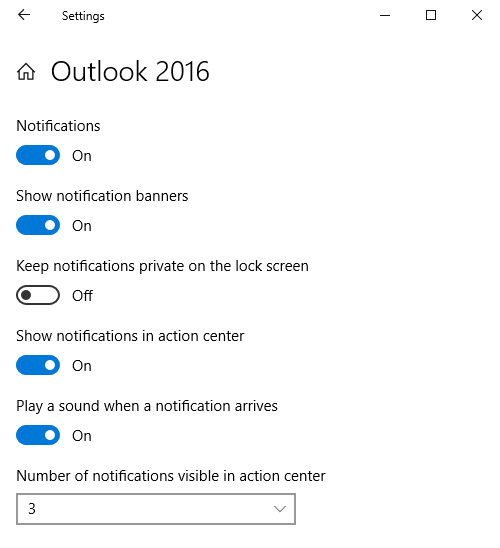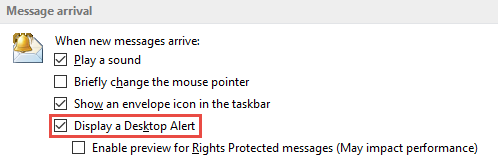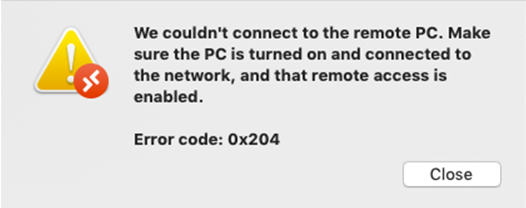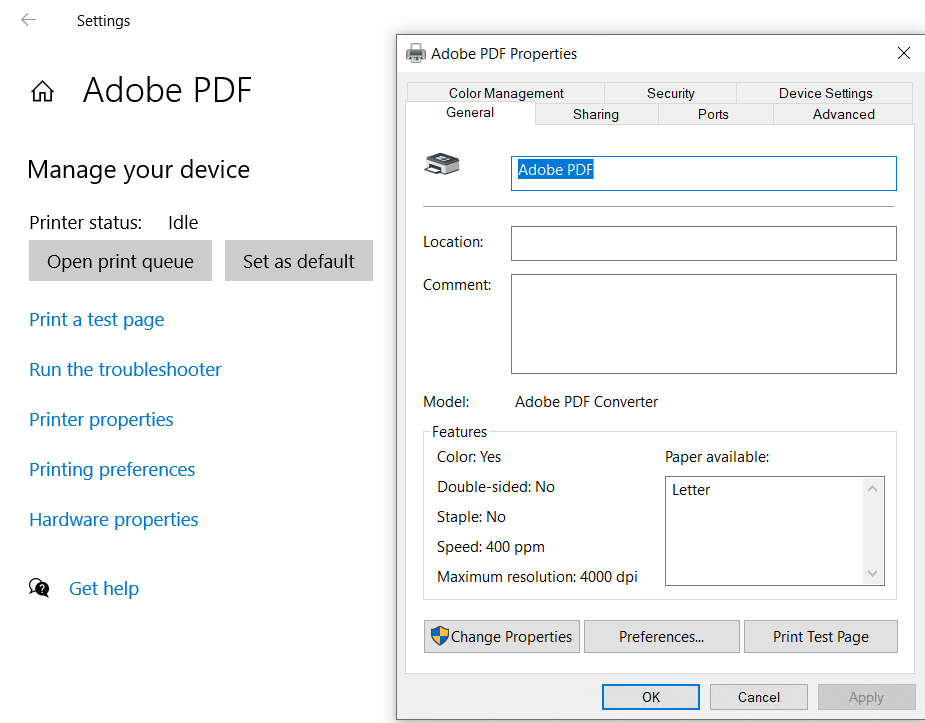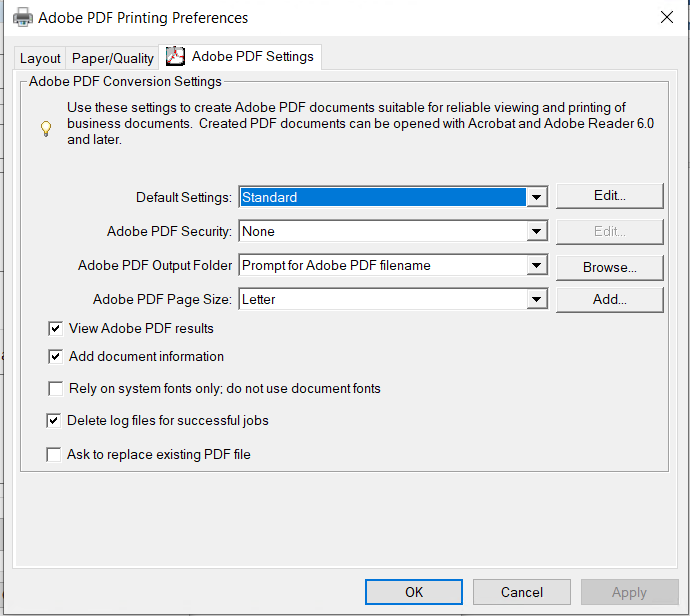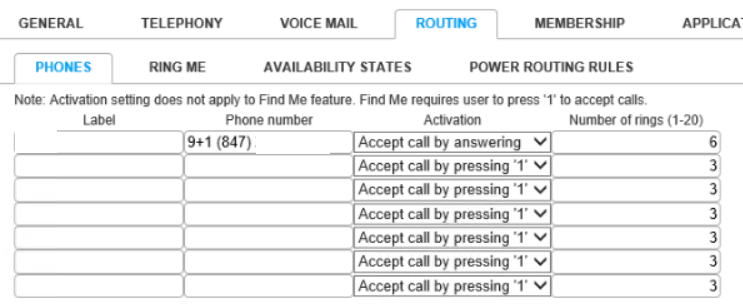Situation; The client has Malwarebytes cloud version. One of users has a problem to run Malwarebytes. When she tries, Malwarebyets doesn’t do anything and no error message.
Troubleshooting: We find the Malwarebytes agent is not running. If we try to restart it, we get this message:
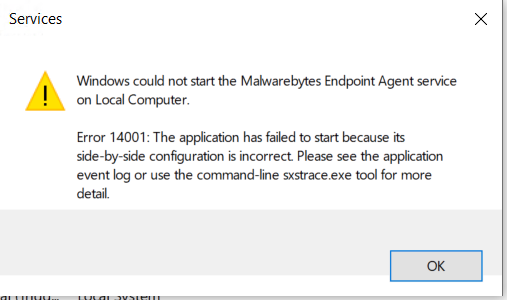
If we uninstall MalwareBytes agent, we get this error:
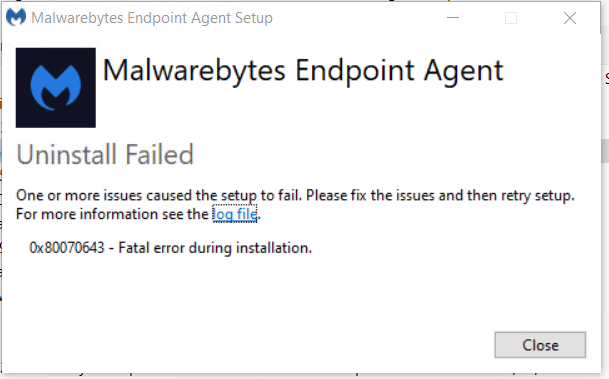
Resolution: Download and run the Malwarebytes Support Tool. Quoted from Malwarebytes:
- Download the document attachment, Malwarebytes Support Tool Command Line version mbstcmd-1.0.2.34.exe, and save it to the desktop.
- Open Command Prompt as an administrator.
- In the command window, type in cd C:\Users\(name of username)\desktop or cd %userprofile%\desktop to navigate to the desktop.
- If you want to run the Malwarebytes Support Tool and allow it to reboot, enter the command mbstcmd-1.0.2.34.exe /y /cleanup.

Command line switches
Here is a list of switches you can use to execute the Malwarebytes Support Tool:
- /y
- Accepts the EULA. Without this command you will not be able to run the tool.
- /cleanup
- Uninstalls all versions of Malwarebytes products it finds on the machine.
- Does not reinstall or reactivate the Malwarebytes installation.
- Generates output (mbst-clean-results.txt) to the directory where the Support Tool was run from.
- Forces a reboot to perform post-reboot cleanup.
- /noreboot
- Prevents the forced reboot flag after cleanup.