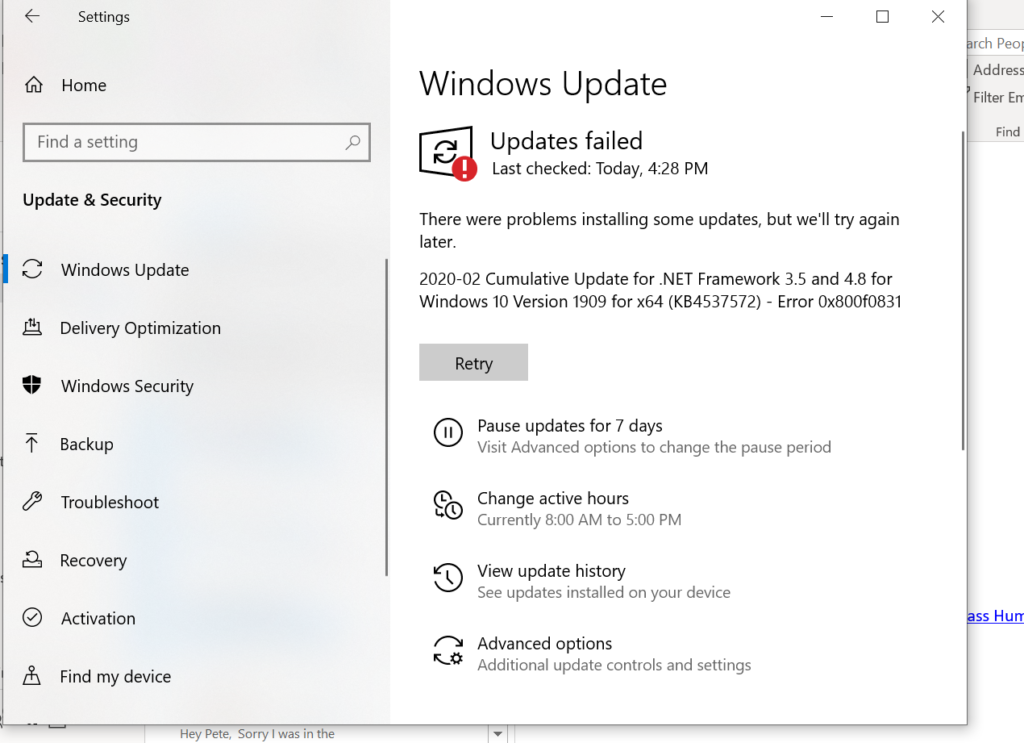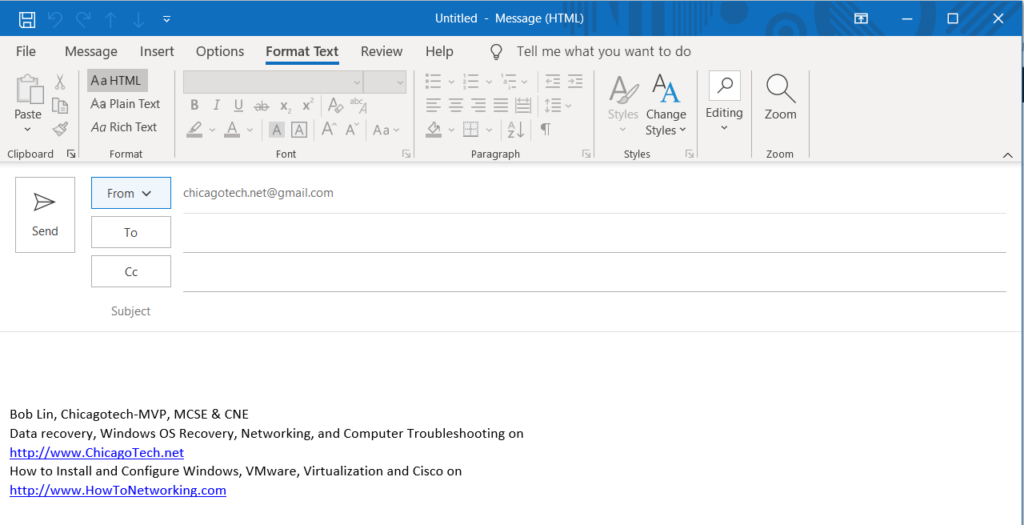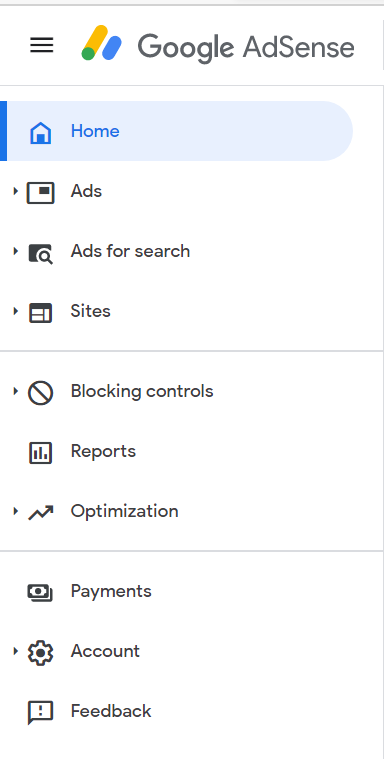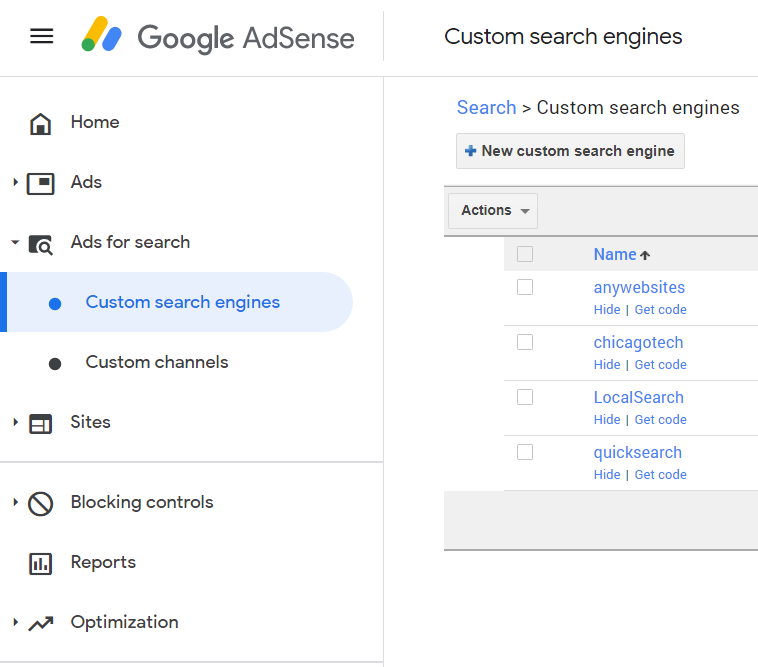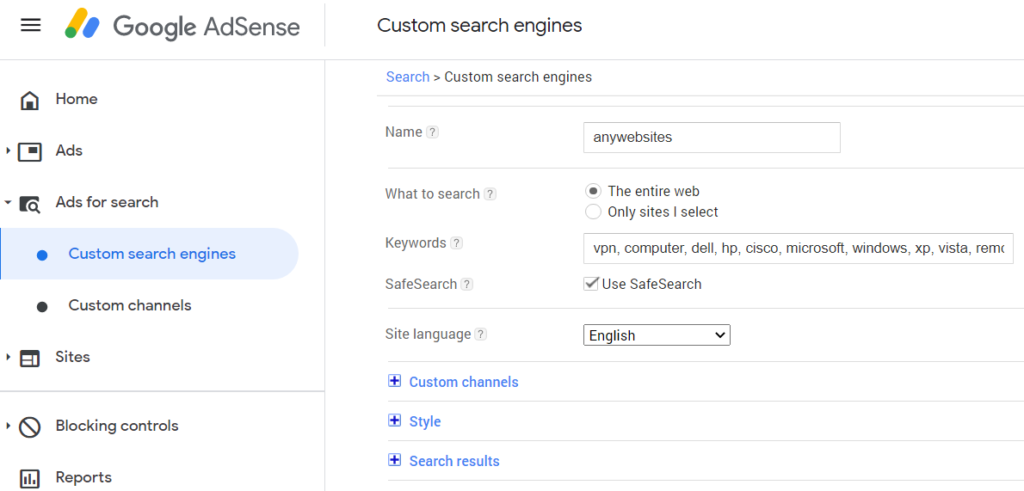Situation: Since WFH, some of our user report RDP freezes issue.
Resolution: We find some resolutions online. quoted:
Turns out by default, starting from Remote Desktop Protocol (RDP) 8.0, it will try to use UDP for connections in order provide a better user experience on slow connections. However with the VPN in the mix, it causes a lot of IP fragmentation which can’t be properly reassembled in time, or at all – leading to drop outs, black screens and freezing.
The work around which we have used with success is to disable the UDP protocol in Remote Desktop. This can be done through the Registry, or Group Policy:
Registry
- Navigate to
HKLM\SOFTWARE\Policies\Microsoft\Windows NT\Terminal Services\Client. - Create a DWORD named fClientDisableUDP and assign it a value of 1.
Group Policy
- Navigate to Computer Configuration > Administration Templates > Windows Components > Remote Desktop Services > Remote Desktop Connection Client.
- Set Turn Off UDP On Client to Enabled.