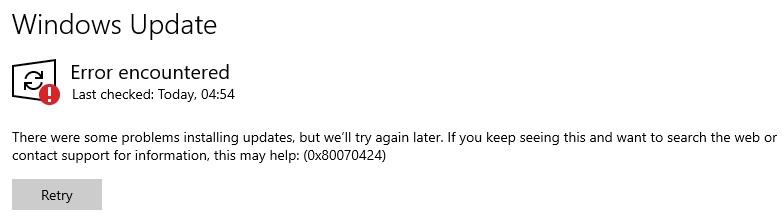Situation: The client is running Veeam backup. It has a problem. When they try to stop the Veeam Backup service, it is stopping forever.
Troubleshooting: If you wait for a while and press F5, it may stop. However, in some cases, if is never stops, you can use command line taskkill /f /pid [PID] to kill it. Here is how.
1. Find out the Service Name by going in to services and double click on the service which has stuck. Write down the “Service Name”, for example VeeamBackupSvc in this case.
2. Find out the PID of the service by opening an elevated command prompt and type in: sc queryex servicename, for example
sc queryex VeeamBackupSvc
C:\Windows\system32>sc queryex VeeamBackupSvc
SERVICE_NAME: VeeamBackupSvc
TYPE : 10 WIN32_OWN_PROCESS
STATE : 1 STOPPED
WIN32_EXIT_CODE : 0 (0x0)
SERVICE_EXIT_CODE : 0 (0x0)
CHECKPOINT : 0x0
WAIT_HINT : 0x0
PID : 0
FLAGS :
Write down the PID, 0 in this example.
3. Kill the PID by running this command taskkill /f /pid [PID], in this example
taskkill /f /pid 0
4. If it is successful you should receive the following message:
SUCCESS: The process with PID 0 has been terminated.
Please view step by step video: