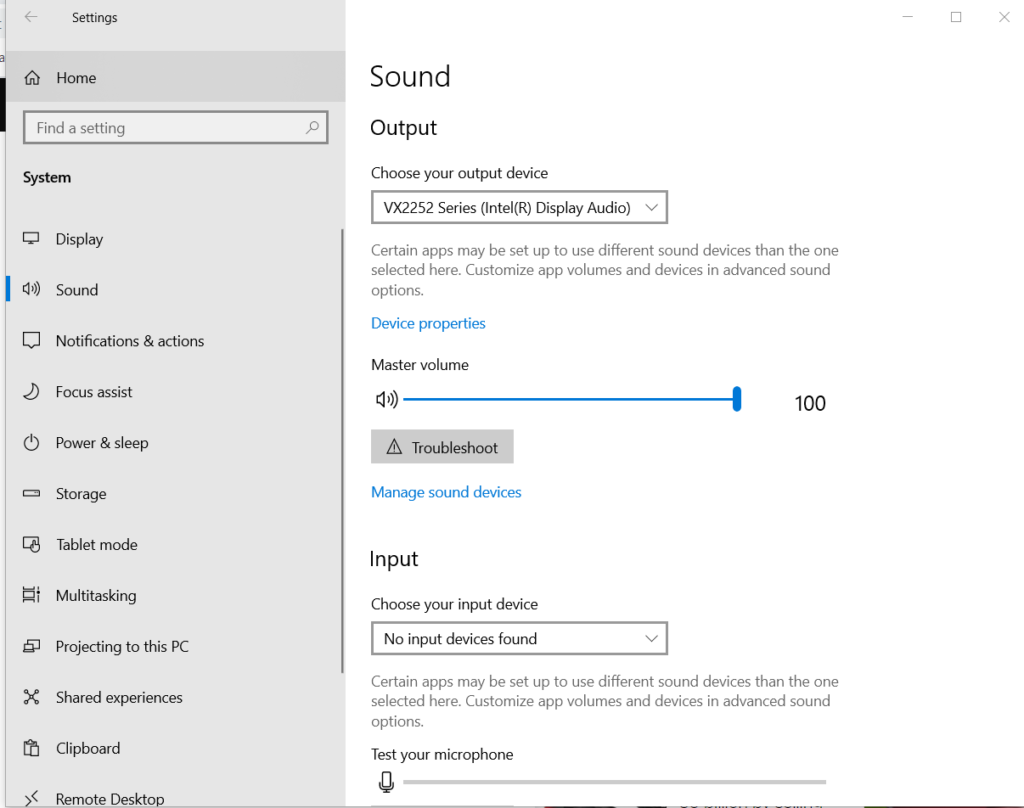Situation: 1. Malwarebytes Cloud Manager reports a computer hasn’t run Malwarebytes for a month.
2. Running Malwarebytes manually doesn’t do anything and no error message.
Troubleshooting: 1. Make sure two Malwarebytes services (Malwarebytes Endpoint Agent and Malwarebytes Service) are running. To do that, type service in the search bar. Click on Service App to run.
With the Service open, make sure the computer is running Malwarebytes Endpoint Agent and Malwarebytes Service.
If the Malwarebytes Endpoint Agent and/or Malwarebytes Service are not running, highlight the service and click Start service icon.
Now, try to run Malwarebytes again. If the Malwarebytes doesn’t run, or the computer missing one of the Malwarebytes services, go to troubleshooting 2.
Troubleshooting 2: Remove and re-install the Malwarebytes.
In the search bar, type control. Then click on Control Panel App.
In All Control Panel Items, click on Programs and Features.
Highlight the Malwarebytes Endpoint Agent and click on Uninstall.
After uninstalling Malwarebytes, restart your computer. Then re-install Aetup.MBEndpointAgent.Full.exe file to re-install Malwarebytes.
please view this step by step video: