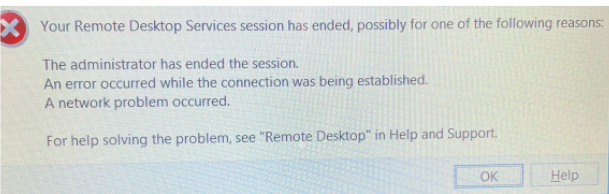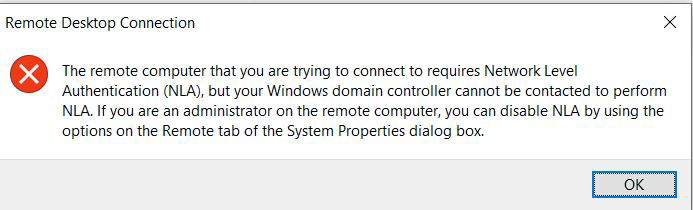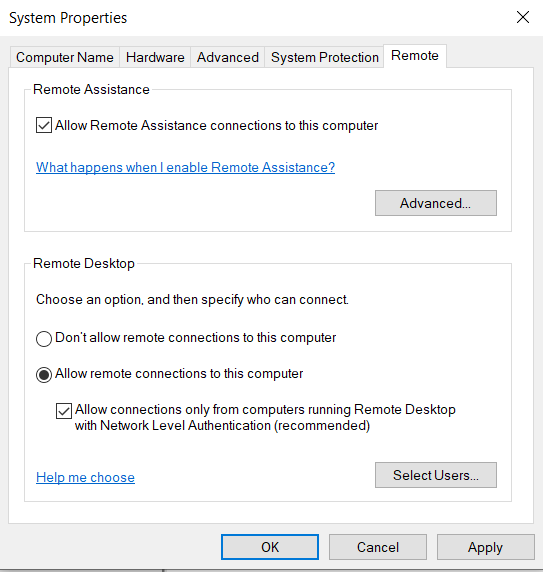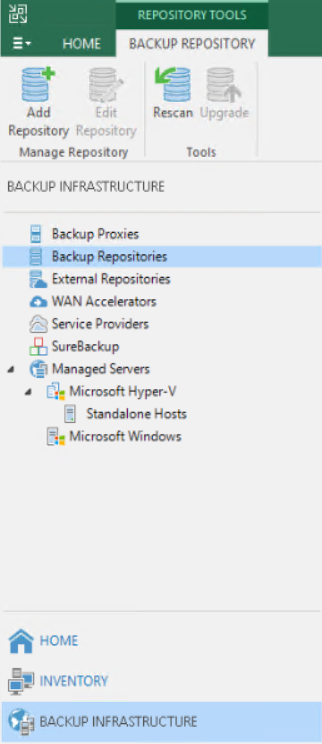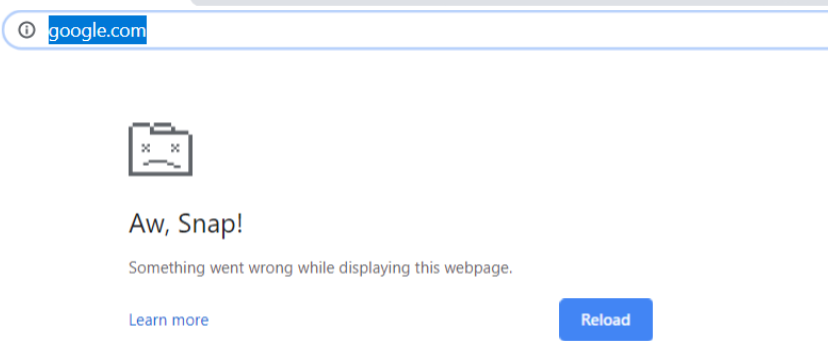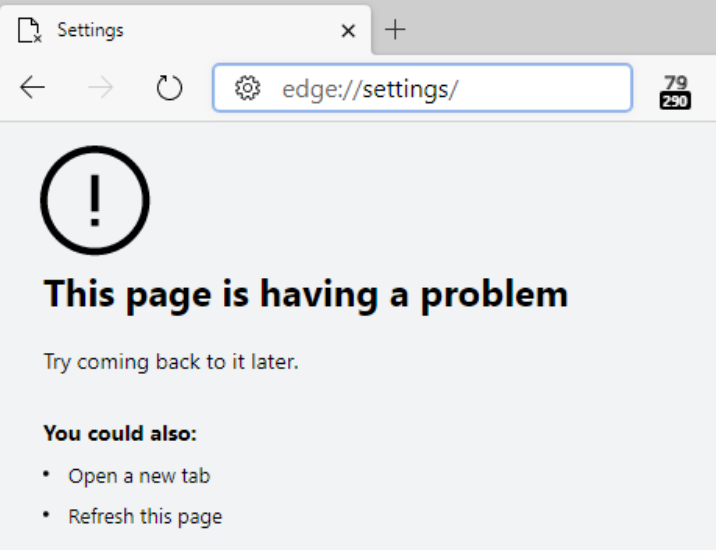Situation: The client can’t access the internet. For troubleshooting, we ask he to ping default gateway, for example, ping 192.168.1.254. She gets general failure.
Troubleshooting: 1. run netsh to enable autoconfig,
netsh wlan set autoconfig enabled=yes interface=”Wireless Network Connection” or “Wi-Fi” for example
netsh wlan set autoconfig enabled=yes interface=Wi-Fi
Restart the computer.
2. Run netsh to delete arp, for example
netsh interface ip delete arpcache
Restart the computer
3. Run netsh reset, for example
netsh int ip reset c:\resetlog.txt
Restart the computer
4. Run admin command prompt, run DISM/SFC:dism.exe /online /cleanup-image /restorehealth
then
SFC /SCANNOW
Restart the computer.
5. If your computer has 6to4, that may cause the problem. Try to disable it by running this command;
netsh int ipv6 isatap set state disabled
netsh int ipv6 6to4 set state disabled
netsh interface teredo set state disable
6. Reset winsock
netsh i i r r
netsh winsock reset
Then reboot.
7. Run safe mode with network.
8. It could be security software issue. Try to disable the firewall or security software for a test.
9. Run network troubleshooting on Windows 10. It find the problem but can’t fix it.
10. Run System restore but the system restore is off.
11. Finally, we fixe the problem by run Windows Recovery.