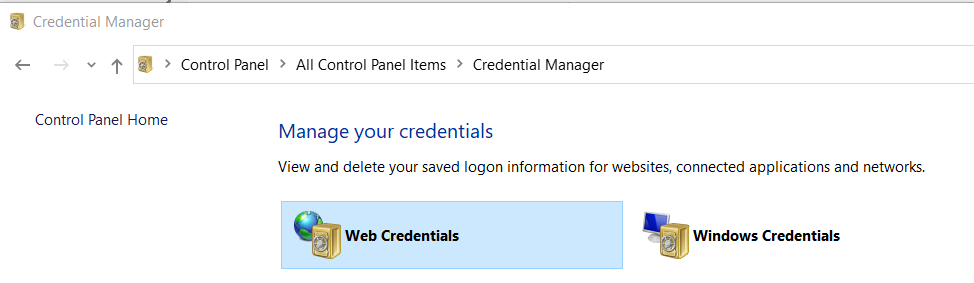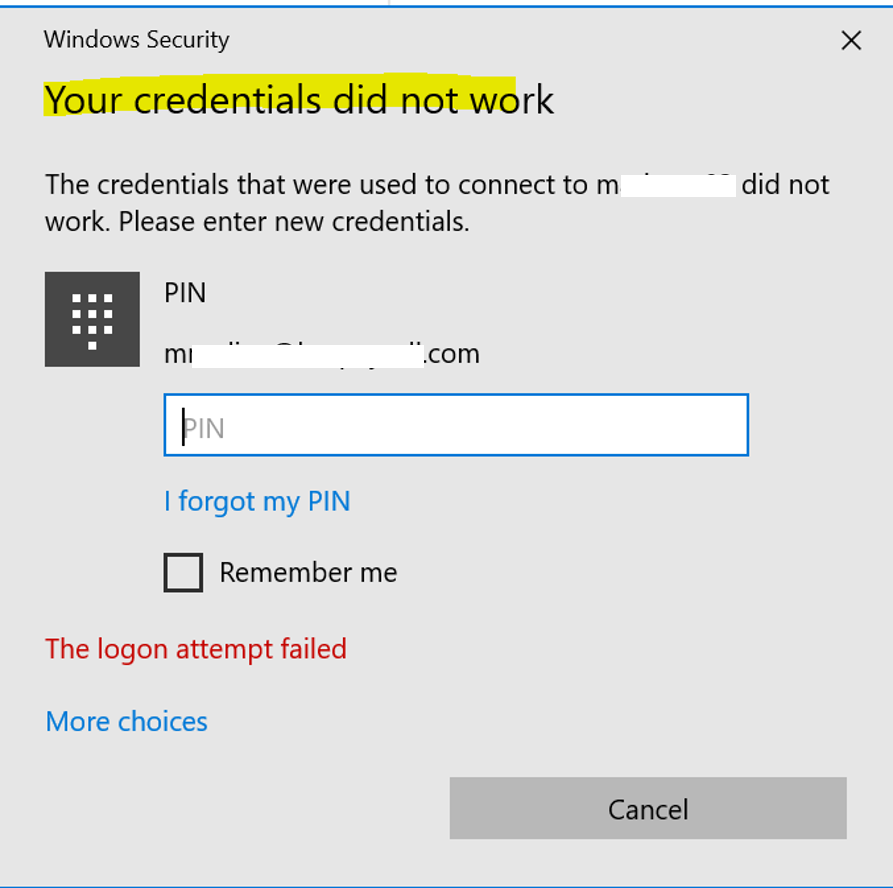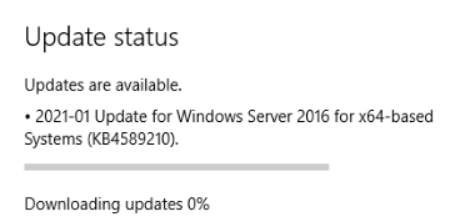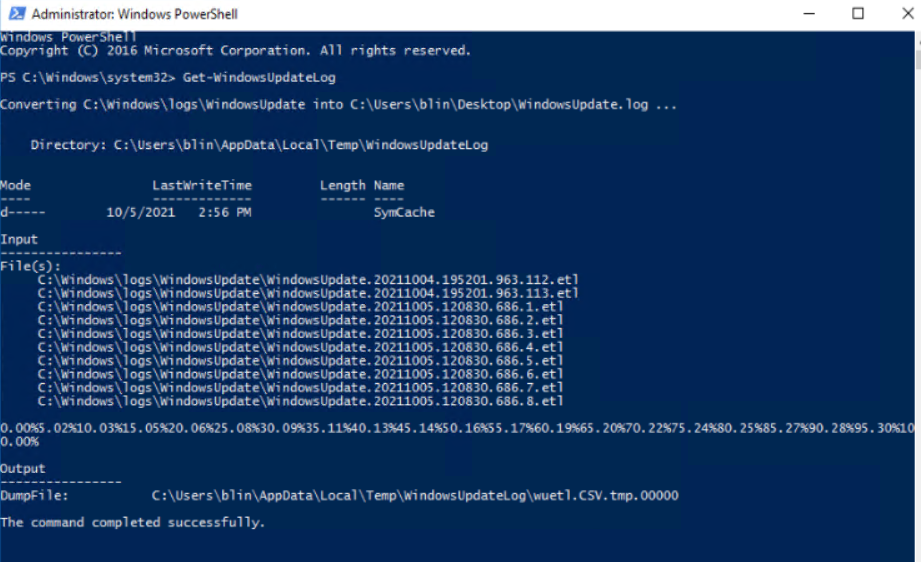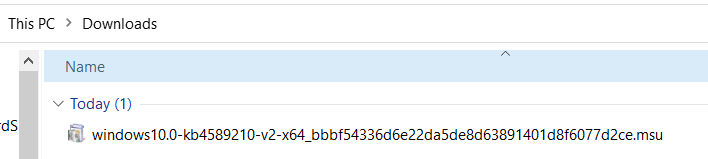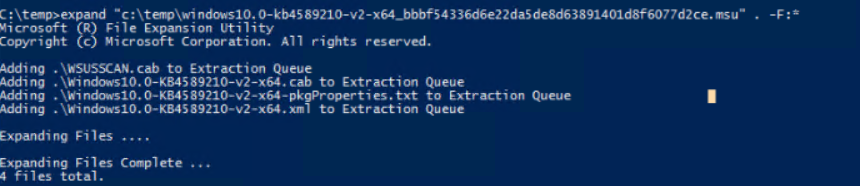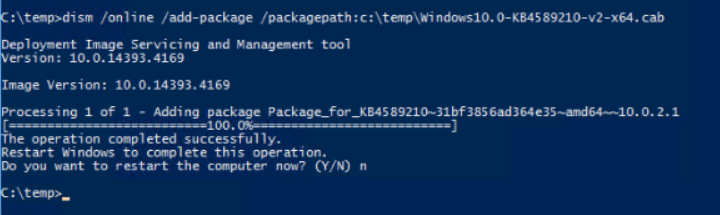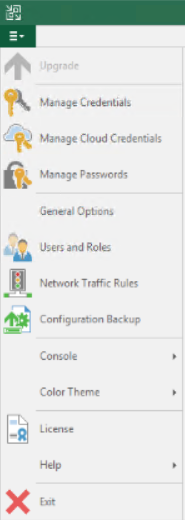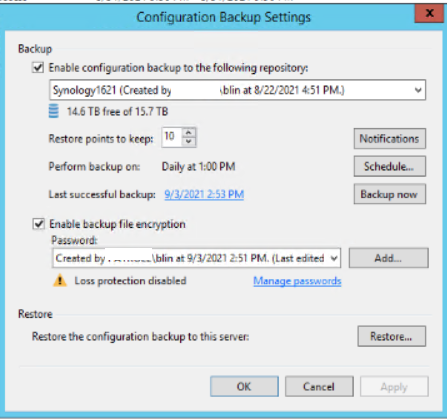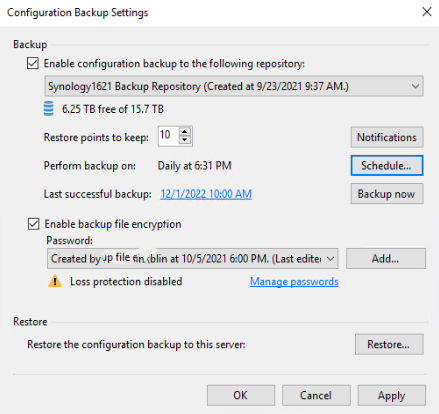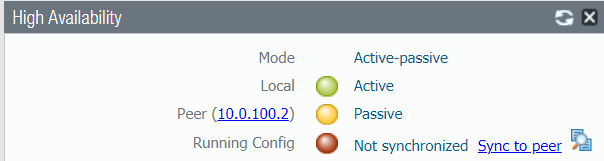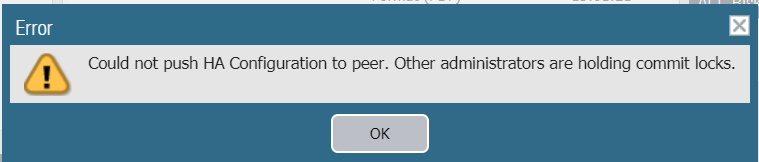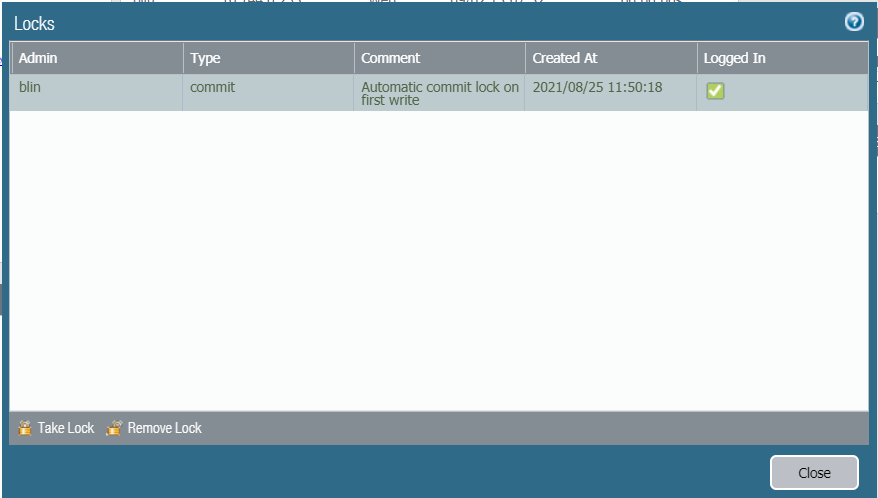Situation: The Outlook keeps popup for this message: “your windows credentials are invalid or may have expired. Please close the application and retry after sometime or contact your administrator.”
Troubleshooting: 1. Run Outlook Repair.
2. Disable Add-ins options for a test.
3. Create a new email profile for a test.