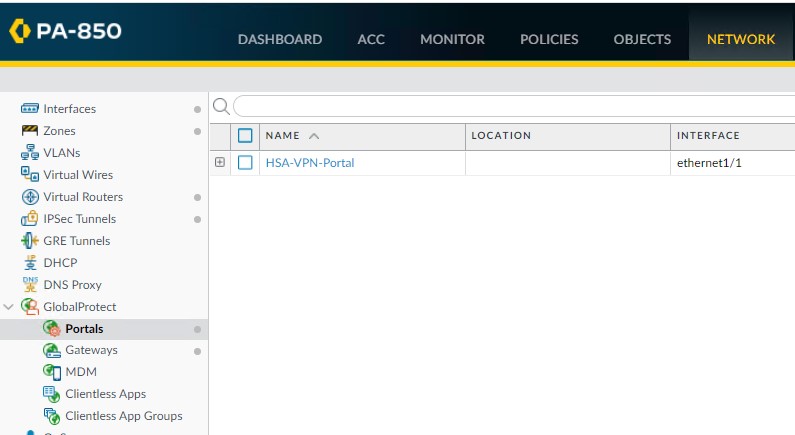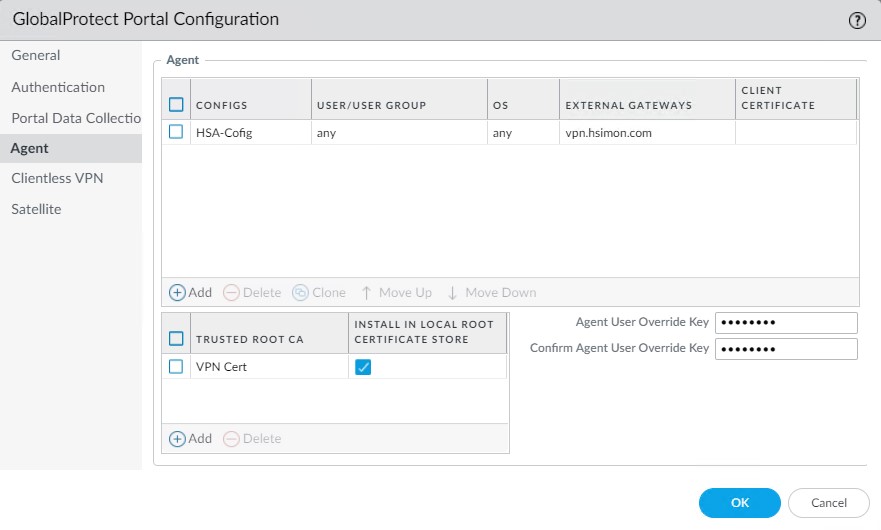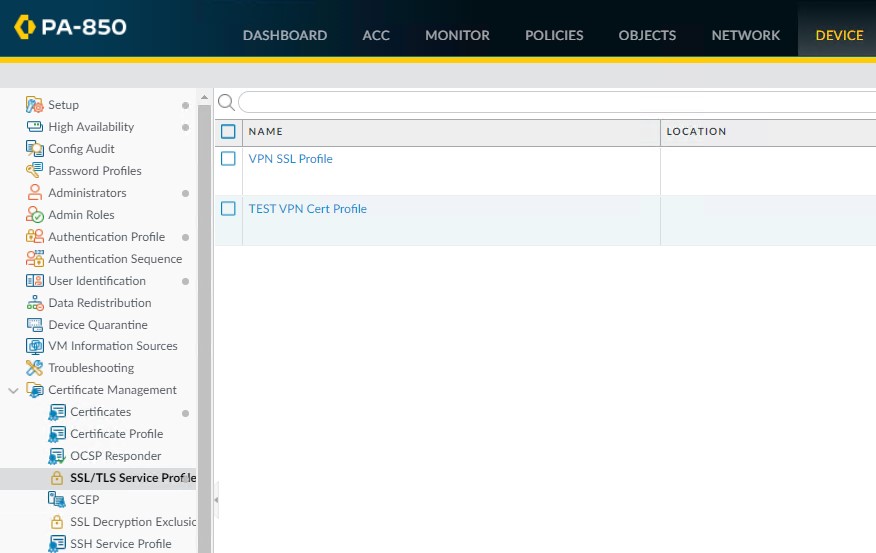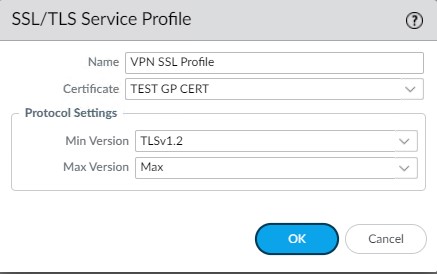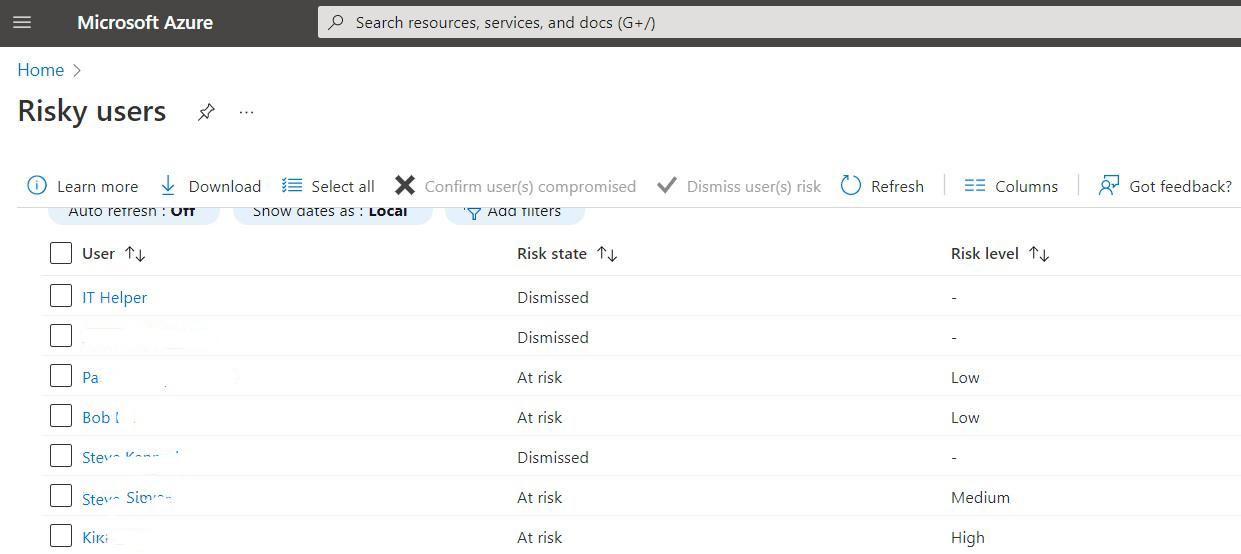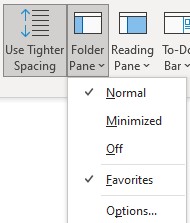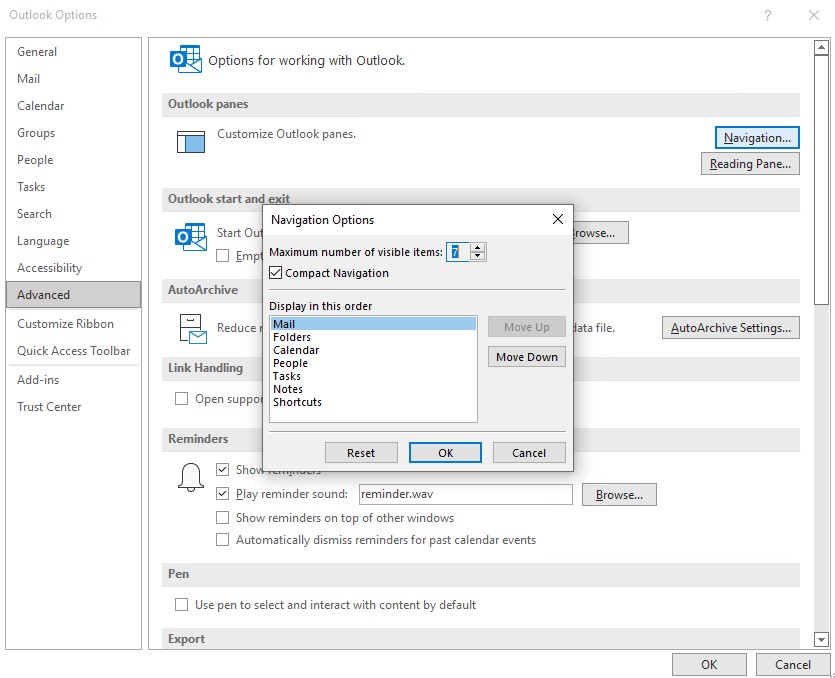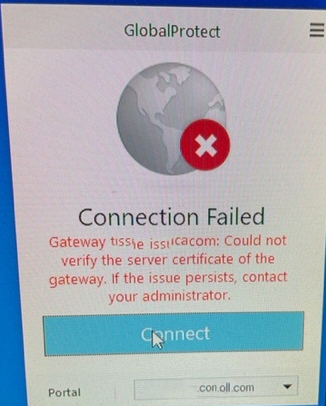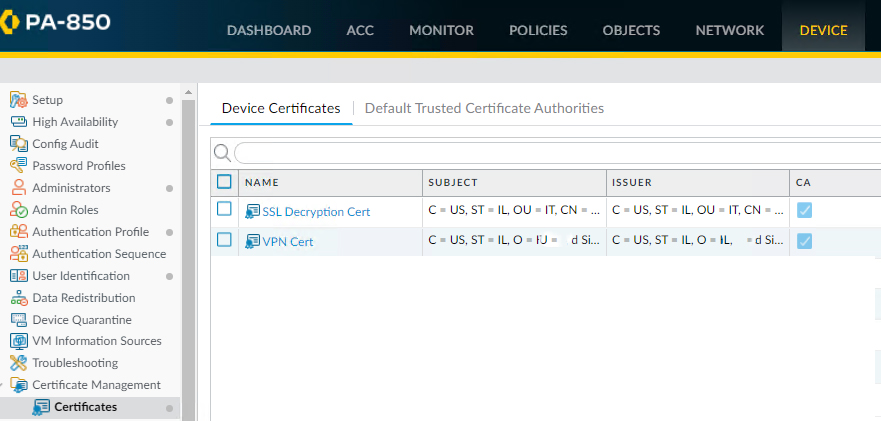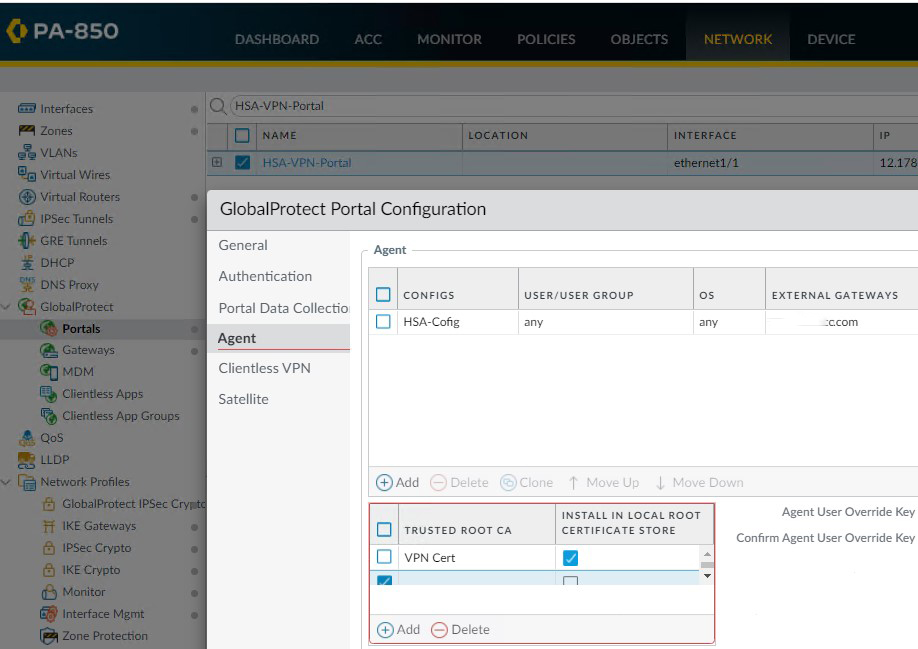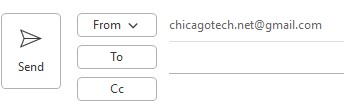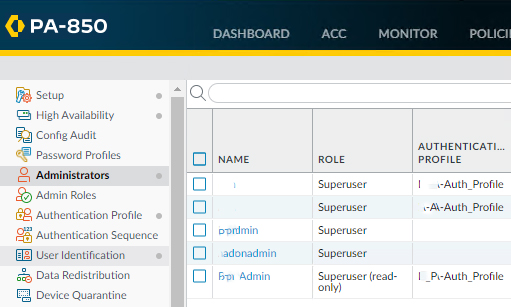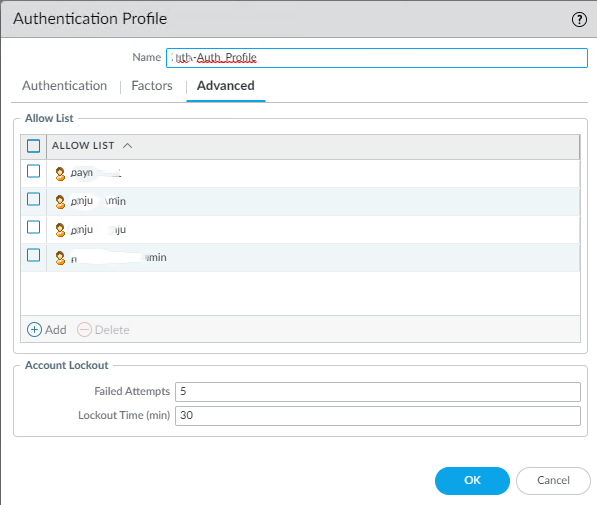Situation: When attempting to Synchronize in PA High Availability on PA Firewall, you may receive this message: Other Administrators are holding device wide commit locks.
Resolution 1: Click Locks icon to Remove the Lock. If you don’t see any one in the Locks, please check it on the Passive unit.
Resolution 2: You may run these command:
You can check to see the admins who have a commit lock via the UI or CLI:
> show commit-locks
Commit locks are designed to prevent any other logged in admins (even other superusers) from doing a commit until the lock is released. If you’re a superuser, and you see commit locks from the CLI command above, you can clear them with:
> request commit-lock remove