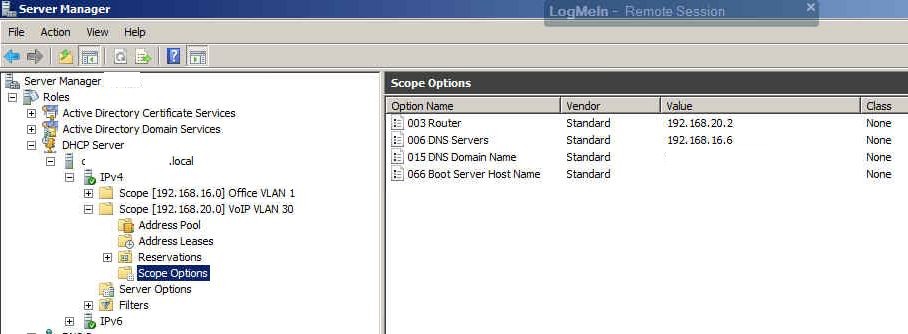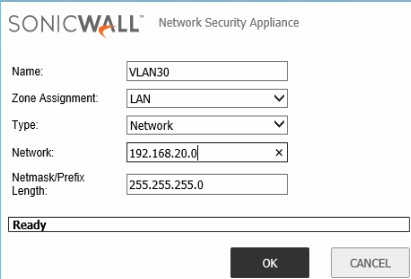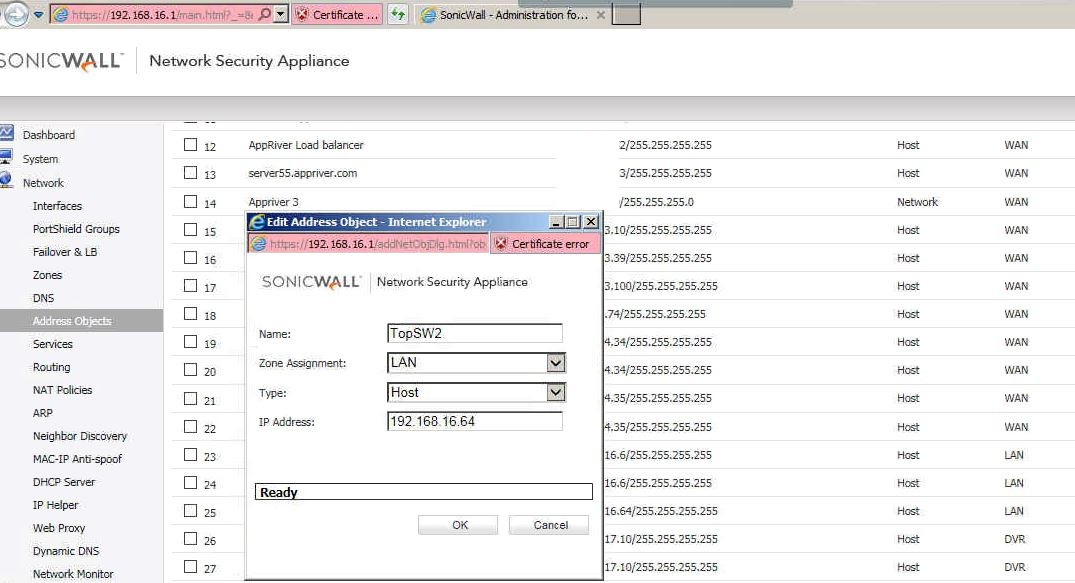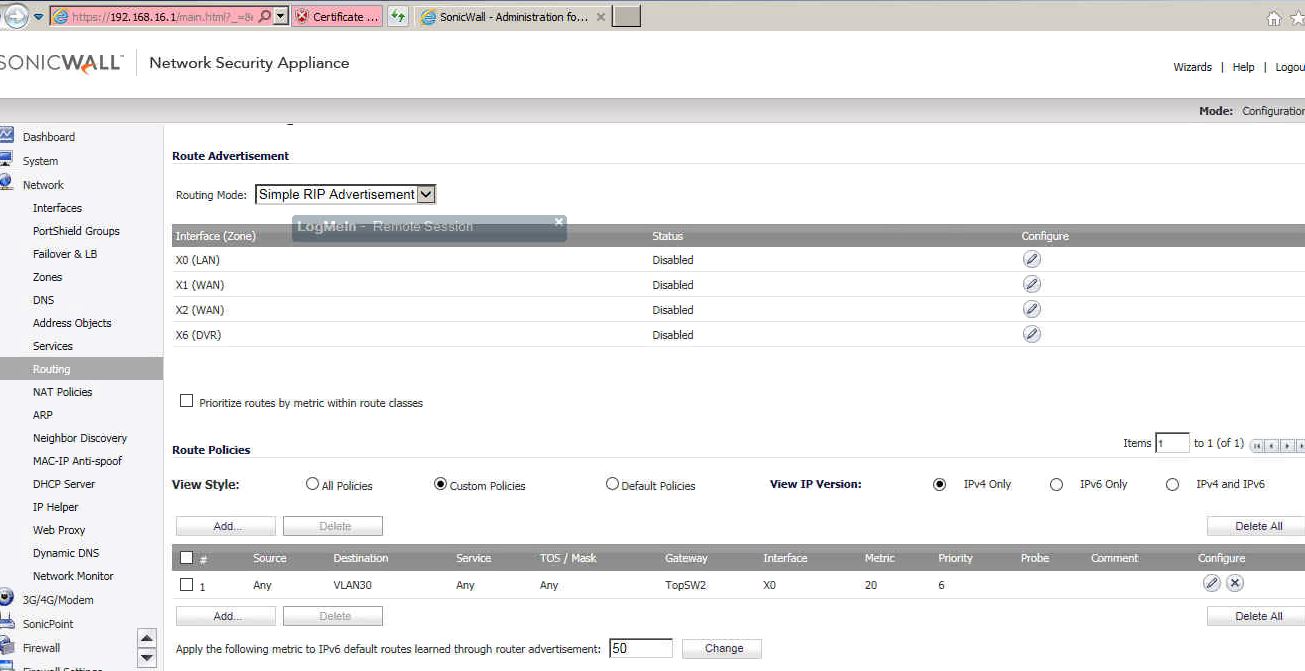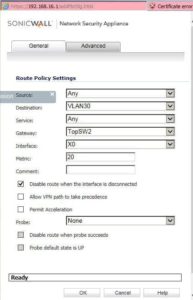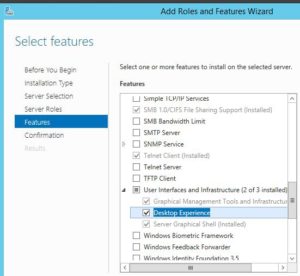Situation: The client create two VLAN, VLAN 1 (192.168.16.0/24) for data and VLAN 30 (192.168.20.0/240 for VoIP. They would like the VoIP access to the Internet and VLAN 1 can 1. Add VLAN 30 network to the Address Objects in SonicWALL by going to Network>Address Objects. Enter VLAN30 as Name, select LAN as Zone Assignment, Type=Network, Network=192.168.20.0, Netmask 255.255.255.0.
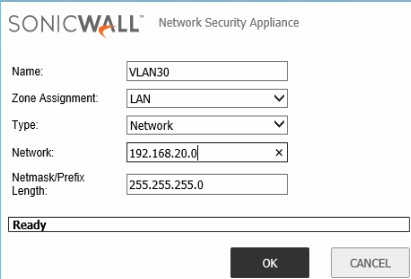
2. Address Objects in SonicWALL by going to Network>Address Objects. access VLAN 30. Enter Name (TopSW2 in our example), Zone Assignment (LAN=VLAN 1), Type (host, don’t put network here because this is for routing), IP address (192.168.16.64 which is VLAN 1 IP address for the switch. Don’t put VLAN 30 IP address here, otherwise the router doesn’t know to route the traffics).
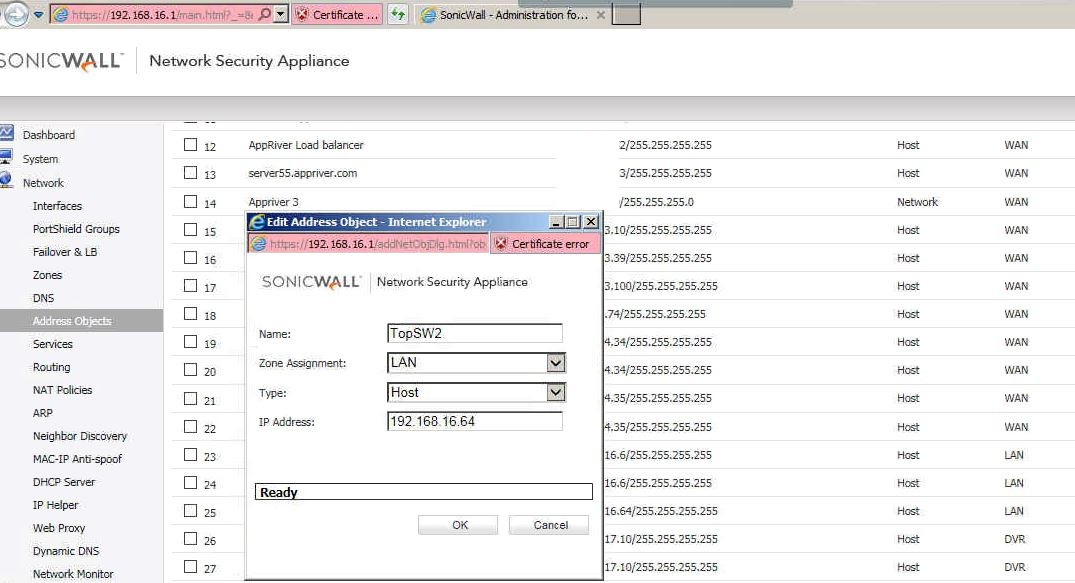
3. Click Routing under network.
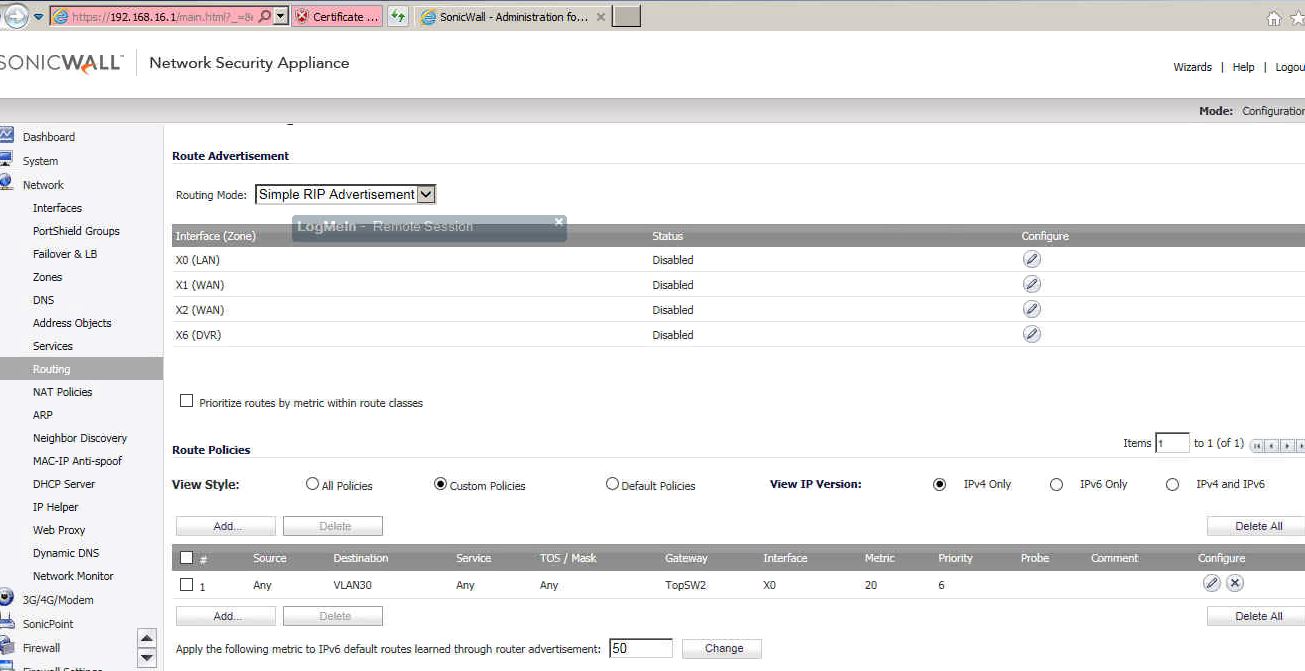
4. Click Add under Route Policies. Enter or select these info: Source=Any, Destination=VALN30, Service=Any, Gateway=TpSW2 (which we added above), Interface=X0 (which SonicWALL connecting to VLAN 1).
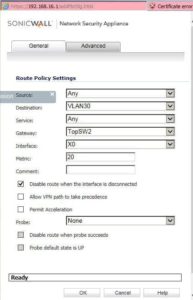
5. Click OK to save the configuration.
6. Test it.