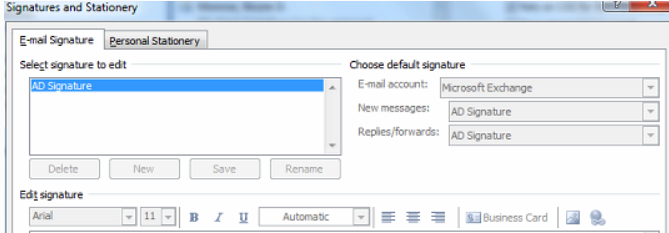
When trying to configure Outlook Signature, you may it is grayed out. This issue can be caused by damaged profile and can be fixed by creating a new email profile. This video shows how to do so.
1.Type control in the Start.
2.Click Open.
3. Click Mail icon.
Note: If you don’t see Mail icon, click on Category and select Small.
4. In Mail Setup – Outlook, click on Show Profiles.
5. Click Add.
6. Type the new Profile name, for example test and click OK.
7. Follow the Add Account Wizard to setup a new Outlook profile.
8. After creating the new profile, select it under Always use this profile. Click OK to save the settings.
Now, run outlook for a test. If it works, you can delete the old profile. Good luck!
Please review this step by step video: