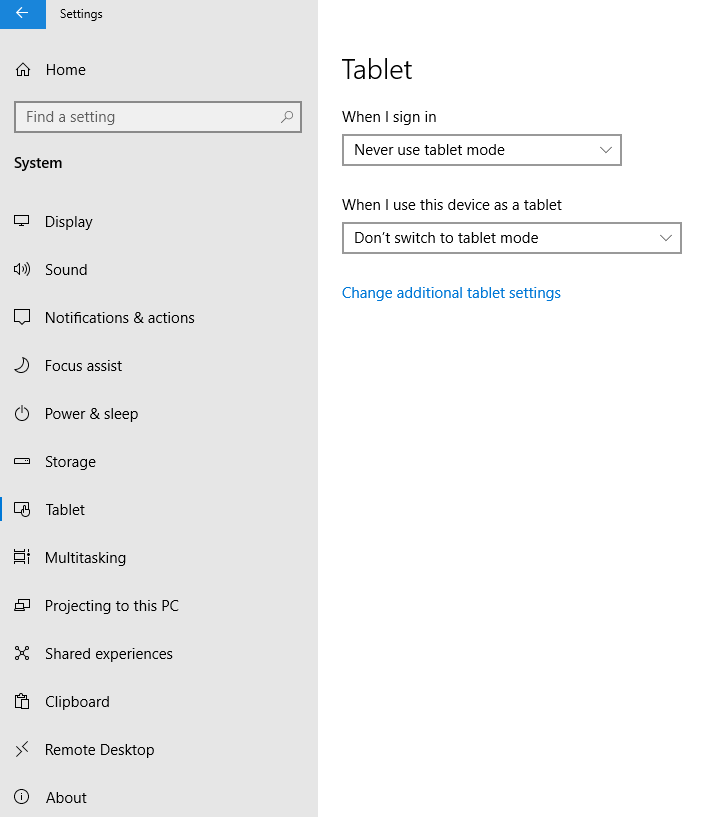Situation: The use login this morning, all icons in the Desktop are missing and it is blue screen.
Troubleshooting: 1. Enable “Show desktop icons” by right-0clciking on the blue screen and go to View.
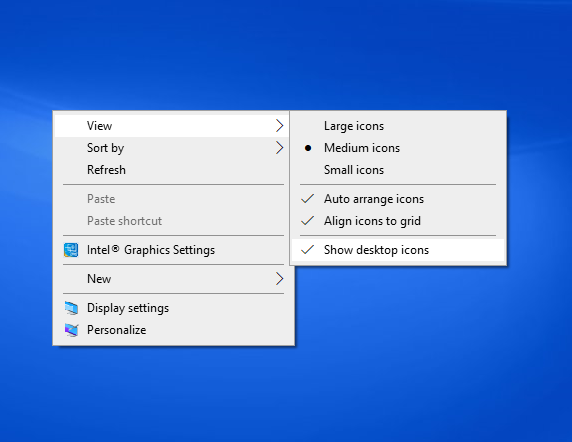
2. Enable the Desktop Icons Visibility
- Right-click on blue screen and select “Personalization”.
- Select the “Themes” tab from the left pane.
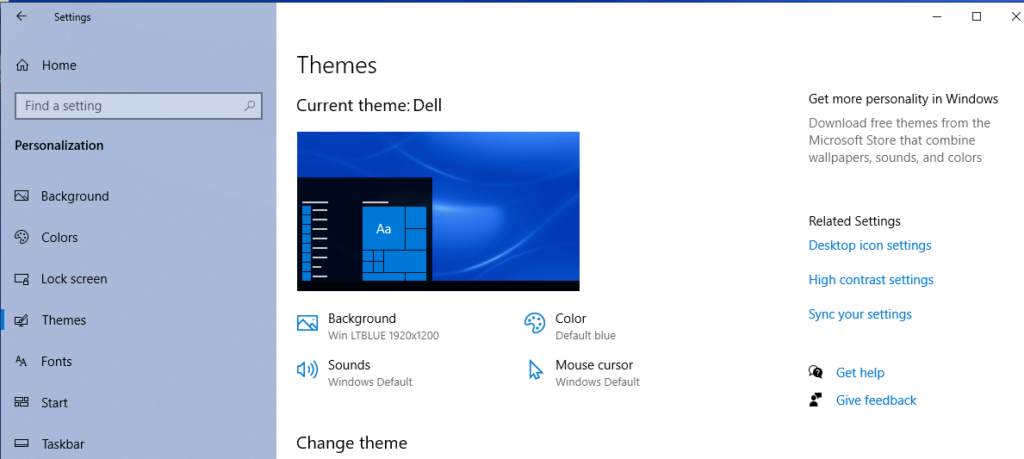
- Click on “Desktop icon settings” to open the settings.
- Select the icons you want to show on the desktop or click on “Restore Default”, and then click on “OK” to save the settings.
3. Disable the Tablet Mode
- Open the Settings> System to open the system settings.
- On the left pane, click on “Tablet” and make sure you don’t use Tablet Mode.