Situation: The user reports that her laptop Taskbar s empty after login windows. Another user login the same laptop or using her account on other laptop don’t have this issue. it must be the user profile issue.
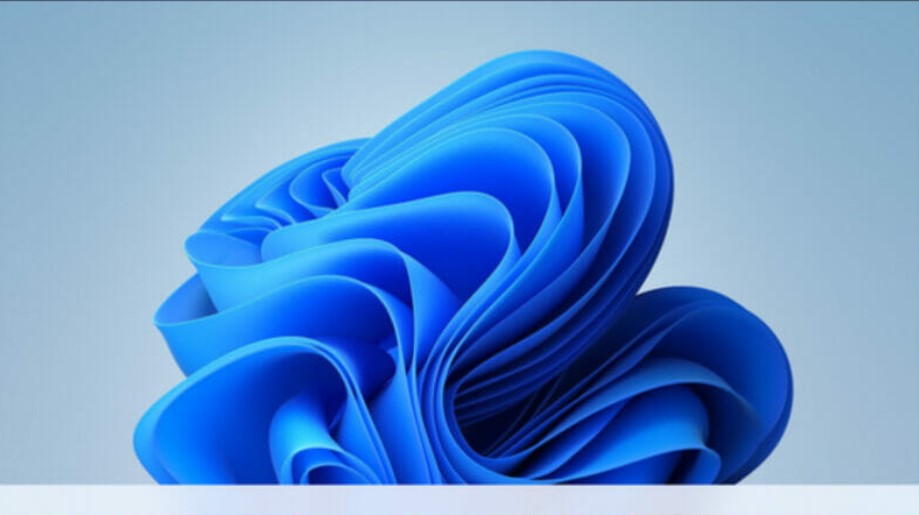
Resolution 1: Delete the user profile and re-login to create a new user profile.
Resolution 2: Run System restore. If you have a problem to run system restore using GUI, try rstrui.exe command from Task Manager.
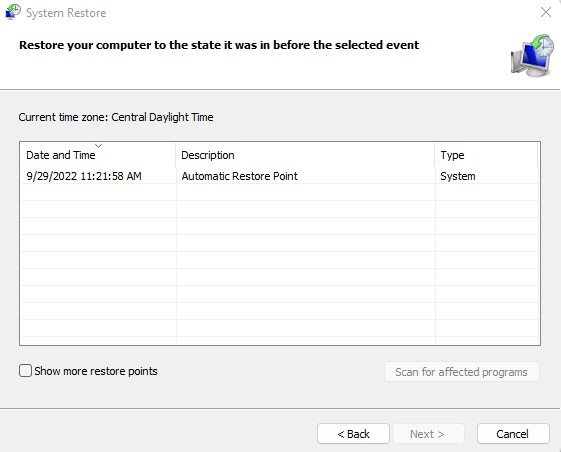
Resolution 3: Uninstall recent updates.
Resolution 4: Reset This PC.
Resolution 5: Delete HKCU\SOFTWARE\Microsoft\Windows\CurrentVersion\IrisService from Registry.
1. Press the Ctrl + Alt + Del keys and select Task Manager.
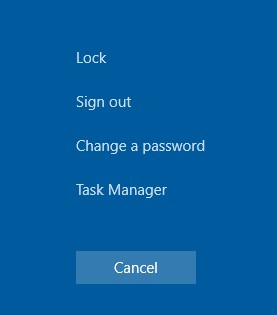
2. Click on File and then Run new task.
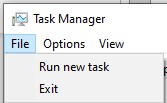
3. Type cmd and click OK.
4. Type this command
reg delete HKCU\SOFTWARE\Microsoft\Windows\CurrentVersion\IrisService /f && shutdown -r -t 0
and press Enter key.
5. The PC will restart.
Resolution 6: Update the Display driver from Device Manager manually and check if the issue is resolved.
Step 1: Press Windows key + X and click on Device Manager.
Step 2: Expand Display Adaptor.
Step 3: Right click on the video driver and select Update Driver Software.
Step 4: Restart the computer.
Resolution 7: Right click on Start > Select PowerShell (admin)
Type or copy/paste the following command into the window then press Enter.
Get-AppXPackage | Foreach {Add-AppxPackage -DisableDevelopmentMode -Register “$($_.InstallLocation)\AppXManifest.xml”}
Ignore the errors in red. When the command finishes, reboot the computer and verify everything is working as it should.
Resolution 8: I advise Resetting the pc or if you have the Windows Creator Update roll back to the previous build and wait for updates.
Resolution 9:
I’m on the Insiders Build and this is something that had been giving me some trouble for a while. First, I had been pointed to the IrisService but that was a dead-end, and then I also been told to restart the WSearch service which may have worked but wasn’t consistent.
Finally, someone mentioned trying to restart explorer, so I decided to give that a try. You could probably get this accomplished with cmd but I tend to use PowerShell more.
Get-process -Name explorer | Stop-Process
This killed the Explorer process and the Taskbar immediately came back and is working fine now. I’ll see if I can try to reproduce again to verify, but this is a good start.
Resolution 10: I found that the only solution at this point, is to keep a shortcut to task manager on your desktop. Once you’ve logged in with no icons, click on the task manager go down to Windows explorer. Restart the process. Log out. And log back in. I’m hoping this is an incredibly short term fix.
Resolution 11: Ran this in PowerShell worked for me when nothing else did. Restart after or restart explorer.exe Change the two web quotes “ ” to normal quotes.
Get-AppXPackage -AllUsers | Foreach {Add-AppxPackage -DisableDevelopmentMode -Register “$($_.InstallLocation)\AppXManifest.xml”}
Resolution 12: Restart File Explorer.