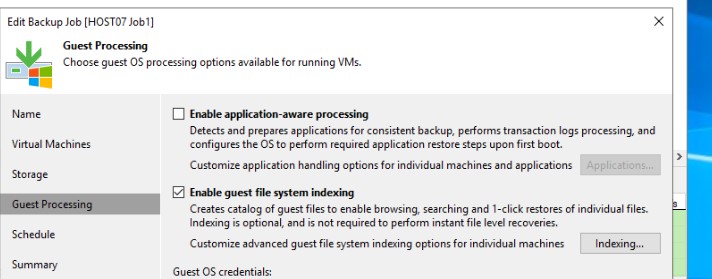Situation: Some users has Veeam backup to back up all their VMs on Microsoft Hyper-V. The backup failed with this error: Shared memory connection was closed.
Troubleshooting 1: It could be physical server low RAM. Please refer to this article for RAM requirement.
Troubleshooting 2: It could be the Hard Disk issue. Please double check it or run chkdsk /f /r command to check and fix it.
Troubleshooting 3: In another case, the user uses a USN external drive to be the backup storage. We don’t recommend using external USB as a backup storage. However, if this is workstation and you have to use USB drive, you may try to upgrade the USB driver. Also, if the USB is FAT32 or exFAT format, it is not a good choice for a backup target. Perhaps, you can format as NTFS.
Troubleshooting 4: Run VSSadmin to check any errors? Please refer to this article:
Troubleshooting VSS Writers timeout or failed error
Troubleshooting 5: To fix it, follow these steps :
1) Open Backup & Replication
2) Open your properties (top left corner)
3) Network Traffic
4) Check the number near “Use multiple upload streams per job”. Endpoint need at least 3 streams to work.
If the RAM is not the issue, restarting Veeam services may fix the problem.