Problem: Using Outlook, people can send email. However, they can’t send email using the same email address on a scanner or a network device. Here are some of resolutions.
Note 1: We assume you enter correct email address and password. The issue is related to security settings or system configuration.
Note 2: These resolutions based on troubleshooting Kyocera Printer/Scanner.
Resolution 1: Make sure SMTP port number is correct if you receive a “Connection” error.
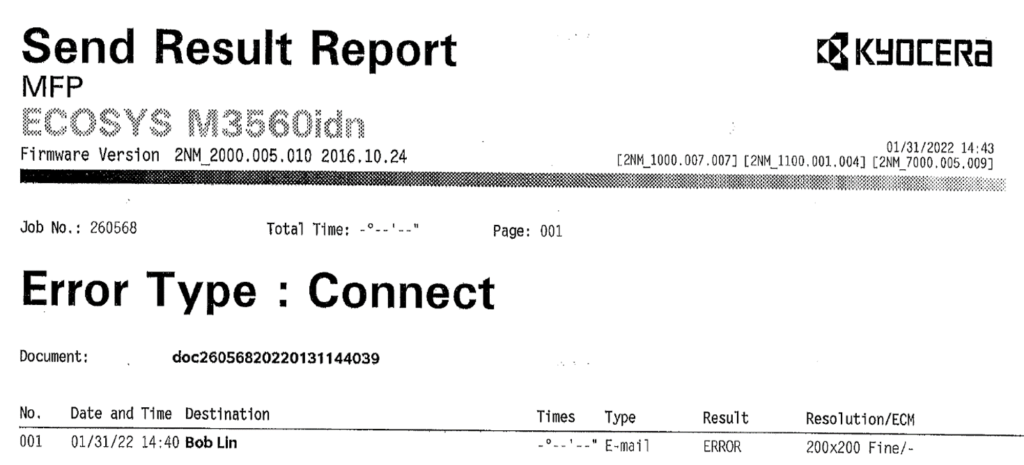
Case 1: SMTP port number should be 25 when Authentication Protection and SMTP Security is off. The client put 587 as SMTP port number.
This is correct port number 25 with authentication and security off as shown below.
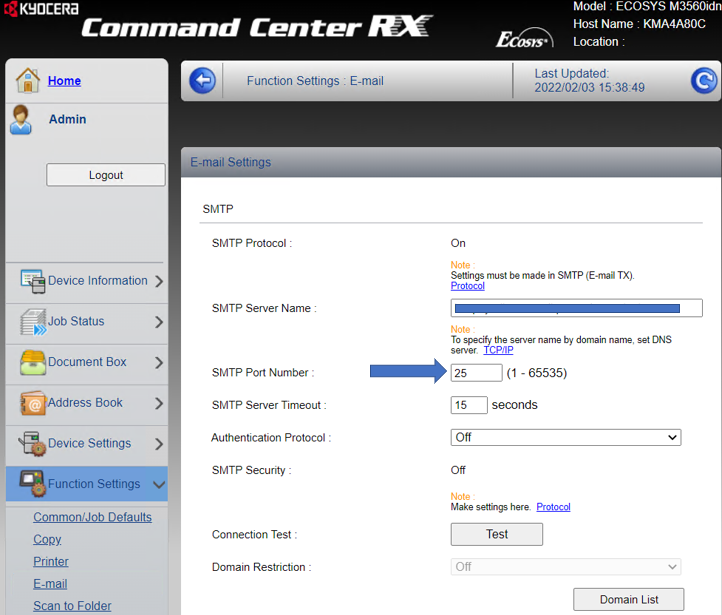
Case 2: SMTP port number should be 587 when Authentication Protection and SMTP Security (STARTTLS) is on. The client put 25 as SMTP port number.
This is correct port number 587 with authentication and security on as shown next page.
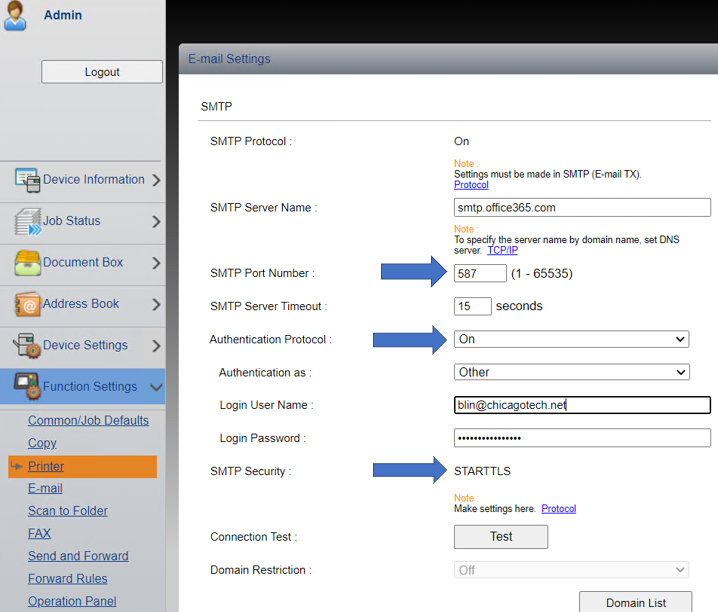
Resolution 2: Make sure you have correct Security settings If you receive a “Server” error
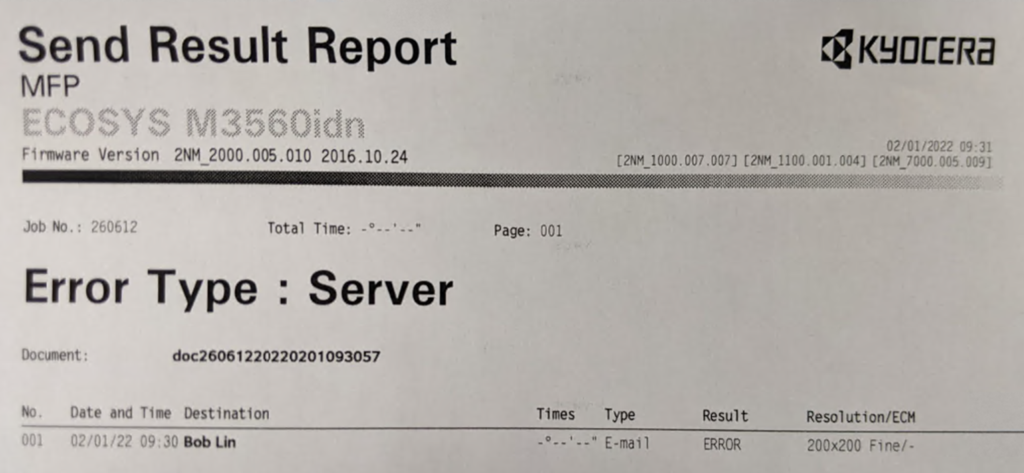
Or Authentication error.
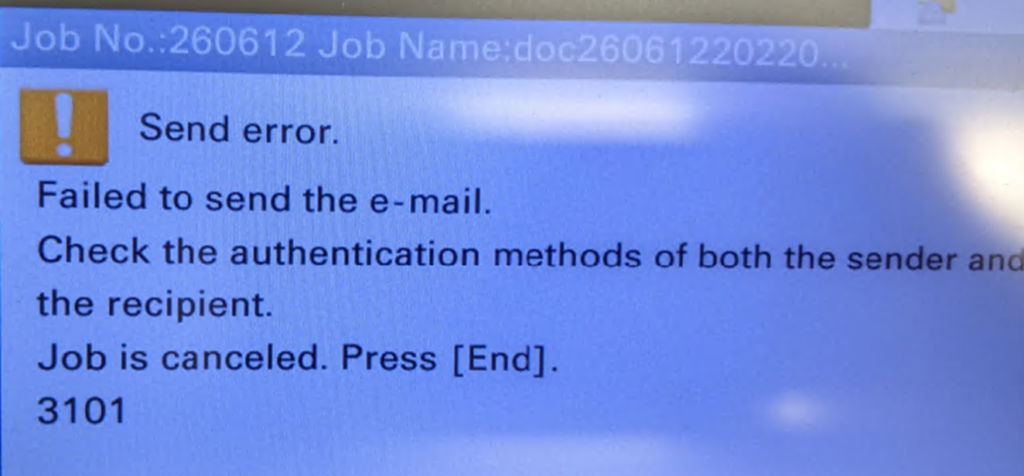
Case 1: It could be Authentication Protocol is off when you use SMTP port 587 and SMTP Security is on. This is the correct settings .
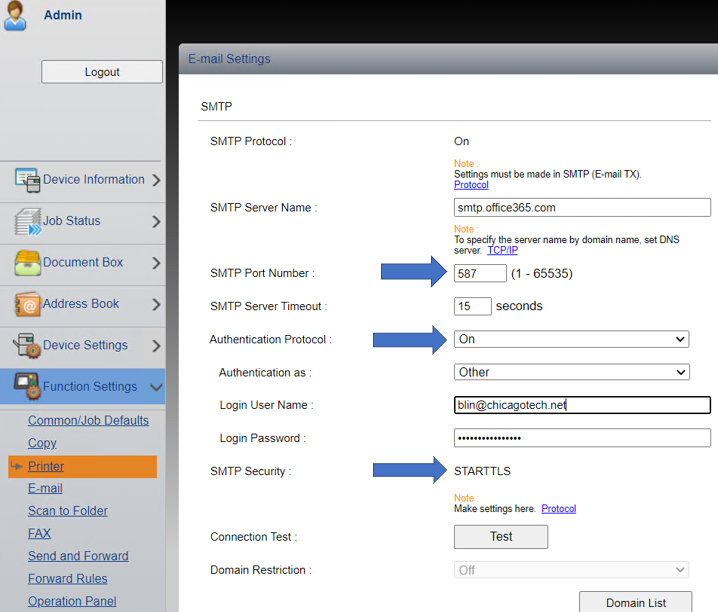
This is incorrect settings.
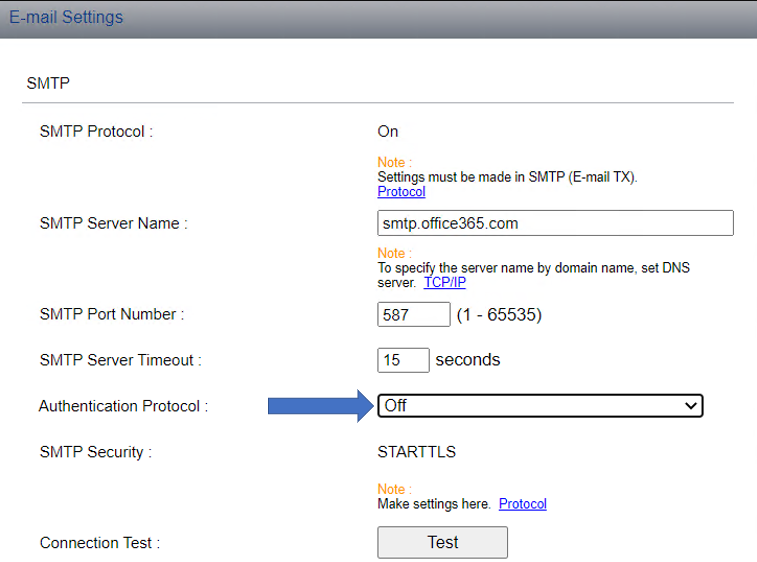
Case 2: It could be SMTP Security (Protocol STARTTLS) is off when you use SMTP port 587 and Authentication Protocol is on.
This is incorrect settings.
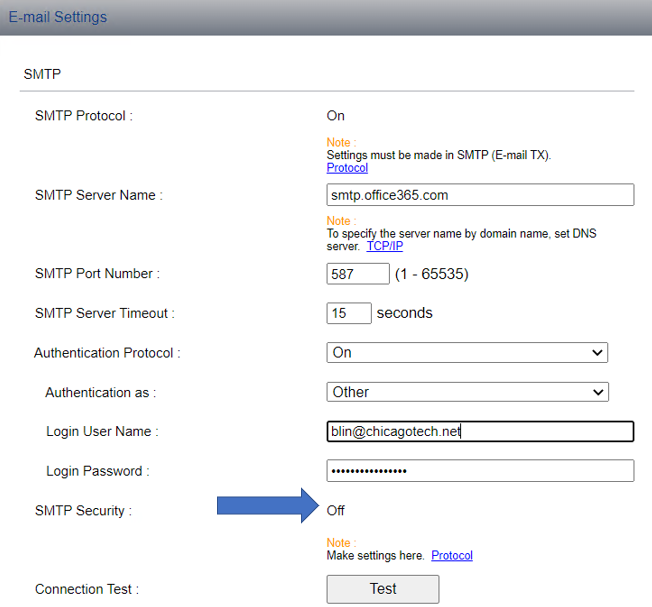
Case 3: It could be Office 365 blocks the scanner/device.
To check the Azure Conditional Access Policy, please follow these steps: How to Manage Azure Conditional Access Policy
Case 4: It could be Network Security issue.
In many cases, using port 25 without security, you may not be able to send email. Make sure select port 587, enable Authentication Protocol and SMTP Security (Protocol STARTTLS) shown below.
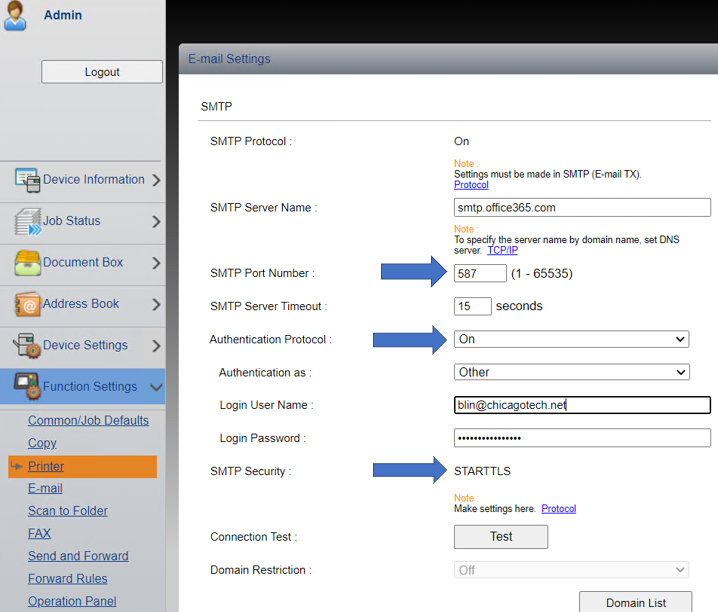
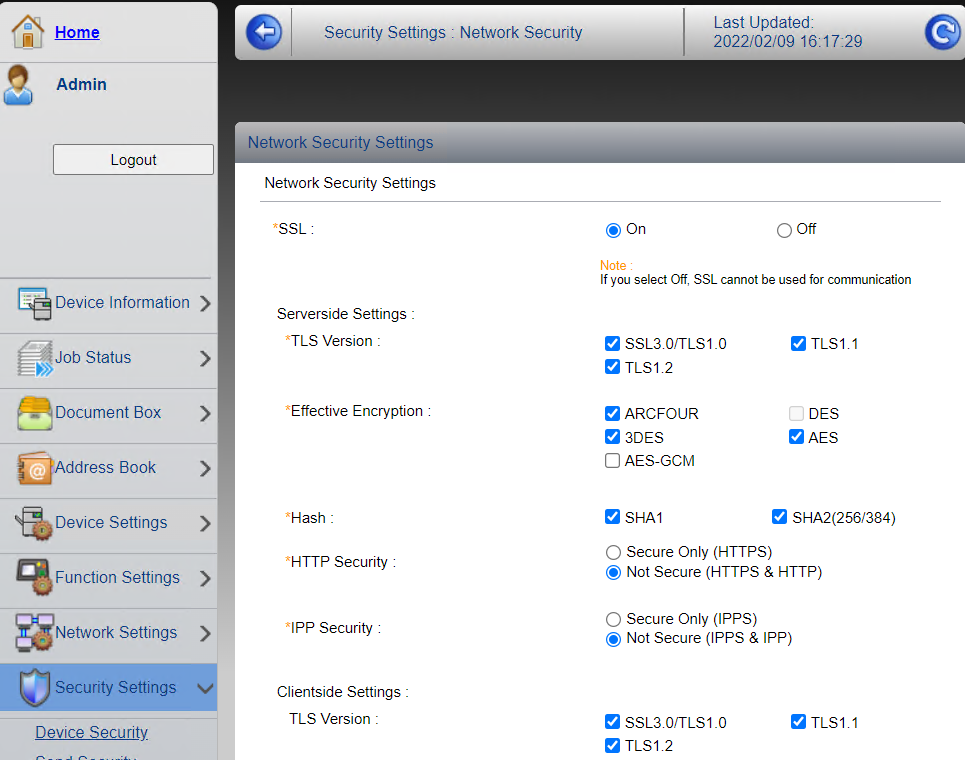
Resolution 3: Use your personal email to test or use a less secure email address.

Please view this step by step video: