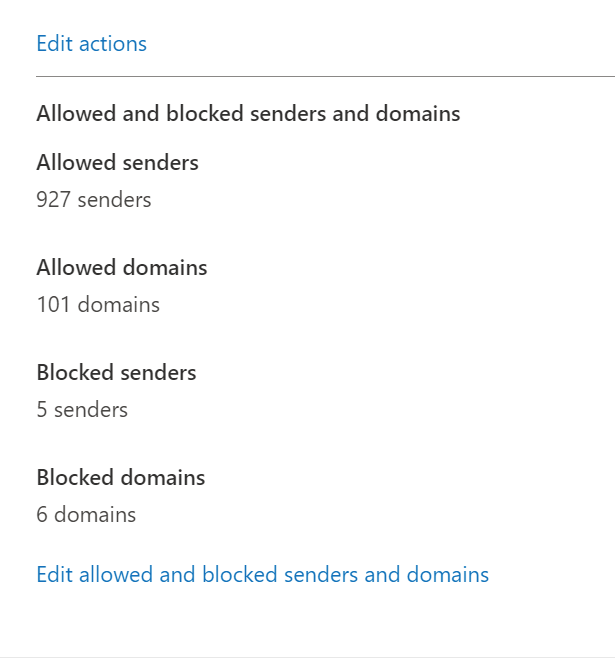Situation: One of users can’t receive other two company users’ emails. All these two users/s emails go to the Junk folder.
Troubleshooting: run Message trace search, we find they are sent to Junk folder because of Spam filter.
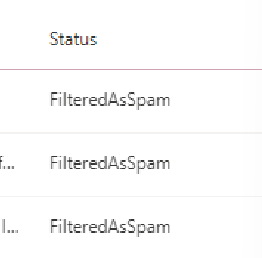
Resolution 1: Add those two users’ email addresses to Save sender in Outlook.
Resolution 2: Modify Spam rule and policy in Microsoft 365 admin center
- Login Office 365 and then Microsoft 365 admin center.
- Click Security on the left pane.
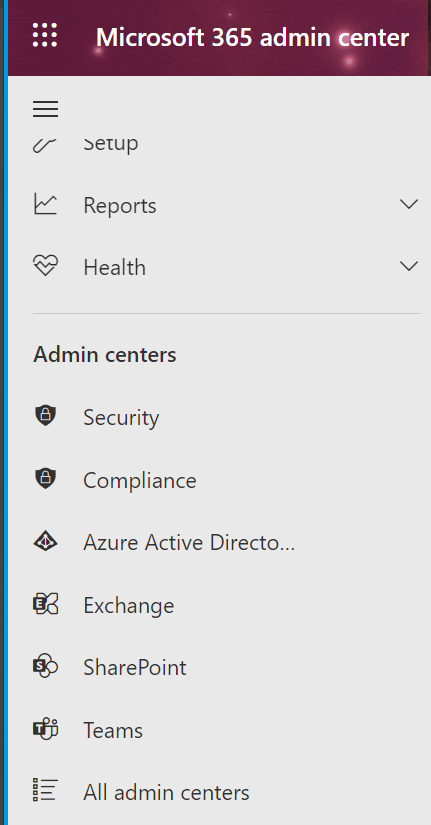
3. Click on Policies & rules.
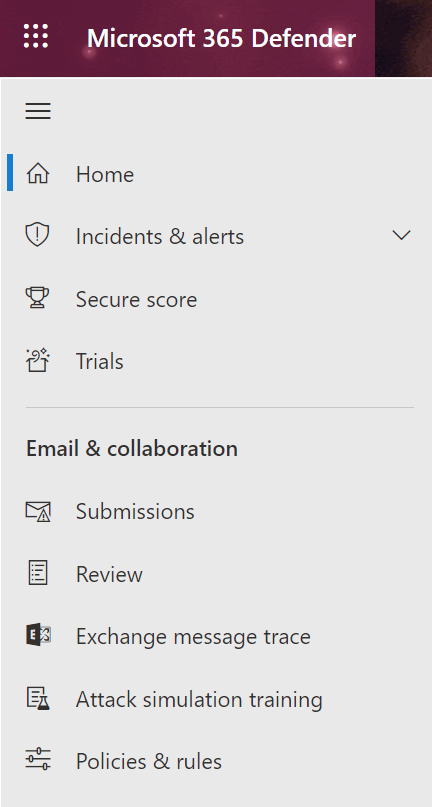
4. In Policies & rules, select Threat policies.
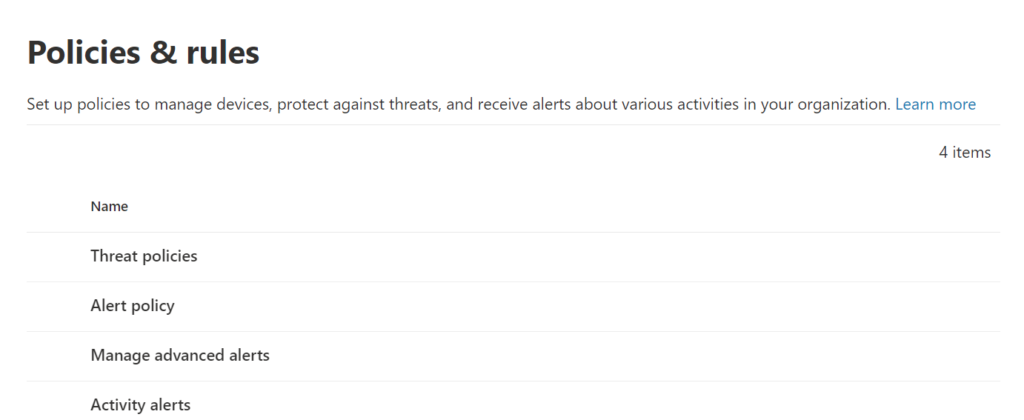
5. in Threat policies, select Anti-spam
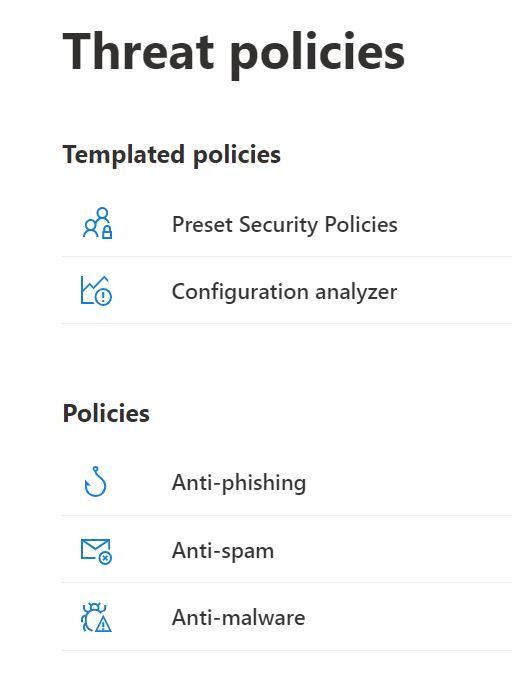
6. Select Anti-spam inbound policy.
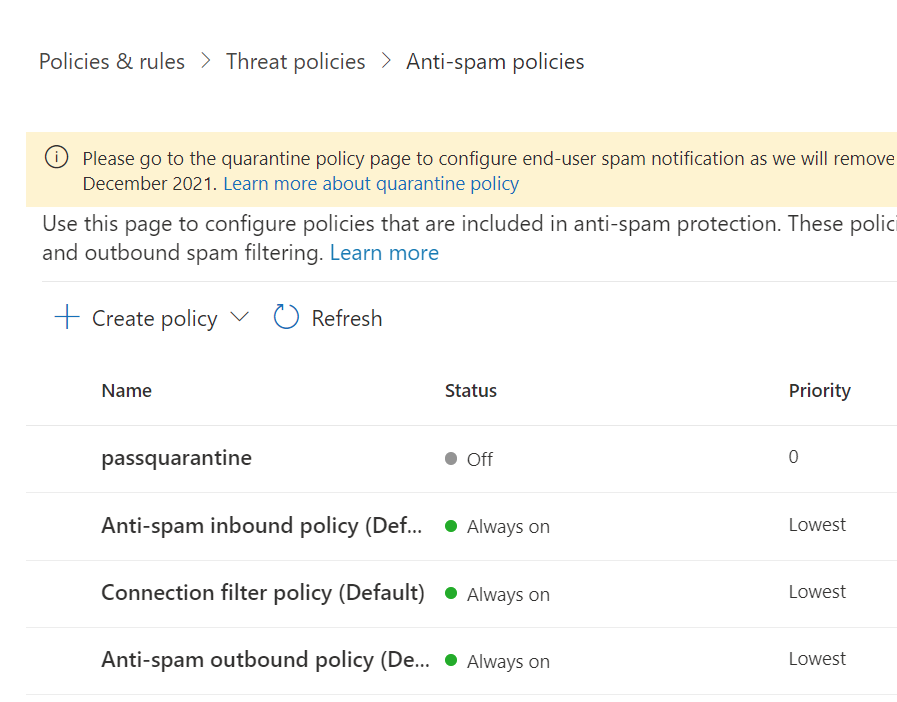
7. Make sure SPF Record is off and all Test mode is off.
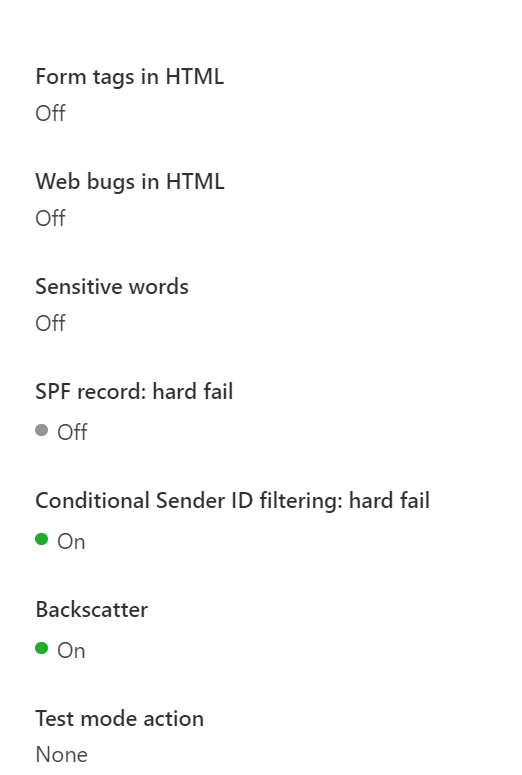
8. You may want to add those users’ email addresses to Allowed senders.