Situation: when turn on your computer, you may receive this message: “Alert! TPM device is not detected”
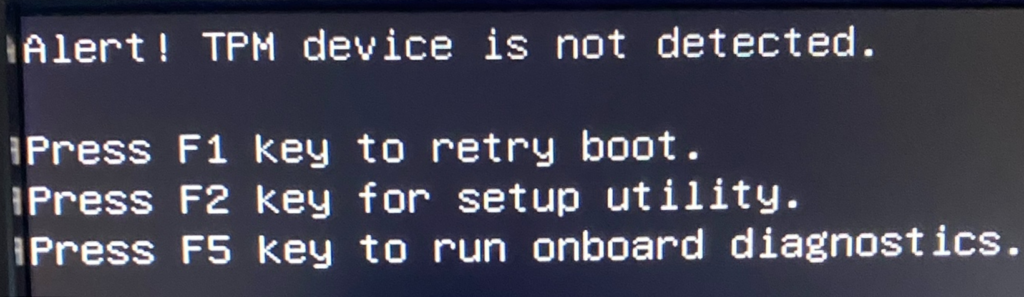
Resolution 1: Press F2 to access the BIOS and check if it comes with TPM. If so, please enable it.
Resolution 2: If the BIOS doesn’t have TPM, you may want to install the latest BIOS.
Resolution 3: If TPM has been enabled or you have a problem to update the BIOS, unplug the power cord and turn off the computer for 30 seconds. Then try it.
Resolution 4: if the TPM has been enabled on the BIOS, but tpm.mcs doesn’t show it, you may need to reinstall rusted Platform Module Driver. You can do that in Device Manager> Security devices.
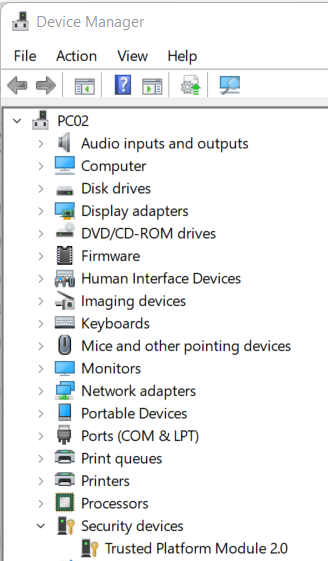
Resolution 5: If the computer doesn’t come with TPM, press F1 to contunie.