Microsoft just releases Cumulative updates March 2021 for Windows 10 which may cause some problems such as printer doesn’t work, DYMO Label Maker prints blank, an APC_INDEX_MISMATCH error with a blue screen. This video provides some resolutions.
Resolution 1: Install latest hardware driver
Resolution 2: Repair hard drive errors
Resolution 3: Run SFC/Scannow
Resolution 4: Resetting Operating System
Resolution 5: Uninstall the Windows update
Resolution 6: Resetting Operating System
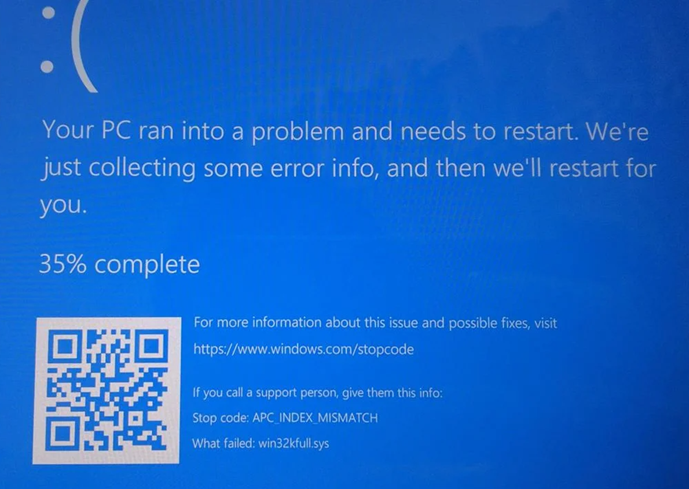
Resolution 1: Repair hard drive errors
1.In the Search box on the taskbar, type command prompt, and then select Run as administrator from the list of options.
2.Select Yes.
3.In the window that appears, type the following command, including the space as shown:
chkdsk /f C:
and then press Enter.
4.Enter Y and press Enter
5.Repairs will automatically start on your hard drive, and you’ll be asked to restart your device.
6.After restart, try the update installation.
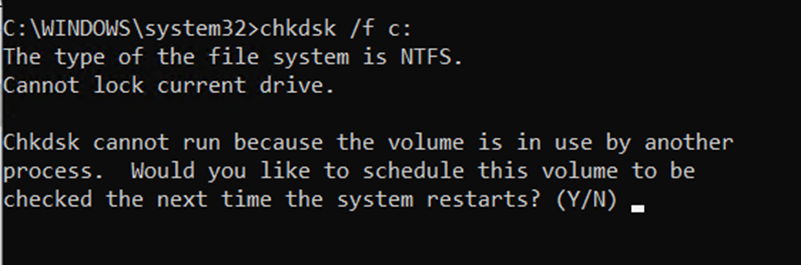
Resolution 2: We fix this problem by installing latest hardware driver.
1. In the Search bar, type Device Manager.
2. Open Device Manager.
3. Expand the suspected device that causes the problem, Firmware in our example.
4. Right-click the device and select Update Driver Software.
5. You may need to restart the computer, and then try the update again.
Resolution 3: Run SFC/Scannow
1. In the search box on the taskbar, type command prompt, then select Run as administrator from the list of options.
2. In the window that appears, type this command including spaces as shown:
sfc /scannow
3. Press Enter. Wait until the sfc scan verification reaches 100% completion, and then close Command Prompt.
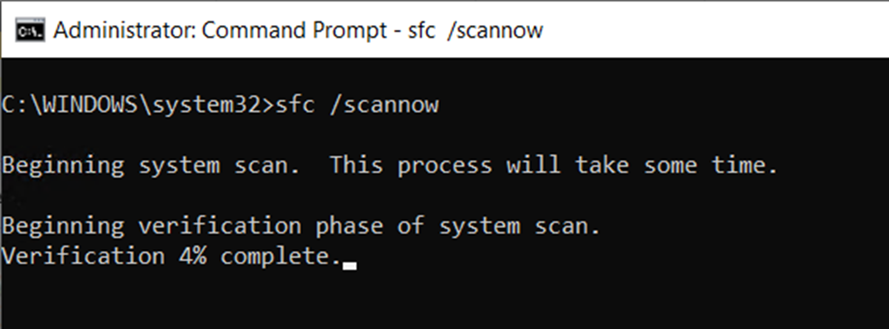
Resolution 4: Resetting Operating System
Type in “RESET PC” in the Search bar.
Click on Open.
* Click on Get started to reset the PC.
Note: You may have another option to Go back to the previous version of Windows 10 if the PC was updated in 10 days.
Resolution 5: Uninstall the Windows update
If you just installed a Windows update and have an issue, you may have an option to uninstall it. Here is how.
Step 1. Click on Star, and then Settings.
Step 2. Click on Update & Security.
Step 3. Click on View Update history.
Step 4. You have an options to Uninstall updates.
The uninstallation may take half hour or longer.
Resolution 6: Resetting Operating System
Type in “RESET PC” in the Search bar.
Click on Open.
* Click on Get started to reset the PC.
Note: You may have another option to Go back to the previous version of Windows 10 if the PC was updated in 10 days.
Update: Microsoft release a patch (KB5001567) fixing the problem.
Please view this step by step video;