Situation: The client uses Office 365. The Outlook lost some emails, folders and contacts after a windows update.
Troubleshooting: Assuming al email and items are saved in the server or office 365, you may try one of these fixes.
1: Reset Use Cached Exchange Mode to download email to an Outlook data file. In Outlook, click File>Account Settings>Account Settings. highlight the email address nd click on Change. Uncheck the Use Cached Exchange Mode to download email to an Outlook data file. restart the Outlook. It may take a while to restore missing items.
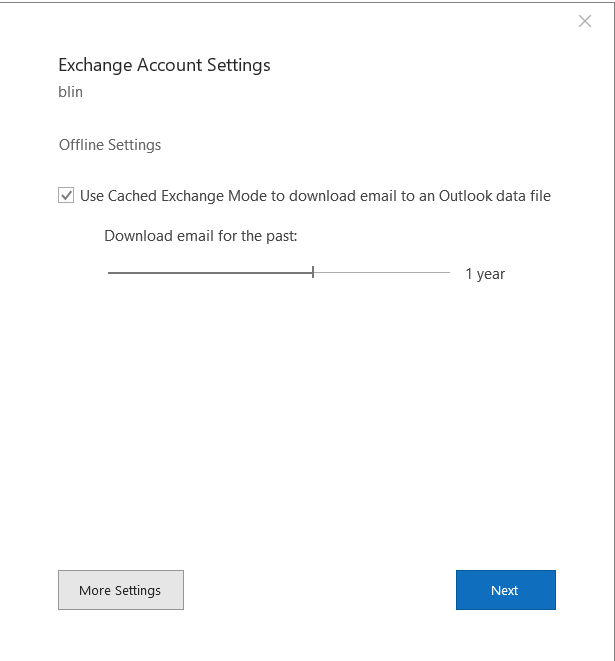
2. Repair Outlook. You can do it in Outlook Account Settings page. Highlight the email account, and click Repair.

3. Alternatively, you can repair Outlook in Control Panel>programs and features. Highlight the office 365 and click on change.
4. Create another Outlook profile to test it or test it in different computer.