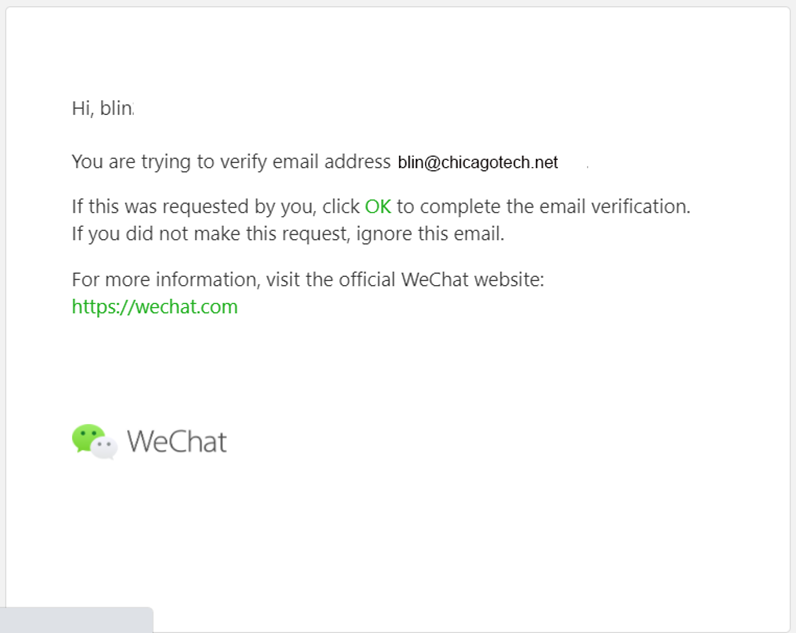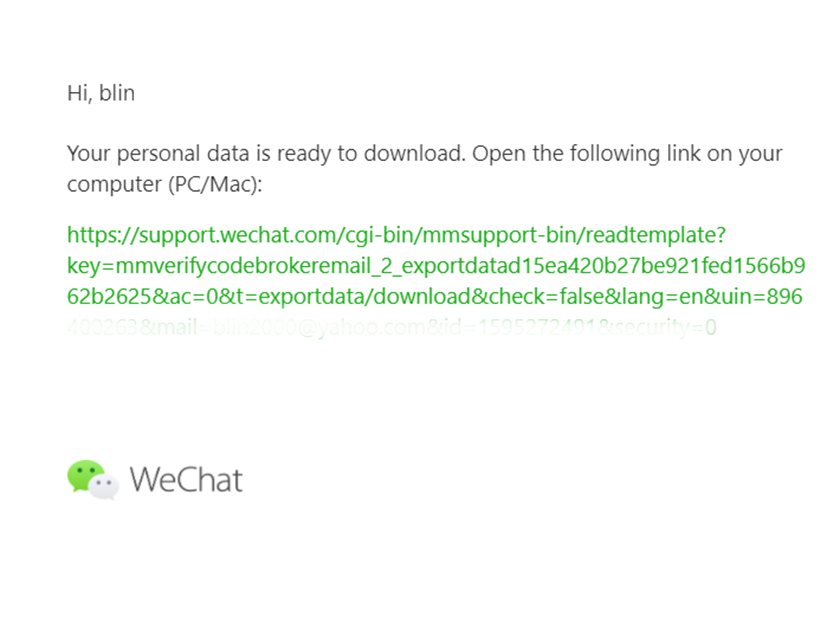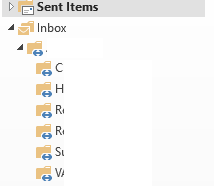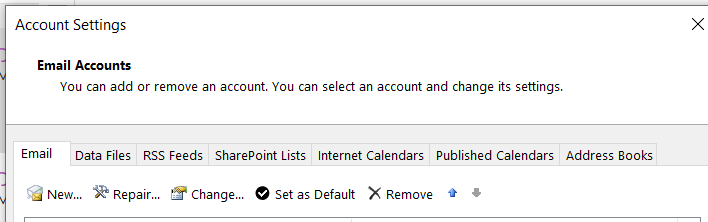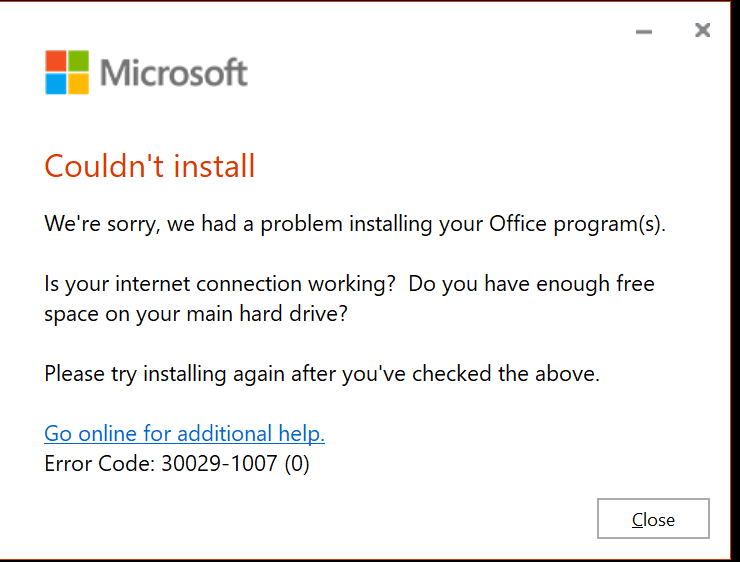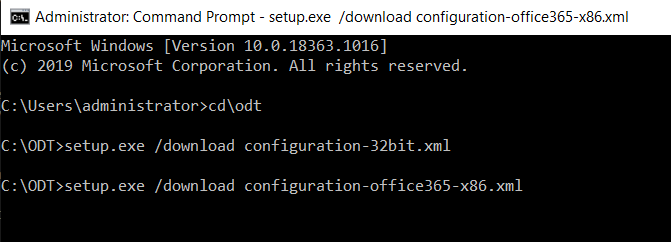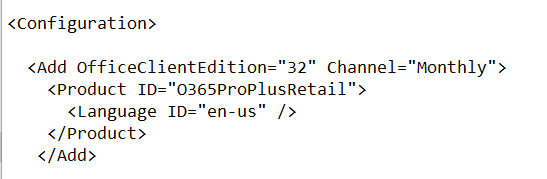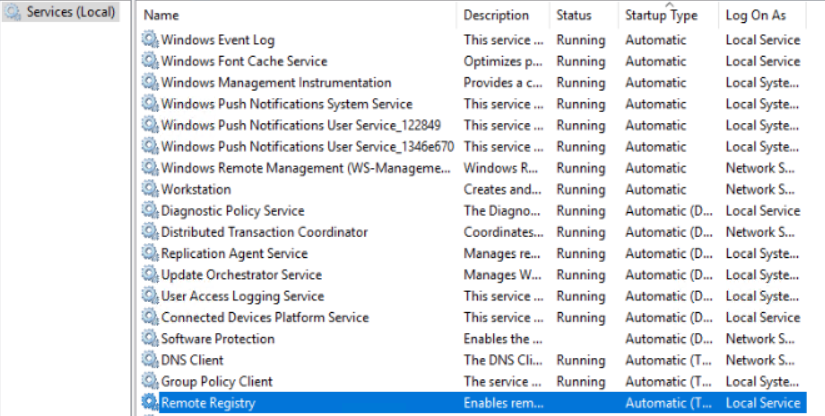Situation: When attempting to re-install Windows 10 on a computer, you may receive this message: “Windows cannot be installed to this disk. The selected disk is not of the GPT partition style”
Resolution 1: Convert MBR to GPT with Windows Installation Media
Step 1. Turn off the PC and put in the Windows installation DVD or USB.
Step 2. Boot the PC from the DVD or USB.
Step 3. In Windows Setup, press “Shift + F10” to start Command Prompt.
Step 4. Enter the following command in order:
diskpart
list disk
select disk 1 (choose the disk you want to install Windows on)
clean
convert gpt
exit