Situation: The client receive this error message when he opens Lightroom 2019 on Windows 10: “Unexpected error opening catalog”.
Troubleshooting: 1: Repair the Microsoft Visual C++ Redistributable 2012. After upgrading to Windows 10, Adobe Creative Cloud applications, such as Photoshop and Lightroom has this error: The program can’t start because MSVCR110.dll is missing from your computer. Try reinstalling the program to fix this problem.
2. It could be the permissions issue. Try to run it as administrator. Or make sue the Lightroom folders are not ready only.
3. I had my back-up programme backing up LR at the time so paused the back-up and then LR opened normally. Hope that helps.
4. It could be Windows Defender Security Center issue.
- Go to Windows Defender Security Center
- Then go to Virus & threat protection settings
- Then select “Allow an app through Controlled folder access” under “Controlled folder access” section
- Then select “plus sign” next to “Add an allowed app”
- Then locate your Lightroom EXE file. Mine was located at the following path, but it may differ on your computer. C:\Program Files\Adobe\Adobe Lightroom\lightroom.exe . After you’ve selected the file, double click on it, highlight it and click enter, or hit open with the filename highlighted.
Once I did that, I was finally able to successfully open Lightroom once again. What is a real shame is that Windows Defender allows us to lock down our computers (which is fantastic), but doesn’t provide proper errors when programs encounter errors because of this lockdown. That’s really unfortunate because I’ve encountered similar errors with other programs. It can be really frustrating because I really want my computer to go back to how it used to be without these problems (especially as more time passes since I set up Defender to better protect my computer from intrusions), however I know it is better to have it setup this way. Just wish Defender provided better errors when programs encountered the new rule I setup with Windows Defender.
5. Turn off Controlled folder Access.
1) Open Windows Settings.
2) Click Virus & threat protection.
3) Click Manage Settings under Virus & threat protection settings.

4) Click Manage Controlled folder access.
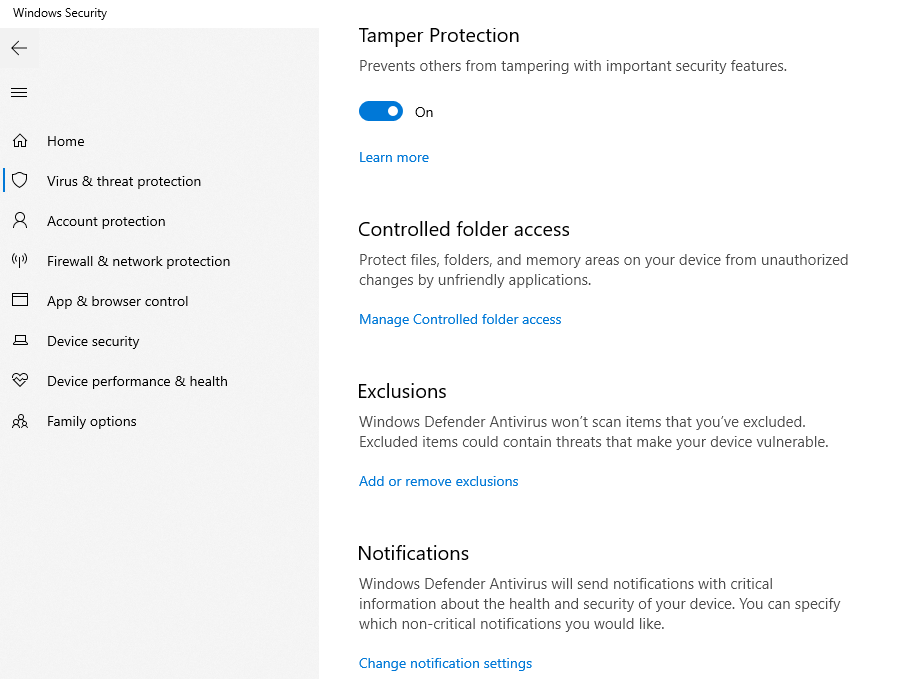
5) Turn Controlleld folder access off.
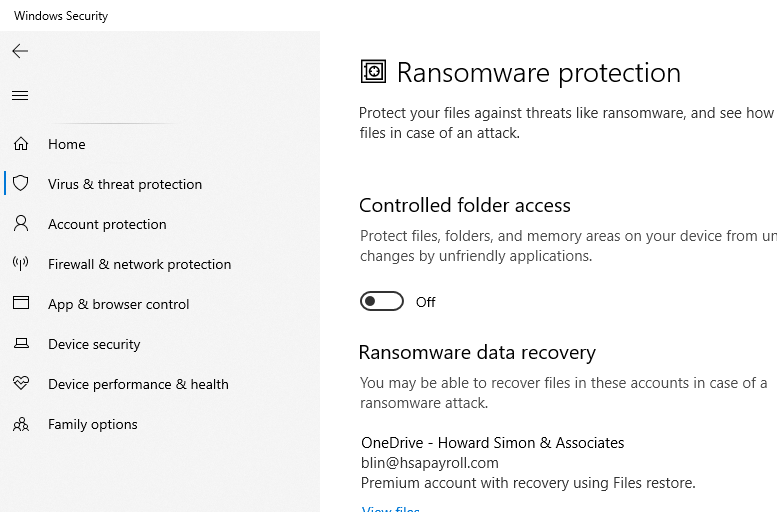
6) Close the Virus & threat protection and restart Lightroom for a test.