Situation: When the user tries to print a document to PDF using Microsoft Print to PDF or Adobe PDF, the printing file format is PRT instead of PDF.
Troubleshooting: we may need to re-install them. Here are how.
Reinstall Microsoft Print to PDF using “Windows Features”
- Right-click Start, and click Run
- In the Run dialog, type optionalfeatures.exe and click OK.
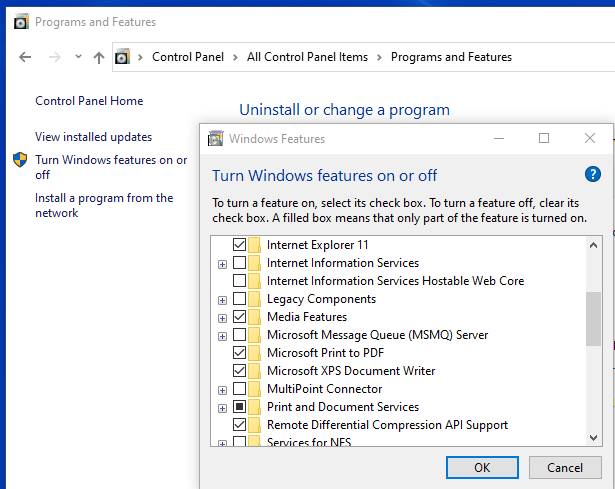
- In the Windows Features dialog, uncheck Microsoft Print to PDF and click OK.
- Reopen the Windows Features dialog. This time, enable the Microsoft Print to PDF checkbox and click OK.
How to Reinstall PDF Maker
- Close any open programs. This includes programs that may be running in your taskbar.
- Start Adobe Acrobat by double-clicking the icon on your desktop or choosing it from…
- Click “Help” and select “Detect And Repair.” Follow the instructions on your screen…
- Reboot your computer after reinstallation is complete.