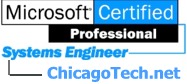
Home | Site Map | Net How To | Net Issues | Cisco How To | Articles | Forums | Services | Donations | Careers | About Us | Contact Us|
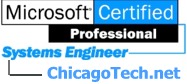 |
Home | Site Map | Net How To | Net Issues | Cisco How To | Articles | Forums | Services | Donations | Careers | About Us | Contact Us| |
|
|
|
|
How to setup Exchange email in Motorola Droid
To setup Exchange email, you will need to obtain the following information:
1. Touch the Application Menu.
3.
Type in the email address you would like to be displayed in outgoing mail,
and the password.
Check the box only if you want this to be your default email account. Touch
Next.
4.
Touch Exchange Account.
6. Your phone starts to check the incoming server settings. If everything is correct the following screen will appear allowing you to customize your account settings.
Post your questions, comments, feedbacks and suggestions Related Topics
This web is provided "AS IS" with no warranties.
|