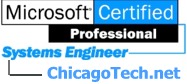
Home | Site Map | Net How To | Net Issues | Cisco How To | Articles | Forums | Services | Setup Guide | Careers | About Us | Contact Us|
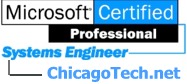 |
Home | Site Map | Net How To | Net Issues | Cisco How To | Articles | Forums | Services | Setup Guide | Careers | About Us | Contact Us| |
|
|
|
|
How to limit the machine only connect to one
secure wireless network. The Wireless Zero Configuration (WZC) service, available in Windows XP SP1 or later, dynamically selects the wireless network to which to attempt connection, based either on your preferences or on default settings. This includes automatically selecting and connecting to a more preferred wireless network when it becomes available. If none of the preferred wireless networks are found nearby, the WZC service configures the wireless adapter so that there is no accidental connection until the wireless client roams within the range of a preferred network., Follow the steps below to confige it. 1. Go to Control Panel > Network Connections. 2. Right click the Wireless Network Connection > choose Properties. 3. In the Wireless Networks' tab, check 'Use Windows to configure my wireless network settings' (it is checked by default). 4. Click Refresh, it will list all available wireless networks. 5. Click Add to only add your own secure wireless network. 6. Click Advanced. Make sure that the option 'Automatically connect to non-preferred networks' is unchecked. Thus, it will only connect to the preferred networks. 7. Click OK, OK. For more information, refer to the following webpage. http://technet.microsoft.com/en-us/library/bb878124.aspx Post your questions, comments, feedbacks and suggestions Related Topics
This web is provided "AS IS" with no warranties.
|