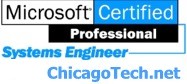
Home | Site Map | How To | Windows Vista | Case Studies | Articles | Forums | Services | Donations | Careers | About Us | Contact Us|
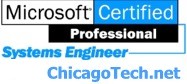 |
Home | Site Map | How To | Windows Vista | Case Studies | Articles | Forums | Services | Donations | Careers | About Us | Contact Us| |
|
Terminal Services Client Disconnected The Terminal server has ended the connection The client could not connect to the Terminal server. The server may be too busy. Please try connecting later. Event ID 52 - Description: Object Name not found Symptoms: when attempting to establish a Terminal Services connection, you may receive the following error messages: Terminal Services Client Disconnected The Terminal server has ended the connection The client could not connect to the Terminal server. The server may be too busy. Please try connecting later. Event ID 52 - Description: Object Name not found. Cause: This problem may occur if the RDP-tcp listener was not initialized or if the Terminal device driver is not started. You may have to verify that the license key is correct. Resolutions: 1. You may need to reset the client license registry key as described in following Microsoft Knowledge Base article: 248430 How to Transfer Terminal Services CAL from One Computer to Another. 2. The RDP-tcp connection may have to be reset. To reset the RDP-tcp connection in the Terminal Services Configuration management console, right-click the connection, and then click Disable. Confirm the changes when you are prompted to do so. Repeat the process, and then click Enable. 3. The RDP-tcp connection may be corrupted. Re-create the RDP-tcp connection in the Terminal Services Configuration management console. To re-create the connection, delete the connection, and then re-create it. 4. An evaluation license may have been used to configure Terminal Services Licensing. Verify that a retail license has been issued and correctly installed. 5. The Network Adapter tab in RDP-tcp properties may be set to Maximum Connections: 0. This causes the "The Terminal server has ended the connection" error message. 6. The Terminal device driver files may be corrupted or missing. Verify the existence of the Termdd.sys and Rdpwd.sys files in the %SystemRoot%\Sytem32\Drivers folder. Verify that the Rdpdd.dll and Rdpwsx.dll files are located in the %SystemRoot%\Sytem32 folder. 7. The TermDD service may be disabled. Open the registry and locate the following key: HKEY_LOCAL_MACHINE\SYSTEM\CurrentControlSet\Services\TermDD Check the data setting for the Start value, which should be 2. If the value is set to 4, the driver has been disabled. Set the value to 2, and then restart the server computer. Related Topics
How to setup Remote
Desktop |
|
|
|
This web is provided "AS IS" with no warranties.
Copyright © 2002-2007
ChicagoTech.net,
All rights reserved. Unauthorized reproduction forbidden.