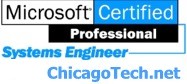
Home | Site Map | How To | Windows Vista | Case Studies | Articles | Forums | Services | Donations | Careers | About Us | Contact Us|
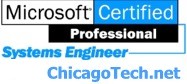 |
Home | Site Map | How To | Windows Vista | Case Studies | Articles | Forums | Services | Donations | Careers | About Us | Contact Us| |
|
Problems with this Web page might prevent it from being displayed properly or functioning properly. Object doesn't support this property or method. Symptom: When you access a Remote Desktop Web Connection or RWW, the web page may not display or work correctly, and you may receive an error message that is similar to any one of the following error messages: Problems with this Web page might prevent it from being displayed properly or functioning properly. In the future you can display this message by double-clicking the warning icon displayed in the Status Bar. If you click Show Details, error details that are similar to the following error details may appear: Line: 4 A Runtime Error has occured. The following warning message may also appear in the Microsoft Internet Explorer Status bar: Done, but with errors on page. Resolutions: 1. Reset the Internet Explorer security settings to enable Active Scripting, ActiveX controls, and Java applets By default, Internet Explorer 6 and some versions of Internet Explorer 5.x use the High security level for the Restricted sites zone and Microsoft Windows Server 2003 uses the High security level for both the Restricted sites zone and the Internet zone. You may want to enable Active Scripting, ActiveX controls, and Java applets. To enable Active Scripting, ActiveX controls, and Java applets, follow these steps:
2. Verify that Active Scripting, ActiveX, and Java are not blocked If some computers work but other, verify that Internet Explorer or another program on your computer such as an anti-virus program or a firewall are not configured to block scripts, ActiveX controls, or Java applets. 3. Verify that your anti-virus program is not set to scan the Temporary Internet Files or Downloaded Program Files folders 4. Delete all the temporary Internet-related files To remove all the temporary Internet-related files from your computer, follow these steps:
5. Install the current version of Microsoft DirectX For information about how to install the current version of Microsoft DirectX, visit the following Microsoft Web site: http://www.microsoft.com/windows/directx/default.aspx?url=/windows/directx/downloads/default.htm Related Topics
How to setup terminal services
How to manage TS through command-line tools
terminal server error messages
Troubleshooting terminal server issues
|
|
|
|
This web is provided "AS IS" with no warranties.
Copyright © 2002-2007
ChicagoTech.net,
All rights reserved. Unauthorized reproduction forbidden.